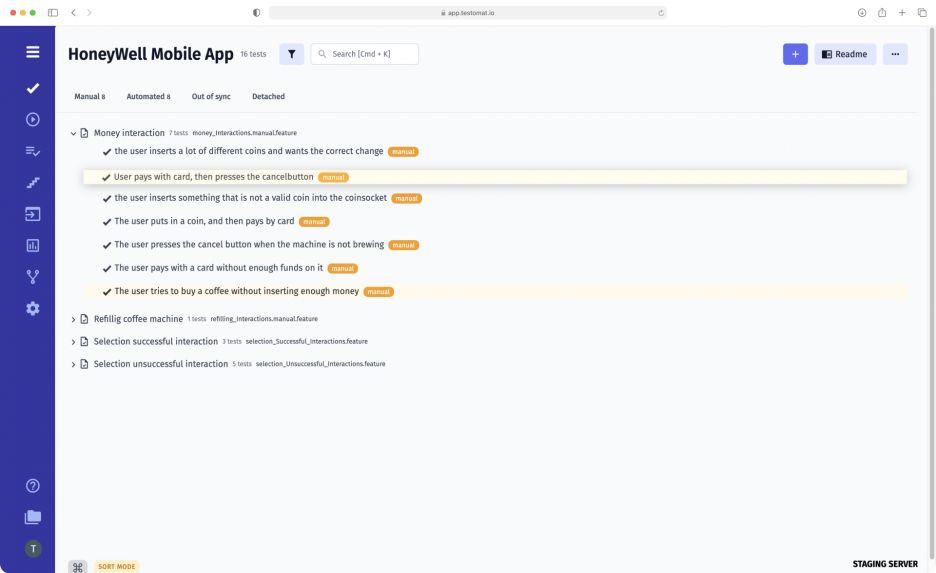
We care about excellent customer experience. So testomat.io team had implemented drag-n-drop functionality for moving test cases and test suites in TCMS. Drag-n-drop is one of the favourite user’s features, intuitively they expect to find it in every modern application. Simplicity and velocity are the most substantial benefits of utilizing drag-and-drop. In fact, drag-n-drop manipulations save a lot of time.
The drag-n-drop function allows you to move a test case or test suite to another folder or test suite within the same project.
How to switch to drag & drop mode and enable moving of tests
To start the drag operation you have to switch to Move mode by clicking on the button in the down left corner. Note, the testomat.io test management app, intents two types sort mode or move mode.
If you want to move a certain test case to the other suite, you have to select it and after that, you can drag & drop this case.
All sub-artifacts or objects that are in copied or moved suites will also be copied or moved. You can reorder the structure of test suites using the drag and drop function to move elements to any position outside of the suites or folders. If you copy or move a parent element with its sub-artifacts to the root, all included elements will be copied or moved to the same level as the parent suite.
Which features are an alternative to drag and drop?
However, drag-n-drop is not a single feature which allows moving test cases and test suites within a testing project. You are free to choose what will suit the best for you during your current tasks. Well, let’s look briefly at all test suite features:
Other ways to move test cases:
- Bulk edit – bulk edit mode is provided on the test suite and project level. It is a quick way to create or edit multiple test artifacts at once using the YAML format in the special dialogue box.
- Move to – select the needed test case or suite and through the dropdown menu open the dialogue window and easily pick the destination point for this test artefact.
- Import Into a Specific Suite – automatically from source code import tests into a specific suite (folder) with a special environment variable. More detail is described in Docs
