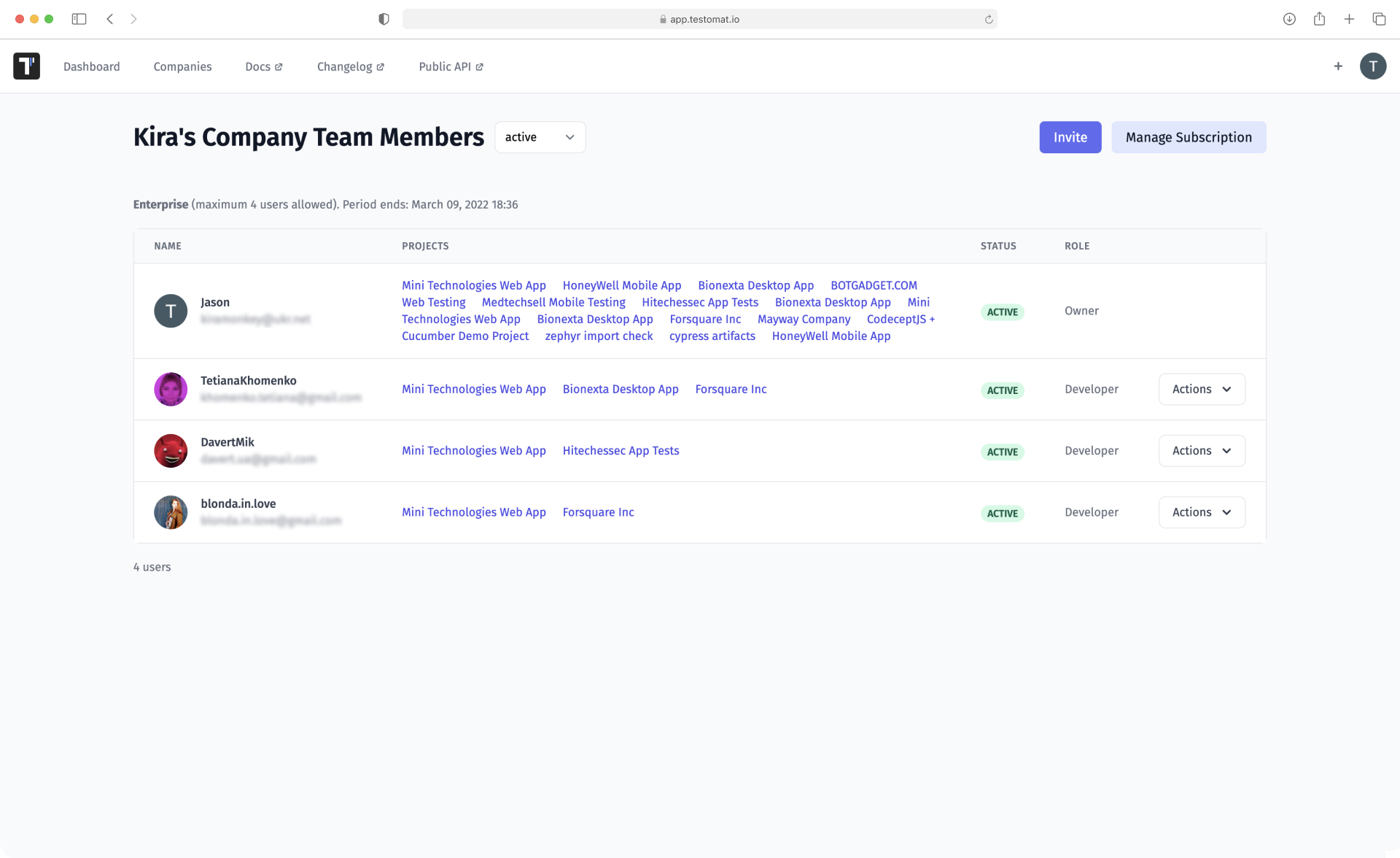
Today businesses are now using agile methodologies to accelerate faster and quality software apps. The agile methodology emphasizes the close collaboration of team members within each project. We’ve implemented the Manage users and roles feature in TMS to help PMs and POs ensure consistency and transparency of teamwork. You can make management decisions on two levels (company and project), including assigning and changing roles and statuses for each team member.
Simplified administration makes assigning administrative rights at the user or group levels to ensure testers and other stakeholders have access to the correct projects and information. Team Management gives user management and offers a single sign-on experience.
So, add users to companies and give them access to projects, change roles and permissions according to current requirements.
Roles and statuses of users in test management
There are the following roles in the test management system:
- Owner. Created a company, meaning they have full access to everything that is connected to it: projects, tasks, and users.
- Manager. Can log in to all projects, view them and make changes, add/remove users to/from a company, as well as assign roles and read only.
- Developer. Has regular access to projects but cannot change user roles or assign read only.
In addition to roles, user status is important for day-to-day work. This determines what actions team members can perform in the projects to which they are invited.
User statuses in the TCMS:
- Active users make changes without restriction, fully working with tests and relevant data.
- Read-only users are restricted from viewing the data and are not allowed to edit or perform other actions.
There is another status, Removed. Users who have been removed from the company are saved in a separate list. If necessary, you can reactivate them and assign the status Active or Read only.
At what levels can I manage users and roles?
Company
You can see all the companies on the Companies page. Clicking on a particular option opens a list of users with their status and role. Here you can also see what projects this or that user is related to.
How to manage at the company level:
- invite new users and assign them roles;
- change roles, e.g., from developer to manager;
- remove users and restore them if necessary;
- grant users access to projects.
By clicking on a user, you can add them to specific projects in the company. You can use the Add to all projects function if this applies to the entire list.
Project
All the projects are on the intuitive Projects dashboard. Browse through them manually in a convenient format or use the search. You can assign performers to the relevant tasks by clicking on the desired project.
How to manage at the project level:
- invite new users to the project;
- add users to tests, test suites, and test runs;
- choose a strategy for distributing tasks;
- grant access: make owners, make managers, remove.
You can view the complete list of project participants on the Users tab, which is located in Setting.
Please note: Only the Manager and Owner roles have management rights at the company and project levels.
Make management decisions within different companies and projects even easier and more efficiently using the TMS functions.
Features that simplify user and role management
- Agile workflow – give participants access to both classical and BDD tests. Even non-technical people can work with the latter thanks to the intuitive Gherkin language.
- Assignment – the system allows you to distribute tasks flexibly between team members at the project level. Assign performers to tests and suites, choose the best strategy, and track progress.
- Branches – it is possible to view what users have done within Active and Merged branches: test changes, suite changes, structure.
- Analytics – you can view the team’s results, e.g., the number of test runs, automation coverage, failed and slow tests, environments used, etc.
