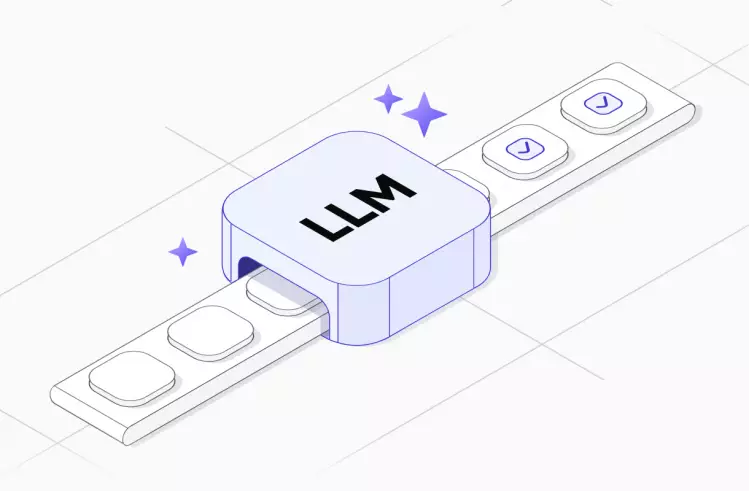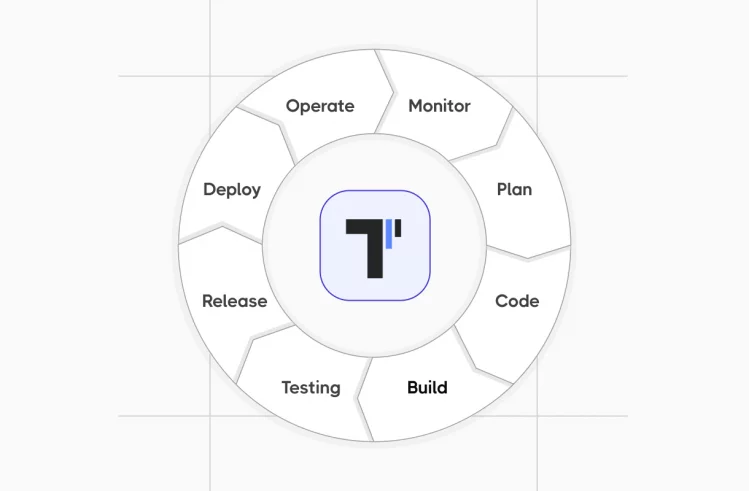Microsoft testing tools are a list of frameworks, libraries, and plugins developed by Microsoft for testing and ensuring the quality of software products. They allow developers and testers to achieve the main goal of Agile development – to release to the market a quality digital solution without defects.
Microsoft Testing Tools Types
There are different types of testing tools from Microsoft at the disposal of modern teams:
- Editors. This is a set of built-in development environments (IDEs) and code editors designed for various tasks in the field of software development, including testing. They have a wide range of features that facilitate QA on different platforms and programming languages. They include Visual Studio, Visual Studio Code (VSCode), Azure Data Studio, and others.
- Plugins for VSCode. These tools are extensions designed to improve editor functionality. With their help, developers and testers can make changes to the development environment according to their individual needs. They can add support for additional programming languages, frameworks, or processes. Popular plugins include C# extension (for unit testing C# applications) and Java Test Runner (for debugging and running Java tests).
- Libraries. Microsoft libraries for testing mean a set of code modules that can be reused. They allow testers to write tests and run them more proficiently, contributing to the high quality of the software product and reducing the number of errors. As an example, we can consider the following libraries: MSTest (included in Visual Studio, used for unit testing), NUnit (also suitable for running unit tests, but exclusively for .NET applications), and xUnit (also used for testing .NET apps).
- Frameworks. These are tools whose job is to design, write, execute, and manage tests. They encourage teams to automate and streamline the QA process, ensuring that the digital solution exhibits the expected behavior and meets quality standards. Microsoft frameworks that are popular with testers include MSTest and ASP.NET Core.
- Built-in Programming Language Tools. The Microsoft ecosystem comes with several built-in programming language tools integrated into development environments. Among them are Test Explorer (built in Visual Studio), IntelliTest, Code Coverage and Microsoft Fakes (available in Visual Studio Enterprise), and others.
- Cloud-based Testing Tools. The developer discussed in this article offers users several cloud-based testing solutions. With their help, testers can take advantage of the flexibility and scalability of the cloud environment on the Microsoft Azure platform. Popular Microsoft cloud-based testing tools are Azure DevOps and its part Azure Test Plans, Azure Pipelines, Azure Application Insights, and others.
- Third-party Tools. These are third-party tools that are nevertheless used for testing Microsoft products or products compatible with them. They are characterized by advanced features and support different testing types and types of apps. Here, we can mention Selenium, Appium, Playwright, and Jest – they integrate with the Microsoft ecosystem as well as possible.
The integrated use of these tools simplifies you to test a digital implementation at all stages of the SDLC, ensuring its high quality and excellent performance.
Top Testing Tools From Microsoft
Microsoft offers a wide range of testing solutions that do not require any additional dependencies for test execution.
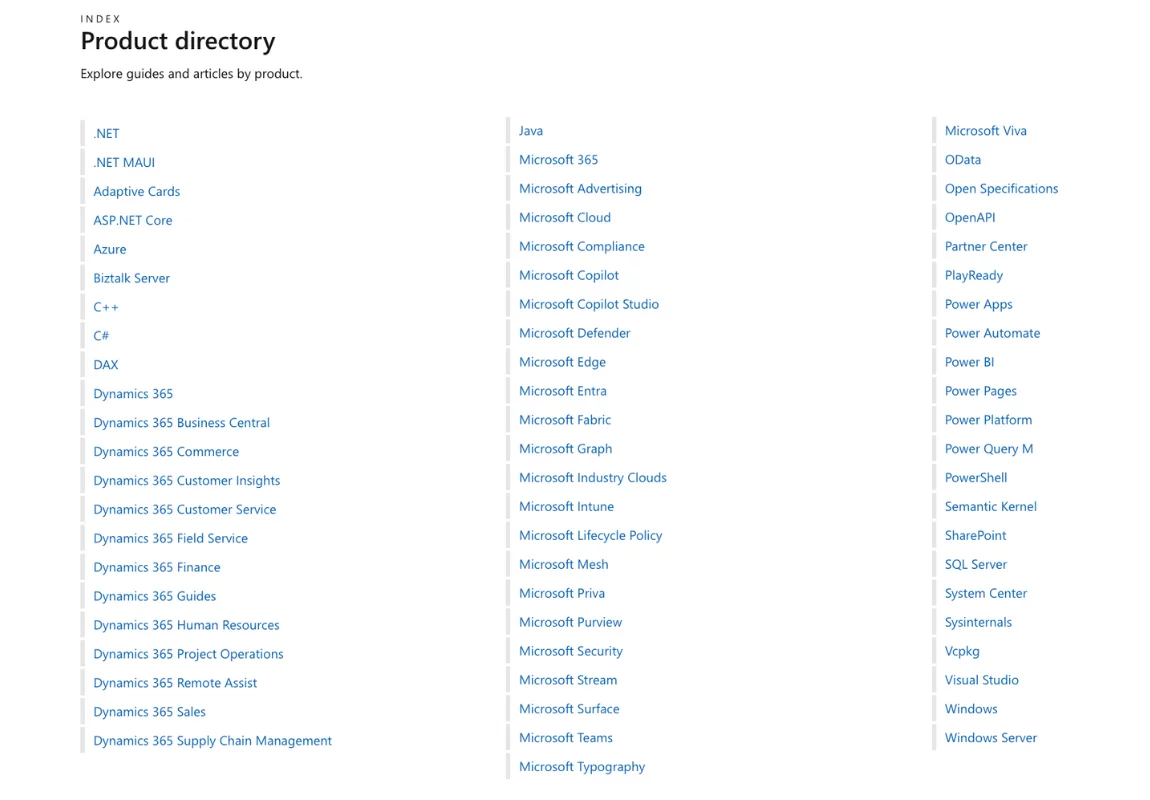
Let’s take a closer look at some of them below more detail.
Visual Studio Testing Tools
Microsoft Visual Studio is a development environment that is designed to create web, mobile, cloud and desktop applications. One of its advantages is the inbuilt testing tools that help developers ensure the appropriate quality of digital solutions.
Here are the main Visual Studio Testing Tools:
MSTest
MSTest is an open source Microsoft test framework that is used for unit testing. It features support for all programming languages of the .NET family and their respective target platforms.
MSTest features:
- cross-platform testing;
- features for creating, debugging, and running tests;
- use of assertions to validate expected results;
- attribute-based testing;
- data-driven testing;
- support simulation out of the box or with auxiliary libraries to simplify unit testing with dependencies.
Test Explorer
Test Explorer is another test tool built into Visual Studio that has a user-friendly interface and allows users to manage, run, and analyze tests on .NET projects.
The key features of Test Explorer are:
- organization of tests by projects and classes;
- the ability to group and filter tests into different categories;
- parallel and sequential test execution;
- running tests one by one or in groups;
- detailed reports on testing results.
Code Coverage
Code Coverage allows testers to keep track of the effectiveness of their unit tests by tracking the parts of code tested during testing. This helps to improve the test coverage rate on a project.
Code Coverage Key features:
- detailed code coverage metrics with visual displays;
- .NET language support;
- detailed reports with export capability;
- historical data analysis;
- continuous integration support;
- ability to exclude certain parts of code from the area to be analyzed.
Microsoft Fakes
Microsoft Fakes is a framework integrated into Visual Studio that allows you to achieve full test isolation in unit testing by generating shims and stubs for dependencies.
Microsoft Fakes Main features:
- generating shims and stubs to create isolated unit tests directly from the test project;
- testing components without the need for actual dependencies;
- customization of shims and stubs behavior.
Live Unit Testing
Live Unit Testing allows you to run unit tests in the background as you make changes to the code. Thanks to the available features, the team can easily monitor the impact of any changes in real-time. Thus, testers identify defects in a timely manner and report them to developers to maintain quality code.
Live Unit Testing Key functionality:
- visual indicators in the code editor;
- integration with Code Coverage to generate joint reports;
- automatic detection and launch of tests for the code the team is currently working on;
- customizable test execution parameters to adapt to the workflow;
- support for popular test frameworks MSTest, NUnit, and xUnit, making the tool universal for different teams and projects.
IntelliTest
IntelliTest is one of the Visual Studio components that can automatically generate unit tests by analyzing the logic and code behavior. It allows you to cover many test scenarios, thus improving test coverage. IntelliTest also has a positive impact on testing speed, eliminating the need to manually create tests.
IntelliTest Key features:
- automatic creation of test cases based on code analysis;
- comprehensive test coverage by examining a broad-ranging range of input parameters;
- visualization of code coverage results;
- creation of parameterized tests;
- generation of tests based on potential exceptions.
🔴 Please note: Some of the above-mentioned tools are available only in the Visual Studio Enterprise version. These include Code Coverage, Live Unit Testing, and IntelliTest.
Microsoft Test Manager (MTM)
Microsoft Test Manager is a solution designed to manage the testing process within software development. The tool is designed to facilitate manual and exploratory testing through advanced functionality and integration with other Microsoft tools.
Important Microsoft Test Manager features:
- creating, managing, and organizing test cases;
- storing plans and documentation of testing results on Azure DevOps Server;
- user-friendly interface for easy execution of manual tests;
- ability to create test cases and document results as soon as they are available;
- dashboards and reporting to track testing progress and results;
- data-driven support testing.
To use Microsoft Test Manager, you are required to have a subscription to Visual Studio Enterprise or Visual Studio Test Professional. Other versions do not support this tool.
🔴 Please note: MTM is an outdated test management tool, the last release of which was introduced in 2017. Today, the alternative to this software solution is the full-featured Azure DevOps Test Plans product.
Azure DevOps Test Plans
This tool is one of the elements of the Azure DevOps suite and serves to manage the comprehensive lifecycle of QA processes as part of digital product development. It allows teams to plan, manage, and monitor the performance of their testing efforts.
Key capabilities of Azure DevOps Test Plans include:
- automation and manual testing support;
- seamless integration with other Azure DevOps services;
- creation and management of test plans;
- intuitive interface to simplify manual testing;
- integration with test automation frameworks;
- detailed reports on detected defects;
- ability to link bugs to specific test cases;
- built-in analytical tools;
- version control to manage changes and maintain testing accuracy;
- scheduled and random testing services.
Azure Test Plans is a highly effective tool that enables teams to improve collaboration and optimize testing processes.
Microsoft Dynamics 365 Testing Tools
Microsoft Dynamics 365 is a cloud-based suite of digital business solutions that covers all aspects of modern companies. Among other things, it offers users CRM and ERP functionality, providing tools for marketing, finance, customer service, sales, and more.
Microsoft strictly monitors the relevance of Dynamics 365 versions, constantly updating the package. To ensure that after such updates, your software product works without failures and defects, it is necessary to thoroughly test each new version.
Although the developer performs its own regression testing after each release, customers are recommended not to neglect QA processes either. This is due to personal user configurations and extensions that make the product unique in each company.
To save the company’s budget, it is worthwhile to automate regression testing with one of the testing tools on the market. This can be done either with a Microsoft tool or using third-party solutions.
In this article, we will look at Microsoft Dynamics 365 testing tools directly from the developer of the business application suite.
Easy Repro
Microsoft Easy Repro is an open-source mixture for automating user interface (UI) testing of Microsoft Dynamics 365 applications. It alters creating and running tests of web apps included in this suite.
Key Easy Repro features of the framework:
- UI interaction automation for easier regression testing;
- C# support for easy use by developers familiar with languages.NET;
- organization of test code using the page object model (POM);
- cross-browser testing support;
- execution of tests in different environments, including local machines and CI/CD pipelines;
- use of a wide range of assertions to ensure the expected behavior of the digital solution;
- integration with other frameworks and tools to enrich functionality;
- in-built sample tests for simplified getting started;
- integration with Azure DevOps.
Easy Repro is a powerful tool recommended by Microsoft for testing the UI of Microsoft Dynamics 365 products.
Playwright
This is an open-source cross-browser automation environment created by Microsoft that is mainly used for end-to-end testing of web applications.
It lets you to write test scripts to interact with web browsers and thus simulate users’ interaction with the application. Due to its compatibility with all popular browsers like Chromium, Firefox, and WebKit, the framework is very popular among testers.
Key Playwright features:
- automation of all popular web browsers;
- run tests on different platforms – Windows, Linux and macOS;
- support for different programming languages – TypeScript, JavaScript, Python, .NET, C# and Java;
- codegen attribute that allows you to write tests based on user actions;
- step-by-step test execution tracking with the Playwright inspector;
- quality debugging of tests with Trace Viewer;
- automatic wait function that allows you to get rid of unstable tests;
- inbuilt reports in various formats;
- visualization of test results by recording video and screenshots;
- restart of failed tests;
- parallel testing support;
- running tests in browser contexts (isolated environment).
All these features make Playwright the number one choice for testers who need to automate end-to-end testing of web apps.
RSAT
RSAT stands for Regression suite automation tool. It is a Microsoft solution that can be used to automate regression and user acceptance testing of operational and financial products.
The main RSAT features of the solution are:
- test automation without coding by converting business tasks from Task Recorder;
- full integration with Azure DevOps for test execution and reporting;
- test case management features for comprehensive coverage of all aspects of the application;
- scheduling of test runs at specific times or intervals;
- ability to test in different browsers;
- reuse of test cases on different projects.
RSAT is able to optimize regression testing of digital products within the Microsoft Dynamics 365 suite, helping organizations keep their quality at the right level for smooth operation.
Best Automated Testing Tools
Third-party tools can also be used to test Microsoft products, which differ in their features, purpose, and capabilities.
Below, we will tell you about the ones that are most popular among modern Agile teams.
Jest
It is a popular framework that is mainly used for testing JavaScript and React applications. Testers often choose it for its ability to integrate with progressive JS frameworks and advanced features allowing them to write tests, run them, and structure them. It is also characterized by its user-friendliness and high testing speed.
Jest Key functionality:
- automatically run tests for JS projects;
- visualization of testing results using snapshots;
- mocking functions, modules, or classes for test isolation;
- parallel testing support;
- inbuilt reporting, including code coverage;
- run tests as refinements are made to code;
- asynchronous code testing support;
- access to built-in assertion library;
- easy integration with CI\CD pipelines.
Jest is an easy yet powerful automated testing tool that is commonly used for unit integration and end-to-end testing of JS apps.
Selenium
This is a popular framework for automated testing of web applications. It is open source and versatile due to its support for many programming languages and web browsers.
The key features of Selenium are:
- cross-browser testing support;
- writing tests in a multitude of languages, including Python, Java, C#, Ruby and JavaScript;
- convenient API for controlling browser behavior;
- integration with a variety of test frameworks;
- compatibility with different operating systems;
- parallel testing support;
- headless testing to speed up the process;
- record and replay feature for creating tests without writing code.
Selenium has been helping teams test digital products for over 20 years. Although many new solutions have recently appeared on the market, it retains its leading position thanks to regular updates and extensive functionality.
Microsoft Testing Tools vs. Competitors
To pick the best testing tool for your project, you need to compare the main players in this market. Here is a comparison of Microsoft tools and their key competitors:
| Comparison aspect | Microsoft Testing Tools | Competitors |
| Integration capabilities | Provide a smooth workflow through seamless integration with Azure DevOps, Visual Studio, Microsoft Teams. Ability to integrate with CI\CD pipelines. | Powerful integration capabilities (for instance Jest), but some tools may require additional installations. |
| Test cases management | Robust test case management is available with Azure DevOps and MTM. | In some tools, test case management is available out of the box integrations. Some solutions may require third-party services. |
| Automation testing support | Support automation testing and integrate with CI\CD cloud pipelines for Linux, macOS and Windows – Azure Pipelines. | Many tools are suitable for test automation. Additional customizations may be required for integration with CI\CD. |
| Learning curve | Characterized by a user-friendly interface, so they do not require a long learning curve (especially for users of other Microsoft products). | Multifunctionality of some tools can lead to a steeper learning curve. |
| Collaboration capabilities | Enhanced collaboration capabilities through a unified ecosystem. This includes integration with Microsoft Teams. | Most solutions facilitate collaboration on a project. In some cases, additional tools – such as Slack – may be required. |
| Built-in reporting | Built-in dashboards and reporting. | Some competitors require connection to third-party frameworks to create reports on testing results (for example, this is true for Selenium, our TCMS testomat.io). |
| Scalability | Excellent scalability – suitable for large and small teams. | Most tools are flexible and scalable. However, additional costs may be required. |
| Cost | Many tools are bundled with other Microsoft services. This can have potential economic benefits due to zero overhead. | The cost of using different tools varies. In most cases, it depends on the number of users or features available. |
| Manual testing support | Powerful manual testing support. | The availability of manual testing depends on the selected tool. |
| Exploratory testing capability | Support exploratory testing with the ability to document results. | The ability to perform exploratory testing varies from tool to tool. In some cases, external support may be required. |
Each testing tool has its own functionality and capabilities. To make the right choice, consider your project and team.
How to Choose Automated Testing Tools: the Main Criteria
If choosing the best testing tool is still not obvious to you, here are a few guidelines on the main criteria you need to pay attention to:
- Project requirements. There are a lot of things to consider, making the team’s work with the tool comfortable and efficient. For example, make sure the solution supports the right type of application. Also, check compatibility with languages and frameworks used in the development of the digital solution.
- Supported testing type. Not all testing tools are so versatile that they can help with all the tests you might need to achieve a project goal. If you need exploratory or manual testing, the best automation tool will not be enough. You will have to consider a solution like MTM to perform this kind of testing. For large-scale projects with multiple tasks, it is advisable to consider third-party tools like Selenium that support different testing types.
- Ease of use. The intuitive user interface, extensive community, and detailed documentation are the keys to getting the team up and running quickly and avoiding downtime.
- Integration capabilities. It is important to make sure that the selected tool can be easily integrated into the project’s existing digital ecosystem. This includes checking for integration with a version control system, CI/CD pipeline, project management system, etc.
- Availability of inbuilt reporting and analytics. Many testing tools provide users with inbuilt reports on testing progress and results. Take advantage of this advantage – it eliminates the need for third-party services.
- Available features. Before you start using it, check whether the solution supports parallel testing and running tests in different browsers. Also, check its compatibility with different operating systems and platforms.
- Scalability. Assess whether the tool can handle the growing needs of your team, especially if you expect an increase in the number of testers or anticipate an increase in the number of tests to be run.
- Cost. This is another important factor in choosing the best solution. There are open source tools on the market that can save your budget. However, you should make sure that their capabilities will meet the needs of the project.
Only a comprehensive approach to selecting automated testing tools will allow you to pick the best solution for efficient QA processes on your project.
How to Get Started with Testing Tools from Microsoft
In order to work with Microsoft testing tools to bring the expected results, it is necessary to be consistent in performing some steps:
- Determine the type of application to be tested and the required tests. Firstly, the choice of testing tool will depend on the type of application you are developing – desktop, mobile, or web application.
- In which testing type. Consider what kind of testing you are going to perform – automated or manual, acceptance, load testing, exploratory testing, etc.
- Select the appropriate solution. Based on the data from the previous analysis, select the right tool. For example, Azure DevOps for CI\CD, testing planning and tracking, and Easy Repro for testing Microsoft Dynamics 365 applications. Playwright for browser automation, and MTM for test case management.
- Set up the test environment. This step will depend on the tool you decide to use. For example, for Azure DevOps, you need to register an account and configure the project. For Visual Studio Testing Tools, make sure you have an up-to-date version of Visual Studio installed with the required workloads.
- Write your first test. The required steps will also depend on the tool. For example, for Azure DevOps, you should set up a simple pipeline and create test cases in test plans. For Easy Repro, clone the repository in GitHub and follow the instructions.
- Examine the testing results. Once the test run is complete, look at the results of the test run. You can use built-in reporting and analytics tools for this purpose.
Microsoft testing tools provide a smooth workflow that covers all aspects of QA on a project.
Benefits of Using Microsoft Testing Tools
Using Microsoft testing tools on a project has a number of benefits for teams:
- Improved collaboration within the team and beyond. Microsoft tools together represent a unified ecosystem that encourages collaboration between developers and testers. Also, even non-technical people can participate in the QA process. This is possible thanks to specific features, including functionality for creating tests without coding and user-friendly, human-readable documentation.
- Speeding up the testing process. Most Microsoft Testing Tools support test automation, which allows you to automate repetitive tasks, reducing the time and effort required for testing. In addition, many tools support parallel testing and reusable test cases to optimize the time spent.
- Budget savings. Microsoft’s automated testing tools minimize the need for manual testing. Firstly, teams can save money on testers’ labor. Secondly, automation testing helps to identify errors at an early stage of SDLC, the elimination of which is cheaper than at the stage of production. A huge plus of Microsoft’s testing tools is that many of them come bundled with other services from this developer. If your team uses Microsoft products, it can be cost-effective to use Microsoft products for testing.
- Meeting team needs. Microsoft Testing Tools are flexible and scalable. They can be easily customized to meet the needs of any project.
- Compliance with industry standards. Microsoft tools provide users with a secure environment for testing. They are fully compliant with industry standards for sensitive data security.
Recap
Microsoft testing tools are a whole ecosystem of solutions for testing the quality of digital products. Among them, you can find great tools for manual and automated testing, verifying various types of applications, and running different types of tests.
These tools are scalable and UI-friendly and can save your budget. Be sure to consider using them if you are facing the need to test a software product.
Do you want your testing tool to be listed in our catalog? Contact a contact@estomat.io manager and find out the details of cooperation.