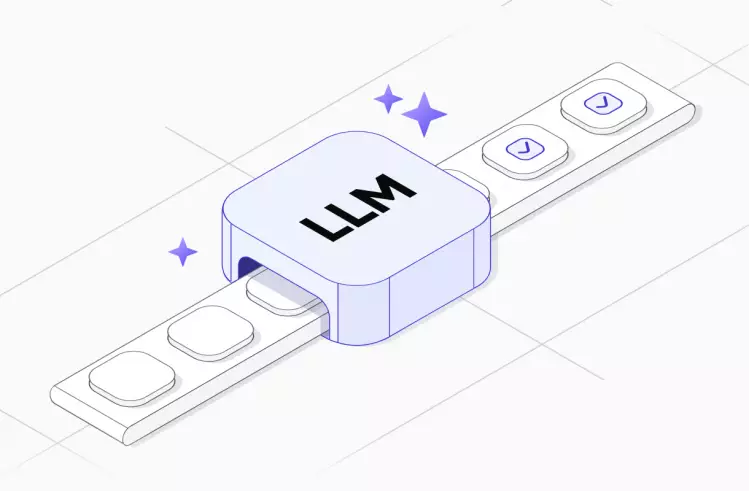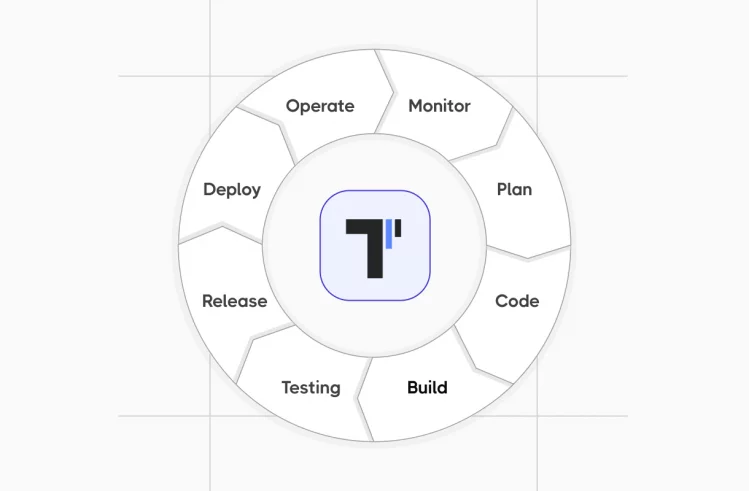Puppeteer and Playwright are two Node.js libraries that have much in common. Both are used for browser automation. Both frameworks are open-source and share a range of similar features.
However, in addition to their common characteristics, they have significant differences. For example, Puppeteer is focused on automating Google Chrome and Chromium browsers, while Playwright offers cross-browser capabilities.
Next, we will take a closer look at the features of each framework and determine which one is best suited for the testing process in your project.
What to Consider When Choosing a Library
If you are at the stage of selecting a tool for test automation, rely on the following criteria:
- Support for Required Test Types. Each tool, due to its functionality, may not be suitable for all tasks. Therefore, define in advance what type of tests you will need.
- Learning Curve and Ease of Use. Before starting, evaluate the community of the specific tool, its documentation, and guides. As for ease of use, test the user interface, API, etc.
- Compatibility and Integration. Identify which browsers and platforms the tool supports. It is also essential to evaluate how seamlessly it integrates with third-party services, such as CI\CD pipelines or testing frameworks.
- Functional Features and Performance. Assess whether the library offers functionalities that can enhance testing efficiency. This could include parallel test execution, working with headless browsers, etc.
- Scalability. If the number of test cases on the project is expected to increase over time, ensure that the library can handle the growing load.
- Cost and Licensing. There are open-source libraries and paid solutions on the market. Evaluate the available functionality and decide whether a free tool is sufficient for you.
We hope these recommendations will help you choose the right tool for web automation tasks. Now it’s time to discuss the capabilities of the two specific frameworks – Puppeteer and Playwright – and finally make your choice.
What is Puppeteer? Key Features of the Framework
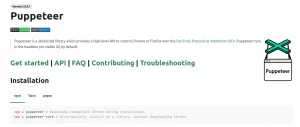
Puppeteer is a Node.js library created by Google in 2017 and is currently maintained by the Chrome dev team. It provides a set of APIs for interacting with web pages. Among the key browser automation tasks are web scraping and automated testing in both headful and headless modes.
On the official website, the tool is defined as:
Puppeteer is a JavaScript library which provides a high-level API to control Chrome or Firefox over the DevTools Protocol or WebDriver BiDi.
Puppeteer framework supports easy integration with popular JS testing environments. Together with its extensive functionality, this makes it a flexible tool suitable for different types of testing.
Here are the prominent features of Puppeteer
- Simulating User Actions. The tool can replicate a wide range of user interactions, such as clicking buttons, filling out forms, handling alerts, navigating pages, and more. This makes it ideal for end-to-end testing, as it ensures the validation of all user flows within a product.
- Full Automation. Puppeteer automates the entire workflow, from opening web browsers to interacting with elements on web pages.
- Testing in Headless Mode. The tool supports working with headless browsers, meaning browsers without a visible user interface. This improves testing speed. However, for certain tasks, such as debugging or visual inspection, tests can be run in headful mode.
- Simple Interaction Methods with DOM Elements. Puppeteer provides simple methods for interacting with DOM elements, including clicking buttons, entering text, selecting options, and more, making it an excellent choice for UI testing.
- Wait for Elements. The tool can halt execution until specific elements appear in the DOM, which is particularly helpful for applications with asynchronous processes where elements are dynamically loaded.
- Navigation Control. Puppeteer enables programmatic navigation between web pages, ensuring that the application performs correctly during different user journeys.
- Network Interception. The tool can intercept and modify network requests and responses. This feature is valuable for testing how an application reacts to different network conditions, such as slow connections or server failures.
- Simulating API Responses. Puppeteer allows you to simulate internal scenarios without needing a real server. It generates mock API responses, enabling QA teams to conduct quick, isolated tests.
- Screenshots. The framework allows users to take screenshots of entire pages or specific elements. The former can be compared to baseline images to detect visual changes, while the latter can be used to check individual components. This enables visual regression testing.
- Performance Measurement. Puppeteer is excellent for performance testing, as it can measure various metrics like page load times or time to interactivity. It also collects browser performance metrics, such as CPU usage and memory consumption.
- Cross-Browser Testing. This is not Puppeteer’s strength, as it is primarily focused on Chromium and has limited Firefox support. Therefore, if you need to test applications in other modern browsers, this tool may not be suitable. Other frameworks would be a better option.
- Device Emulation. The tool allows you to emulate mobile devices and tablets, including their screen sizes and geolocation data. This enables testing of specific features and designs. Additionally, users can modify the User-Agent string to simulate different browsers and devices.
- Parallel Testing. Puppeteer provides different browser contexts, making parallel test execution possible. This option, combined with headless mode, speeds up the process and makes Puppeteer suitable for CI pipeline integration.
- Debugging Features. Puppeteer users can view browser execution in real-time, provided they use headful mode. It allows pausing test execution to debug script issues. If you choose this tool for your project, you will have full control over browser functions through access to the Chrome DevTools Protocol.
- Automatic Error Handling. Puppeteer allows handling common errors (such as page timeouts, elements not found, etc.) without manual intervention. Tests can be retried or marked as failures.
All these features make the library the number one choice for many teams. Let’s explore its advantages and disadvantages so you can make an informed decision.
Puppeteer: Key Advantages and Disadvantages
✅ The Advantages of Puppeteer include high testing speed and extensive capabilities for QA teams. Let’s take a closer look at them 👀
- Cross-platform support. The tool works on various operating systems – Windows, macOS, and Linux. This makes it compatible with many environments.
- Ability to conduct various types of testing. Puppeteer allows for E2E, API, UI, and performance testing. We will discuss this in more detail later.
- High testing speed. This is facilitated by some of Puppeteer’s features, including testing in headless browsers, automatic error handling, parallel testing, API response simulation, and more.
- Integration with popular JavaScript testing frameworks. Puppeteer integrates easily with Jest, Mocha, Jasmine, and other frameworks. This allows for easy writing and effective management of test cases.
- User-friendly interface. The tool offers a convenient API. It allows automating browser actions with minimal code.
- Extensive community support. Puppeteer has a large user base, an active GitHub repository, and detailed documentation. Any questions can also be asked on numerous forums, chat groups, and discussion platforms.
- Moderate learning curve. Since Puppeteer is based on the DevTools protocol, it will be easy for anyone familiar with Chrome Developer Tools to get started with it.
❌ In addition to the above advantages, the library has some Puppeteer Drawbacks:
- Limited browser support. Puppeteer is not exactly a cross-browser tool. It is focused on automating Chromium and Google Chrome. Although the latest version does offer experimental Firefox support.
- Dependency on Node.js. Since Puppeteer is a Node.js library, a corresponding environment is required for it to function. Therefore, this tool is not suitable for teams that do not use Node.js as their main technology stack.
- Limited mobile device emulation capabilities. The tool offers this feature, but it is quite limited. For example, other frameworks (e.g., Playwright) can emulate more devices and handle touch gestures more comprehensively.
- Challenges with testing interactive applications. Puppeteer can simulate most user actions. However, when it comes to testing complex scenarios, additional configuration may be required.
- Lack of built-in support for multiple browsers. Running tests in different browsers, such as Chrome and Firefox, requires configuring multiple instances of Puppeteer.
Consider all the disadvantages of Puppeteer and evaluate how critical they are for the quality of work on your project.
Using Puppeteer Legally
Puppeteer is often primarily associated with complex web scraping activities. The legality of such activity can be questioned depending on various factors:
- the terms of service of the target website
- the goals of scraping (copying content may violate copyright laws)
- the specific laws of a country (for example, in the US, scraping can lead to civil or criminal sanctions under the Computer Fraud and Abuse Act)
For the use of Puppeteer to be legal in this context, it is necessary to limit the collection of publicly available data or obtain permission from the website owner.
However, it is also important to remember that another legal use of Puppeteer is web testing. Let’s explore in detail what QA activities the tool supports 👀
Testing with Puppeteer
Puppeteer allows teams to apply a flexible approach to testing various aspects of application performance. Look at how the tool can help ensure premium quality for the final product.
Testing Mobile Progressive Web Applications (PWA)
In the context of testing PWAs, Puppeteer focuses on ensuring that these applications behave like native mobile apps. With the tool, you can test the following features of progressive web applications:
- the operation of service workers under different conditions
- offline functionality (without an Internet connection)
- the correct installation of the app (e.g., displaying the “Add to Home Screen” prompt)
- the functioning of push notifications
- correct use of the PWA manifest file
End-to-End Testing
Puppeteer allows you to simulate real user interactions with the application. The simulations can include any actions, from opening web browsers to filling out/sending forms and navigating web pages.
E2E testing with Puppeteer ensures that all processes in the application work flawlessly, as expected.
API Testing
The tool is primarily used for browser interactions. However, another key feature of Puppeteer is simulating network requests and API calls. This should be done using the page.setRequestInterception(true) method. It allows for checking the correctness of requests and the adequacy of responses.
Performance Testing
Puppeteer is well-suited for performance testing. It integrates easily with powerful tools such as Lighthouse to conduct performance audits. You can also use Puppeteer’s own APIs to gather relevant metrics:
- time to load web pages
- time to first meaningful paint (FMP)
- time to interactive (TTI)
- response speed across different devices.
UI Testing
The Puppeteer library can also be used for testing UI components. With the automation of user actions, you can check the responsiveness, visibility, and interaction of elements under different conditions.
The advantage is that the tool offers advanced features that allow you to optimize the execution of tests of this type. This includes taking screenshots and recording videos during the testing process.
Next, let’s explore testing with Puppeteer through a practical example.
Your First Test With Puppeteer: Code Example
Working with Puppeteer starts with installing it. You’ll need the npm package manager for this:
npm install puppeteerThen, set up the environment by following the guide on GitHub:
node server.jsNext, here’s a code example to test the functionality of logging into a website. This requires performing two steps:
- Create the file
test-login.js - Add the following code:
const puppeteer = require('puppeteer');
(async () => {
const browser = await puppeteer.launch({headless: false});
const page = await browser.newPage();
const timeout = 5000;
page.setDefaultTimeout(timeout);
try {
await page.goto("http://localhost:8000");
await page.waitForSelector(`#fname`, {timeout, visible: true});
await page.type(`#email`, `your email`);
await page.type(`#password`, `your password`);
await page.screenshot({path: "./login.png", fullPage: true});
await Promise.all([
page.click(`input[name="loginSubmit"]`),
page.waitForNavigation()
]);
const url = await page.url();
if (url !== 'http://localhost:8000/login') {
throw new Error(`The URL was not http://localhost:8000/login`);
}
console.log(url);
} catch (err) {
console.log(err);
} finally {
await browser.close();
}
})();Code example for testing login functionality
What functions did we use?
type()– for entering text into the corresponding field;click()– for clicking the “Login” button;waitForNavigation()– for waiting for the navigation to a new browser page.
Now, let’s look at how to automate testing with Puppeteer using the above example. To do this:
- Create the file
test-login-automated.js - Add the following code:
const puppeteer = require('puppeteer');
(async () => {
const browser = await puppeteer.launch({headless: false});
const page = await browser.newPage();
const timeout = 5000;
page.setDefaultTimeout(timeout);
try {
await page.goto("http://localhost:8000");
await page.waitForSelector(`#fname`, {timeout, visible: true});
// Fill in email and password fields
await page.type(`#email`, "your email");
await page.type(`#password`, "your password");
await page.screenshot({path: "./login.png", fullPage: true});
await Promise.all([
// Click on login button
page.click(`input[name="loginSubmit"]`),
// Wait for page to navigate to the next page
page.waitForNavigation()
]);
// Get url of the page
const url = await page.url();
if (url !== 'http://localhost:8000/login') {
throw new Error(`The URL was not http://localhost:8000/login`);
}
console.log(url);
} catch (err) {
console.log(err);
} finally {
// Close browser window
await browser.close();
}Code example for automating tests with Puppeteer
- Run the code using the command:
node test/login.js
Congratulations! You have just written your first test with Puppeteer. Now, let’s explore how you can optimize the testing process with this library.
How to Optimize Your Tests With Puppeteer?
We’ve gathered the best practical tips to improve the speed and efficiency of testing with Puppeteer:
💡 Do not overuse the waitFor* Excessive usage can slow down the testing speed.
💡 Limit the number of actions performed in each test. This will help improve performance.
💡 Run tests in parallel and use headless mode. This will also positively affect performance.
💡 Pay attention to settings and updates. Properly configured test runners and code updated to the latest Puppeteer version ensure tests run correctly.
💡 Study the documentation carefully. In addition to the library usage guide, it’s useful to review the Headless Chrome
💡 Avoid using the library for web scraping, as it may be illegal.
Follow these tips, and testing with Puppeteer will meet your team’s expectations.
When Is It Worth Choosing Puppeteer?
Naturally, when selecting a tech stack for specific tasks, you should focus on the specific project requirements. However, in this section, we have gathered some general signs that Puppeteer is the perfect choice for your team.
- Simple projects focused on automating Chrome/Chromium. If you are working with these browsers, Puppeteer will be the best option for you.
- Projects focusing on Headless Mode. The tool supports working with headless browsers. This makes it an ideal choice for teams that value speed and high performance.
- Teams interested in a quick start. This library has been around for a long time, so it has community support, detailed documentation, and guides. Therefore, a steep learning curve is not an issue with Puppeteer.
- Sufficient resources available for the project. Testing with this tool is quite resource-intensive for your machine. Keep this in mind when choosing a library.
If your project does not involve working with dynamic content, you can consider using simpler frameworks (like Jest for unit testing). They require fewer resources and therefore can be more efficient.
What Does the Framework Offer to Automation Engineers?
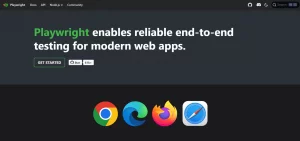
Playwright is also a modern Node.js library that has been meeting the needs of users for testing and browser automation since 2020.
According to information provided on the official website of the framework — Playwright Test Automation framework was created specifically to accommodate the needs of end-to-end testing. However, this does not mean it only supports this type of testing.
This library stands out from Puppeteer due to its variety of supported browsers and a stable set of features, making it an ideal framework for complex projects.
Here are the key features of Playwright:
- Cross-browser testing. Playwright can work with Chromium, Firefox, and WebKit (Safari). This ensures that your application works consistently across different web browsers.
- Cross-platform. The framework supports various operating systems, including Windows, Linux, and macOS. Testing with this tool ensures that web applications will function properly on different devices.
- Automatic waiting. Before performing any action, Playwright waits for the elements to become active. This protects users from unstable tests.
- Web-first assertions. The framework allows you to repeat checks until all necessary conditions are met.
- Browser contexts. Playwright can work with multiple browser contexts simultaneously. This allows you to create isolated tests and speed up the testing process.
- Codegen. This feature enables you to generate tests by recording user actions without writing code. The tests can be recorded in any of the supported programming languages.
- Real device. Playwright provides built-in emulation of mobile devices and the ability to test responsive web designs.
- Network interception. You can intercept and manipulate network requests. This feature is particularly useful for testing edge cases.
- Support for headless and full mode. This makes testing with Playwright highly flexible, essential for running tests in different environments.
- Playwright inspector. This feature is key to obtaining detailed information about executed tests. It allows you to inspect pages, generate selectors, view step-by-step test execution, check execution logs, and more.
- Trace Viewer. This feature is essential for identifying the cause of failures during testing. Users have access to screen recordings, DOM snapshots, test code, and more.
- Imitating real user actions. The tool can simulate real user interactions with web pages, such as filling out and submitting forms, dragging elements, and more.
- Visualizing test results. Playwright supports creating screenshots of the entire page or individual elements, as well as recording videos. These tools help testers quickly understand the issue and pass the bug to developers for fixing.
🎞 To learn more about Playwright’s capabilities, check out this video: Test Automation with Playwright
Such multi-functionality and versatility often serve as arguments for choosing this framework for test automation. Let’s look at other advantages of Playwright and potential challenges when using the tool.
Pros and Cons of Playwright
✅ Users often choose Playwright for testing on their projects because of these advantages:
- Support for various testing environments. By working with popular web browsers and operating systems, Playwright ensures that the application works uniformly across different devices.
- Working with headless and headful browsers. This allows the framework to be used for various tasks. Headless mode is ideal for speeding up testing and integrating into CI pipelines, while headful mode is suited for debugging and manual interaction.
- High testing performance. This is facilitated by the ability to run tests in parallel and the support for browser contexts.
- Reliability of tests. This is achieved by the automatic waiting feature, which eliminates the need to create artificial timeouts, a common cause of unstable tests.
- Integration with popular JavaScript testing frameworks. Playwright can easily integrate with Jest, Mocha, Cypress, and other frameworks, simplifying work with test cases.
❌ If you are planning to choose this framework for testing on your project, it is also important to familiarize yourself with the disadvantages of Playwright:
- Limited community support. Since it is a relatively new tool, its user base is still developing. This also affects the availability of guides and documentation – they might be difficult to find online.
- Steep learning curve. Beginners in the field of browser automation may require extensive training, especially when it comes to complex web automation tasks like network interception or working with multiple browser contexts.
- Limited automation capabilities. Playwright is focused on automating web applications. If you are also working with mobile or desktop solutions, you may want to choose another tool.
- Dependency on Node.js. Playwright requires Node.js to run. Therefore, it is mainly suitable for users working with JavaScript/TypeScript.
Playwright is a powerful library designed for automating modern browsers. It has its advantages and disadvantages, which should be considered when choosing the tech stack for your project.
More How to setup first Playwright project & details of framework follow our articles:
For Which Projects Is Playwright the Best Choice?
When should you choose Playwright to optimize testing? The following scenarios include:
- The project involves cross-browser testing on Chromium, Firefox, and WebKit.
- You need device emulation.
- The project involves complex interactions, such as network interception, multi-page scenarios, etc.
- You are interested in the highest possible testing speed.
- The team uses JavaScript/TypeScript and would benefit from Node.js support.
— Did you recognize your team in the criteria above? Feel free to choose Playwright – it will help achieve your project goals.
Puppeteer vs Playwright: Comparative Analysis (Table)
To systematize the information presented in this material, we offer you a comparative table of Playwright vs Puppeteer.
 |
 |
|
| Supported OS | Windows, macOS, Linux | Windows, macOS, Linux |
| Browser Support | Chrome/Chromium limited Firefox support | Chromium, Firefox, WebKit (Safari) |
| Cross-Browser Testing | Limited support – within Chrome/Chromium and Firefox | Full support for all browsers mentioned above |
| Mobile Device Emulation | Supported | Supported, more user-friendly and reliable feature |
| Parallel Test Execution | Supported | Supported |
| Language Support | JavaScript/TypeScript, Python, C#, Go | JavaScript/TypeScript, Python, C#, Java |
| Headless Mode | Supported | Supported |
| Network Interception | Basic support | Advanced support with network request mocking and intercepting responses |
| Optimal Project Type | Simple Chrome/Chromium-focused projects | Cross-browser testing, advanced test automation |
| Primary Use Case | Chrome automation, simple web automation tasks | Complex workflows (parallel testing, user emulation, etc.) |
Why Use Puppeteer and Playwright in Agile?
Using Puppeteer and Playwright in Agile projects can bring teams several benefits. These primarily include high testing speed, process automation, and optimal performance.
Here’s how these libraries can help achieve Agile development goals:
- High test execution speed. Agile methodology relies on iterative development and requires quick feedback. The tools in question allow for high testing speed, helping teams monitor application functionality during each iteration.
- Continuous Integration (CI) support. Puppeteer and Playwright integrate seamlessly into CI/CD pipelines. This enables automated testing during each build or deployment, ensuring continuous testing throughout the project lifecycle.
- Ensuring high application quality. Both libraries support testing across various OS and provide device emulation capabilities. Playwright also enables cross-browser testing. This ensures that QA teams can verify the product’s performance on any device.
- Support for the Shift-Left practice. Both tools allow teams to shift testing to earlier stages of the SDLC, aligning with Agile methodology principles.
- Process automation. Puppeteer and Playwright support test automation, helping reduce human errors and minimize the risk of regressions.
The Node.js libraries discussed in this article are well-suited for Agile projects. They provide teams with rapid feedback, facilitate frequent releases, and help create high-quality digital products.
Final Thoughts
— 🤔 Which framework for web automation tasks is the best fit for your team? To answer this question, you need to consider the project requirements, tool functionality, ease of use, cost, and other criteria…
In this material, we have reviewed two Node.js libraries frequently used in Agile projects – Puppeteer and Playwright. Both are powerful tools with extensive capabilities in the field of web automation.