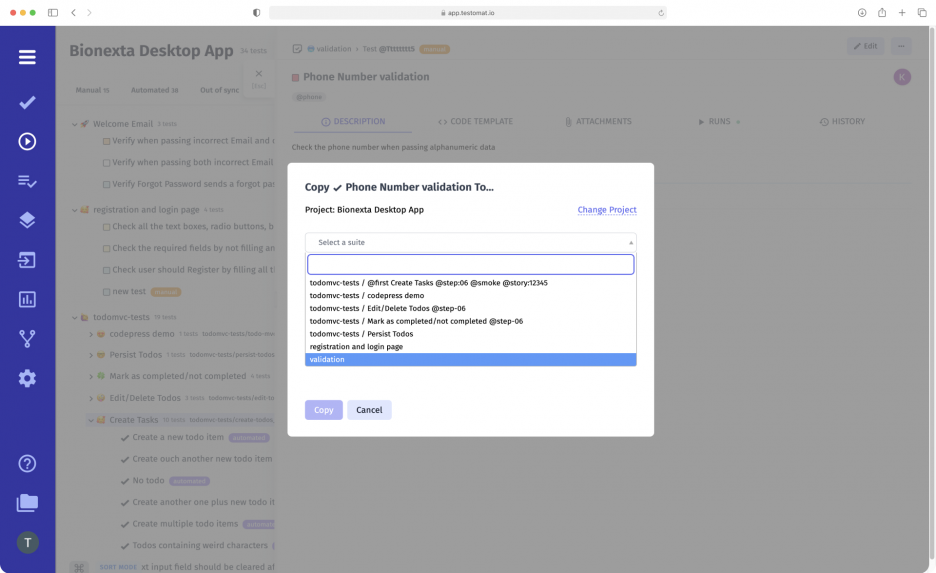
Agile teams are focused on fast and flexible project execution. We understand this desire and therefore strive to create conditions for more productive work with tests without any restrictions. Copy Tests And Suites is a useful feature for Agile software development projects. You can use previously created materials to work on other projects, thereby saving time and effort.
How to work with Copy Tests And Suites?
This feature gives you the opportunity to:
- Copy data on 3 levels. Select individual tests (Classic, BDD) and copy them to another folder. Copying is also available at the Suites and Folder level. In the case of Folder, for example, to the root directory. Depending on your goals, the data can be used in any project, including the current project.
- Create tests for a new project en masse. The test management system avoids the hassle of creating tests individually. Especially if you need a large number of tests for a new project, thanks to copying, you will get a new test, but with the same name and description.
- Making changes to a new project. Having used the ready-made material for a new project, you can go there and make changes easily. This way, you don’t have to rewrite everything from scratch – just edit the relevant data to suit your current goals.
Substitutes features to Copy Tests And Suites
- Import Automated Tests. – the system supports importing tests (end-2-end, API, unit) and suites from different frameworks. Once you have successfully added tests/suites to the TMS, you can copy them to specific folders and take them as the basis for other projects.
- Step statistics – access test and suite data in real time. For example, keep track of which tests have the steps you need and make decisions about whether to reuse and edit.
- Test Editor – make necessary changes to tests and suites after you copy them using the intuitive Editor. You can structure text with lists and headings, add links and files, and insert relevant tags.
- History – the TMS gives you access to all versions of the tests. Review your changes, compare different versions, and revert to a previous version if you need to.
- Add BDD test case – the test management tool supports Gherkin syntax. This allows you to work with test cases in a human-readable format that is easy to understand for all specialists, regardless of technical experience.
- QA Efficiency feature set – write test cases, including using pre-prepared Templates. Add them to Snippets to make further editing easier. Changes made to Snippets will appear in all related test cases. Bulk Edit. Checklist. You can add new tests to the ready list, as well as delete unnecessary ones, edit the names and change the order of the tests.
- Import/Export as Spreadsheet – if you need to save a file with all the changes made from the TMS, you can do it in one click in the handy Spreadsheet format.