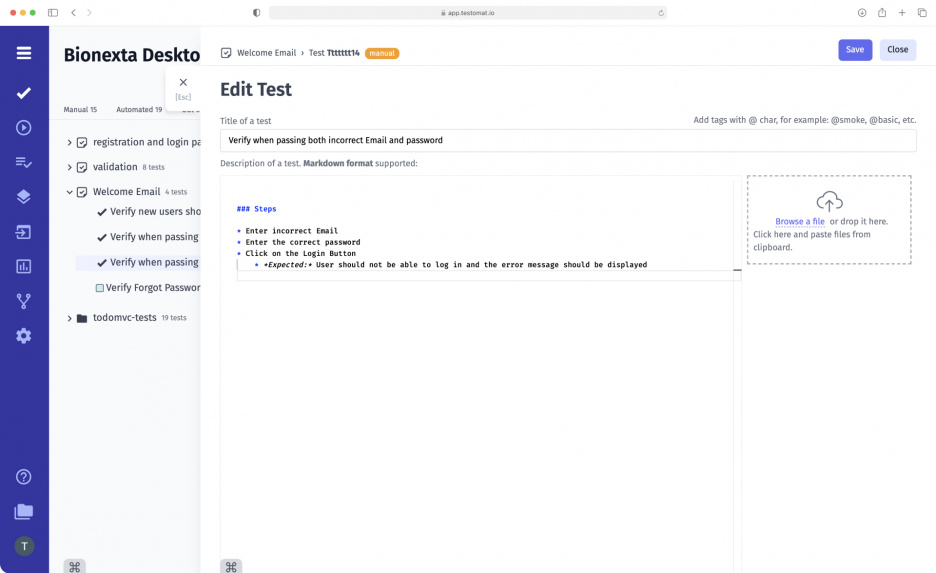
Test case is a key component in software testing, which determines if an application meets the requirements and runs as expected. It helps QA professionals to break down test projects into small chunks and verify functionality piece by piece to meet the expected result specified in requirements. Test cases can cover many different aspects of a software product and be functional, GUI, performance, integration, API and other types of test cases. Typically test case scenario is composed of a series of actions to carry out in the tested tool.
Our team develops test management solution comfy with modern Agile teams that strive to combine speed and flexibility when working with tests and overcome bore test case maintenance and regression testing. This is possible through the use of an intuitive markdown test editor, reusable test case templates, steps, snippets, tags and filtering features. So that, test case writing is designed precisely to make creating and editing test cases easier and faster.
Test management provides support:
- automated test cases
- manual test cases
- BDD test cases
How to work with сreate classical test cases?
Here we have in mind the test scenarios described in disordered format for test cases that most quickly comes to mind for many in the QA world. These ones do not contain BDD Gherkin language keywords. It includes a name, description, preconditions, and steps with a final expected result, which are executed manually by a tester without using any automated tools.
Following test management features open up wide possibilities:
- Creation of new test cases. By going to Edit Test, you can conveniently write tests: formulate the title, structure the text with headings and lists, highlight important points in bold/italics, and insert links with advanced Markdown Editor. You might make your own custom fields for test cases. Also, directly in the Editor, you can add Steps and Snippets.
- Editing test cases. In addition to writing tests from scratch, you can make changes to existing tests directly through Edit Test as needed.
- Adding parameterized tests. TMS helps ensure that the same test is run repeatedly using different values. Insert the parameters you want, e.g., e-mail or password, and easily check the input data.
- Using templates. The system provides the ability to customize Templates. Prepare a structure for describing preconditions, steps, and expected results in advance, and use it when working with tests and suites. When you add parameters to a test, the Code Template changes, simplifying further automation.
- Re-using steps. Lock steps in Snippets and add test cases. The changes you make in Snippets will appear in all added test cases. You do not need to go into each test case and edit individually.
What other functions are related to classical test cases?
- Tags – TMS allows you to add and remove tags while creating new test cases in Edit Test. Start typing the desired query, and the system will automatically provide a list of all possible existing tag variants. By adding relevant tags in the first step, you will make it easier to find and filter tests in the system later.
- Attachment – while working with tests, you can view files and paste them into the Editor. Adding files from the clipboard is a one-click process in seconds.
- Priorities – set the priority of new test cases (Low to Critical) and change as necessary. The system highlights the tests with the appropriate color. This feature applies to both manual and automated tests.
- History and versioning – keep track of what changes were made to test cases, by which employee, and when. You can view the next and previous versions and undo changes.
- Steps Database – select Steps from the Data Base and quickly create test cases using the built-in auto-suggestion and auto-completion options.
- Bulk Edit – the test management tool allows you to add new tests to the ready list and remove tests that are not needed. You can also change the order of the tests and edit the names.
- Import Tests from .CSV/XLSX – download test files in CSV/XLSX format. TMS supports import from systems such as TestRail, Zephyr, Qase, QTest and others.
- Merge tests – works as a combination of a few tests into one, their descriptions and other important details you decide to leave from all merged tests, based on your perspective. This simple feature simplifies and cleans the test repository from duplicate or redundant tests. Additionally, you can improve such tests using the AI suggestion functionality or undo changes if you make a mistake.
- Jira integration – allows link test cases to business requirements per a few clicks and run them directly from the Jira plugin. including the Mixed run (along with automated tests). Moreover, the run represents results in test management with rich Reporting and Analytics. Executing test cases helps to identify software defects (also called issues or bugs) and improve software quality.

