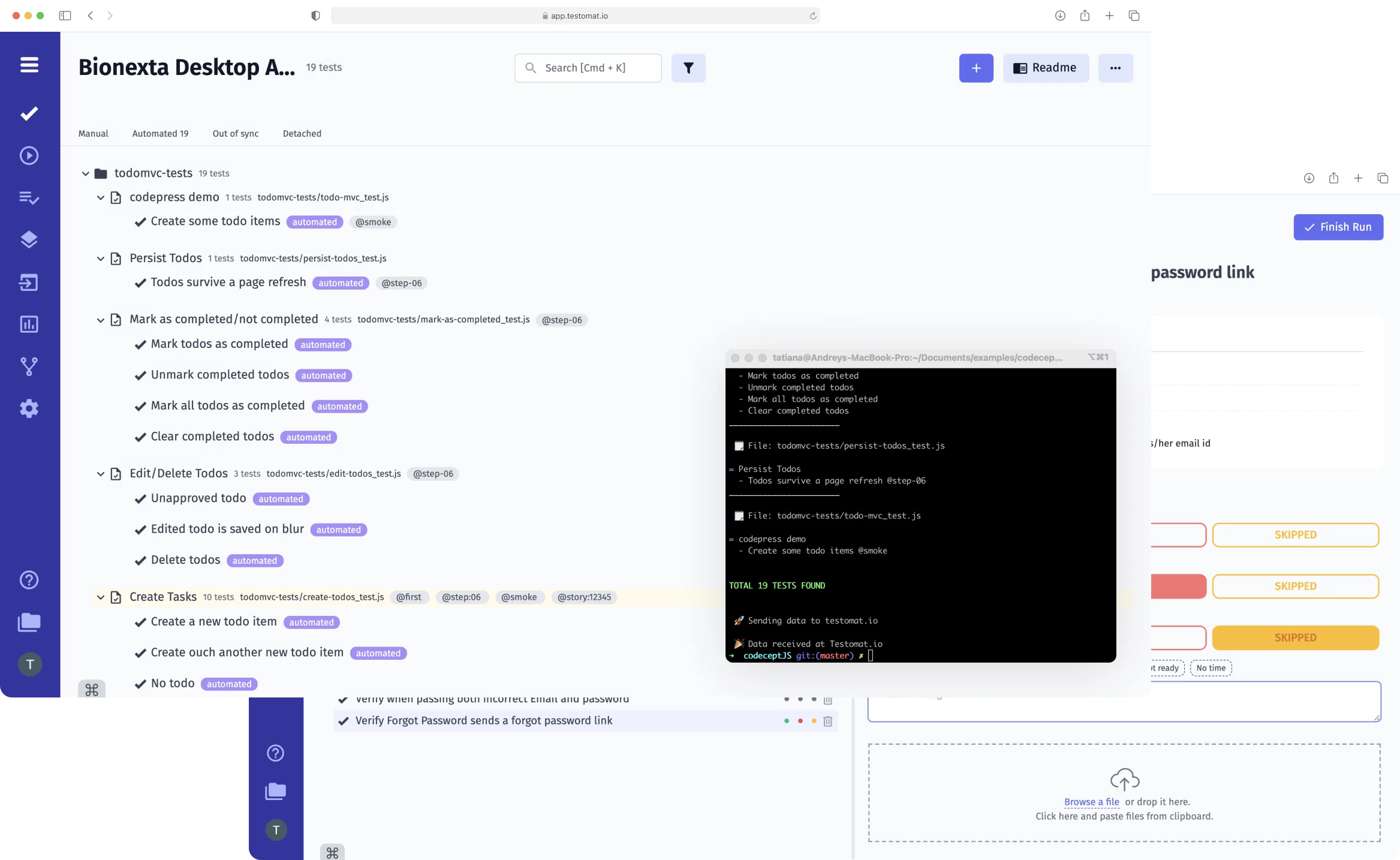During the project’s software testing life cycle (STLC), the test management system accumulates a huge database of test runs. Test management tool testomat.io powered the automated tests history feature to track your test cases across Reporting and Analytics. You may quickly find the test you need and perform analytics on it – find out why it failed and at what point something went wrong. Run Archive or Group Archive tab are available on a test report directly, thus you can quickly get all the necessary information.
How does Automated tests history work?
- Get access to a complete list of test launches and their dates. To do this, just click on the Runs tab, which will load a list of Run Reports.
- See Runs History directly from the Run Report. When you click on the needed Run Report, a diagram and a list of tests with their statuses in that run are loaded. View the failed tests with a single click – click on the test, open the Runs tab, and a list of all test runs will be displayed. The first in the list will be the failed test as the one with the most recent status. View the history of its changes in different Run Reports to see which of them led to a change.
- Analyze data for a specific test in one click. Click on the run you are interested in, and detailed information opens, including the test status of that test run. You can also view neighboring tests if they are relevant to you.
- Analyze the test even without going to the Runs tab, thanks to the visualization of their statuses. Even if you have opened the Tests page, here, in the tests tree, you can track their status over the last five runs. For this purpose, our TMS uses Status Marks – colored dots, each corresponding to a particular status. That is, even without going to Run Reports, you can see the dynamics of each test.
Safely Purge Runs with Recovery Option
The purge process provides flexibility for data safety and recovery. Runs are no longer removed instantly. They are compressed and moved into the Purge basket. The key information, such as test results and artifacts remains safely stored and might be quickly restored from the Archive if needed. Permanent Runs deletion is only possible when you manually remove them from the Archive. Even Automatic purges are scheduled in a two-step way. It keeps the workspace clean while ensuring critical data is not lost accidentally.
Where else can you track the history of changes in automated tests
In addition to Runs History, the History tab in the description window of each test case allows you to track changes to automated tests. All changes that were made to the test are displayed here. For example, if a new step was added, the next time, the test management app imports this information and creates a description of the new test version.
With this feature, users can analyze why the test was passed and became failed. This greatly simplifies the tester’s work.
Meet other functions related to Automated tests history
- Reporters by Testing Frameworks – after completing a test run, the test management app generates detailed reports on the test results. Thanks to Artifacts S3 support, test artifacts are pulled into these reports if you set appropriate parameters. They allow QAs to visually assess and eliminate errors as quickly as possible.
- Automated Tests Analytics – provides to Automation QA engineers, SDETs, DevOps and Integrators have access to the following information tests: Automation Coverage, Defects, Ever-failing tests, Slowest tests, Flaky tests, Never run tests, Tag statistic etc., and Aggregated analytics across different projects.
- CI\CD execution – test automation is a prerequisite for successful CI\CD practice. Our web test management solution supports seamless integration with popular CI\CD tools GitHub, GitLab, Jenkins, Bamboo, and CircleCI. This allows for continuous testing and real-time test reports. Artifacts S3 support allows you to visualize test results and determine more quickly where the problem occurred.
- Agile Workflow functionality – work with automated tests and analysis of their results in the context of different runs is an integral part of Agile Workflow. Our test management system is focused on simplifying the collaboration of all members of your team, including non-technical specialists.
- Migrate from TMS and convert to BDD – import test cases from any TMS and automatically convert them into BDD format. Keep working on tests in Testomat.io: run, review, make changes, and analyze test results across different runs with the Automated tests history feature.
- Living Documentation – after each import or modification of a test case, our TMS displays up-to-date information in Living Docs, the dynamic documentation of the project. This feature allows you to get complete information on the changes made to the test.
- Jira BDD – install the Advanced Jira plug-in and link tests to user stories in Jira within project of the test management system. Work with test cases directly from Jira; all the changes made are displayed in the TMS and are available in also Automated tests history feature.