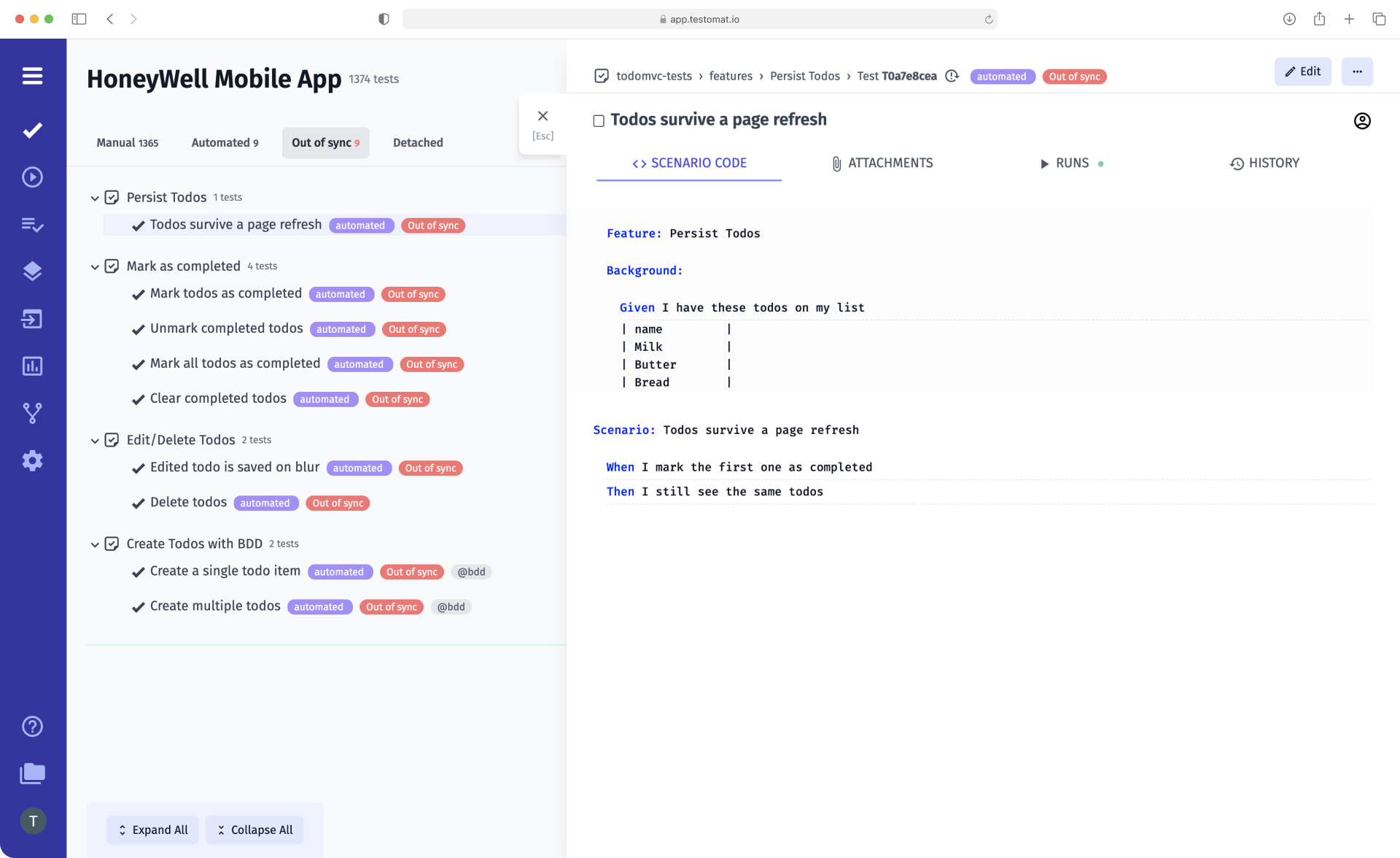
Seamless integration provides that automated tests are always up to date after each new import. If you make changes to early imported tests in the test management system, those tests will be marked as out-of-sync. So, keep abreast of all your tests with testomat.io Let’s get deep more in detail!
How Out of Sync Test Cases Function Is Useful for Your Team
As soon as you import your tests into the cloud-based test management system, many new features open up for you. Your QA team will be able to track tests instantly and effortlessly. The test management system will record every change you make and warn you if the content differs from the imported version of the source code. Such a test is called an unsynchronized test.
There must be a match between the test in the test management system and the source code written by the Automation QA Engineer. For example, a test is imported and modified in testomat.io. Then, when you run the local code through the terminal, you will get a non-true correct result. That is, an old version of the code will be run while a new version is needed.
With this feature, the QA team can see which automated tests were changed and when, view unsynchronized content, and compare the previous and current versions. This allows Automation QA Engineer to make timely decisions about updating source code and re-importing or undoing earlier changes.
How to work with Out of Sync Test Cases
Find unsynchronized tests
Out of Sync tab is a separate tab on the test project that applies to automated tests. Content that differs from the source code is marked as Out of Sync tag. Due to this tab, you can not only view changes and code but also compare recent versions Compare Description, see the History of all changes with the Diff tool and edit the content of the test case as usual.
How to compare content versions?
By clicking on Compare Description, you get access to the current and previous versions of the content Diff tool for test.
For example, the draft of a script may be different from the script code. In this case, you will see how the scenario is implemented in the code Scenario Code and how it was written in the test management system Scenario Description. The source code is used as a source of truth, meaning you must either update the script or undo the changes with the Reject description button.
On the History tab, you can view all existing versions with the date and time of change. Navigate to any of them to compare with the previous or with the current version, as well as to return to the previous version. After comparing versions, you’ll have an easier time deciding if you need to edit the content.
How to edit a test case?
Built-in editor allows you to make changes and track them in a moment. If necessary, you can make changes if they are wrong or go back to a previous version.
Note, if these are classical tests and not BDD, there is no possibility of changing the code. But you can make a description through Edit and show it to the QA automation specialist.
Meet a few related test management features:
- Import Automated – you can easily import all your existing tests (end-to-end, API, unit, integration), into the test management system and synchronize them with manual tests. After each import, you can update these ones tests, track changes, and cancel them if necessary.
- Detached automated tests – as detached tests are marked tests if they exist in the test management system but were absent on the import. Also, you may disable checking tests as detached.
- Real-time test reporting – this test management functionality allows you to report test results after at least one completed test. In order to get an overall picture of the product’s performance on time, it is essential to see as early as possible how many tests were passed, failed, or skipped.
- Unlimited history of test results – the history displays all the available versions of test executions with the date and time.
- BDD Support – our test management solution supports BDD tests. This allows you to involve team members without technical experience in automated testing, including tracking Out of sync test cases and working with changes.
- Add Classical Test Case – besides BDD test cases, test management supports classical test cases. Our team implemented a convenient test case feature set and their scaling such as custom test case fields, reusable templates, steps, snippets copy and cloning option to speed up QA efficiency.
- Project Timeline or Pulse – this kind of versioning allows you to understand what changes have been made to the content. Typically, the previous and next versions are compared, but it is possible to compare any selected version to the current one. This is an essential part of working with changes.
