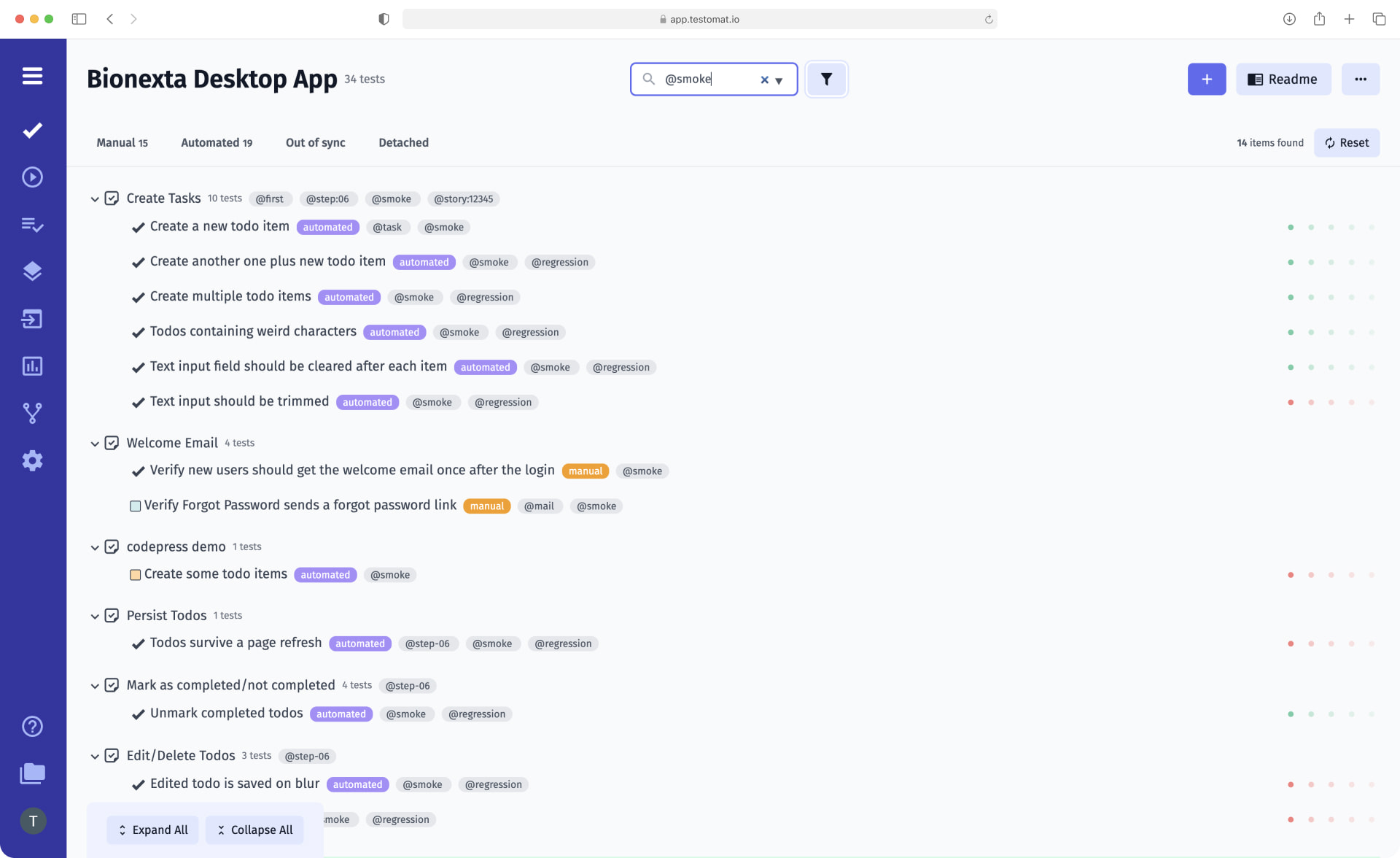
To manage test cases better, organise a subset of the test cases through @tags in an easy way. Test case management solution testomat.io provides a powerful mechanism of tags. Tags may be applied to the manual test cases or test suites. Not only, but tags work with Scenario, tags with the Feature Files as well. 👀 Notice, the colour buttons in the test case title. These are the tags’ implementation.
Some tag labels as manual, automated and detached tag attributes are written by default also in a tab list.
Tags might be assigned to test cases and scenarios by some criteria. Sometimes this grouping is called test context. For example, you can use tags to specify tests according to the operating system, belonging of a test case to an associated group of tests like smoke testing, regress testing, or a specific feature or characteristic. Simple need to type @SmokeTests @FunctionTests @Regression @End2End etc.
How does test case management with tags works in detail?
Tag functionality is built-in in the test management app. It is implemented without a plugin.
There are two different scenarios to manage tests: automated test cases and manual test cases.
Adding tags to manual test cases
Choose edit test case and enter a new tag. At the same time, use intelligent auto-completion picking tags from the existing drop-down list. The list contains all tags created in the current project.
Adding tags to automated test cases
Tags will be imported from the source code and from files during import from other test management systems as well. For different test management systems, this will look a bit different. You can keep and maintain your tags in your code.
Each test case can assign many tags. It allows adding the one the same test case to different logical groups and test runs.
How to filter test cases using tags?
As mentioned, tags allow you to sort the test cases into groups of tests.
You are able to sort test cases by two options:
- click on @tag button
- pick up a tag from the list of the existing tags
Tags allow creating different test runs based on tests before being sported with a tag. During test execution, cases that have tags will show the tag descriptions with each case.
Benefits of using @tags within test management
- Using tags simplifies the management of tests. Tags group test cases into categories. So, you can quickly filter and find out relevant test cases by tags. You can select test cases for test execution by specific tag.
- Tag statistic heatmap is a widget on the analytics dashboard. It allows you to track some metrics by the tags. For instance, the total sum of tags and how many test cases are marked by a particular tag. And what’s a quite important check the test automation coverage progress by the tag.
- You are free to define with a useful tag any custom scenario for test execution. Run scenarios from different features, test suites or feature files (BDD) together. Execute all tests tagged as @FunctionTests but skip @SmokeTests

