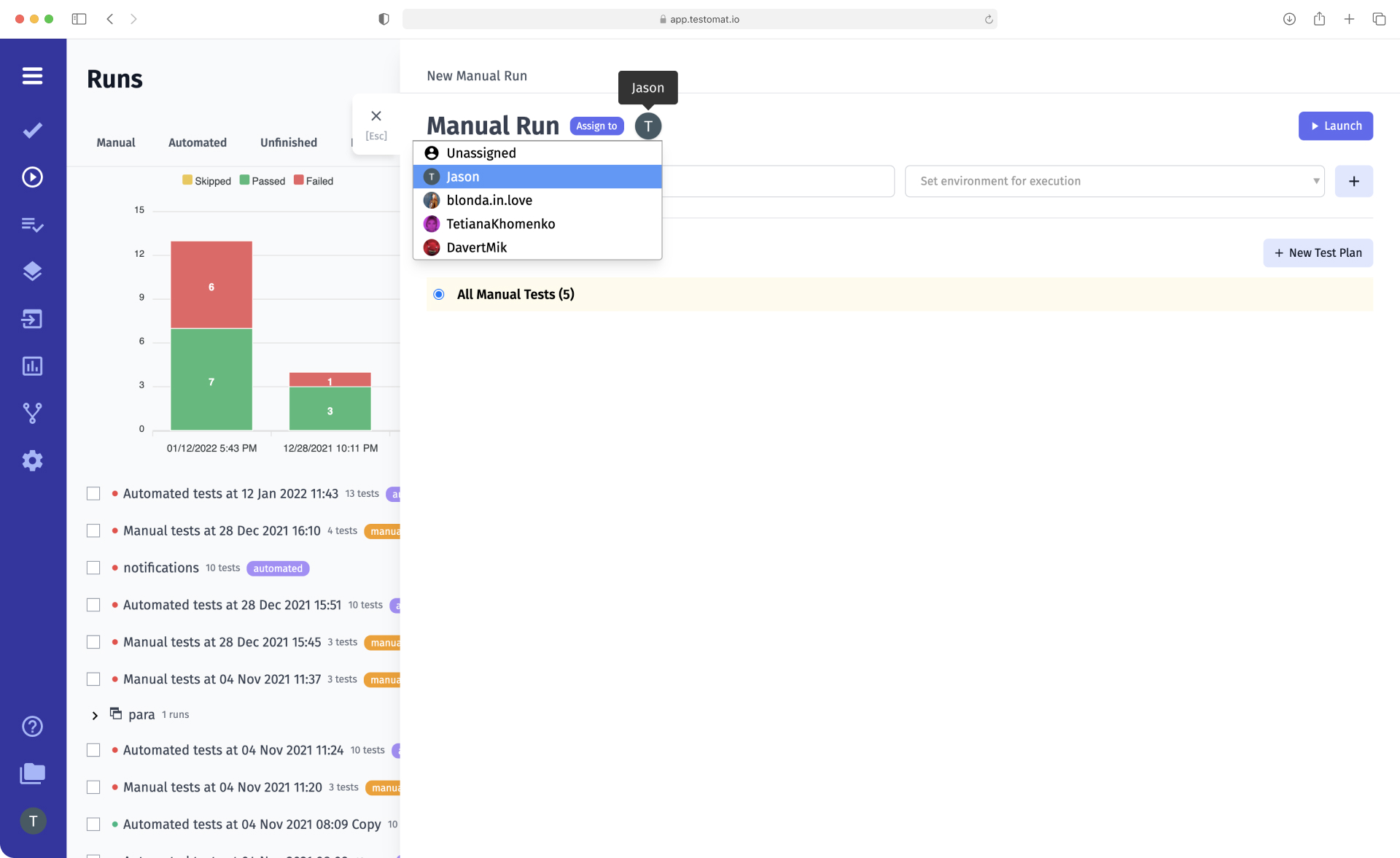
In Agile projects, the approach to task management is significant: from assigning tasks to specialists to tracking their progress. We made sure that PMs and POs could assign tasks to team participants who are members of the company. Allocate performers to tests according to their roles and status within a particular project.
A test management strategy enables you to assign a particular task to the person with the right skills to accomplish that task. Effective test management involves using tracking tools that track the person assigned to the task and identify whether the task was completed. This helps you keep track of what each team member is working on.
Competently distribute tasks among team members who have access to the company and the project to quickly perform tests and test suites.
Distribute tasks at the project level
TMS has a Projects dashboard, which displays a complete list of projects. You can view all options in a list/widget format or by using the Search function.
Once you enter the project, you can assign performers for relevant tasks, namely:
- Add users to test suites. Open the test suite and click on Assign to, then select the desired user from the list that appears. There is also an option for Unassigned.
- Allocate tests among team members. Set performers to separate tests. Participants will test simultaneously and see each other’s results in real-time (passed, failed). This is especially useful for a large team and many tests.
- Assign the user to Test Runs. The default is set to the user currently logged in. Go to Runs, click on “…” and choose a performer from the list. You can add a user to tests and suites during manual and mixed runs.
-
Choose strategy options on Test Runs:
– None. All users will have access to Test Run and choose their own tests to run.
– Prefer test assignee. The system recognizes tests and suites assigned to the Tests page and pulls performers from there.
– Randomly distribute tests between team members. TMS randomly assigns tests to participants. - Do tests yourself. If you have a manager role but want to do tests too, add yourself as a performer.
You will always know who is working on the tests and how much has already been completed. This is possible because the system records the date and name of the participant.
How do I add a user to a project?
You can invite a specialist to the project to perform tasks on the Companies page, which displays all companies, or in the settings of the project itself.
Ways to add a user to the project:
- On the Companies page. Open the company you are interested in and click on the user. You can add them to specific projects or all projects using the Add to all projects.
- In the project settings. Go to Settings and select the Users tab. Now you can search for users by name and add them to the current project.
Please note: The ability to work with the project depends on the user’s role and status in the company.
Roles and statuses of the project participants
You can set a role and status for each user of the company. By managing them, you can grant appropriate rights to work with the project.
Rights of participants depending on the role:
- Owner. The creator of the company; has access to everything.
- Manager. Performs all actions with the project (viewing, making changes), users (adding/removing, assigning roles and statuses), and tasks (assigning performers to tests, suites, and runs).
- Developer. Regularly works with the project but cannot assign roles or set read only status.
Participants’ rights depending on status:
- Active users fully work with the project and make changes.
- Read only users are limited to viewing and do not edit the project.
- Remove users are removed from the company and stored in a separate list (can be reactivated).
Use these options in combination with other useful TMS features to manage tasks even more efficiently.
What functions are available when working with Assignments?
- Manage users and roles – you can manage users at the company and project level by assigning roles and statuses and changing the team’s composition, performing tasks as you see fit.
- Agile workflow – TMS allows you to manage tasks flexibly at the project level. You can assign performers for both classic and intuitive
- BDD tests – involve even non-technical specialists, such as business analysts.
- Branches – users can work in branches in addition to what they are assigned. Subsequently, you, as the manager, will keep track of everything they have been able to accomplish.
- Analytics – you can track test results with in-depth analytics that are based on test reports. You can access the data in real time.
