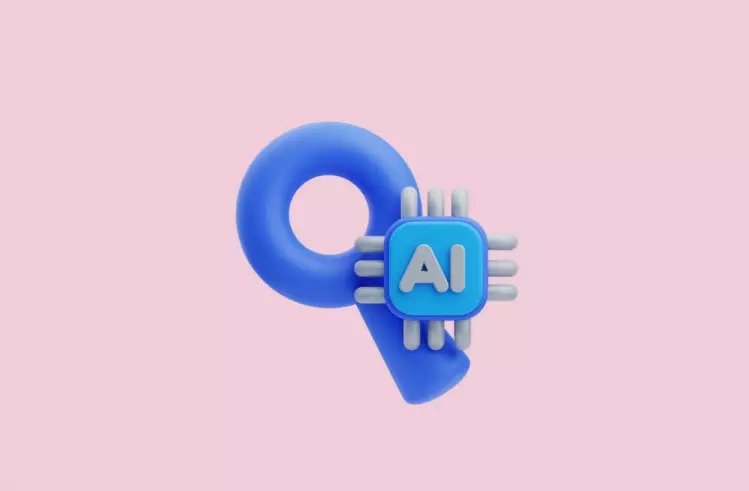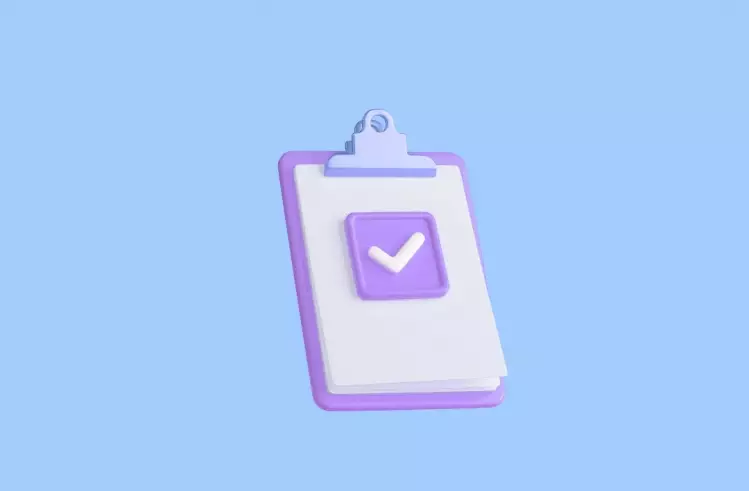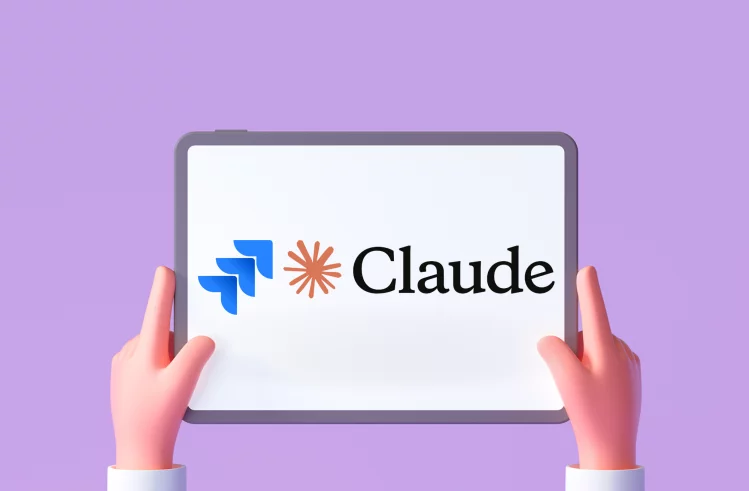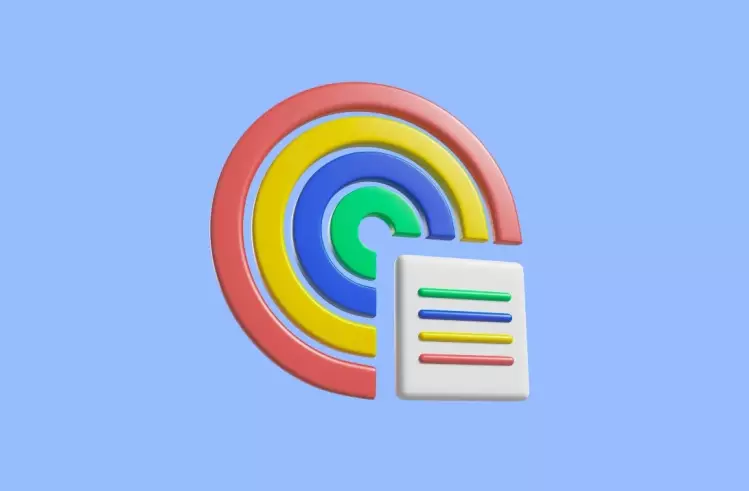GitHub is not just a place to store your code – it’s an essential resource for project management and team collaboration. Whether you’re working alone or you are a member of a large team, GitHub Issues provides a space to manage all aspects of your project. You can not only share insights, and make decisions, but also make sure that everyone in the development team is on the same page about the project.
Using GitHub Issues effectively, modern QA teams can maintain clarity, reduce miscommunication, and deliver high-quality software faster.
Some organizations may use additionaly Jira or any other issue-tracking tool for comprehensive project tracking.
GitHub Issues: What are they?
GitHub issues are used to define tasks, from individual developers to large teams to guarantee that team members are aligned and working towards common goals. They not only let team members keep track of their work on a GitHub repository, but also allow them to report bugs, request improvements, or discuss implementation details of some parts of the code. In other words, we can say that issues are structured to-do lists for development tasks that help teams track progress and prioritize their workload. To sum up, every GitHub issue:
- Has a creator and should have one or more assignees to execute the task.
- Should be manageable and shouldn’t stay open for too long.
- Change as the project progresses and new information becomes available.
- Can be organized so that the most important tasks are addressed first.
Key Features of Issues on GitHub
- Issue Creation. It is used to create issues assigned to team members who are responsible for addressing them.
- Labels and Milestones. They are used to categorize issues based on various criteria, such as priority, type, or component while milestones are used to set deadlines for specific groups of issues.
- Assignees and Notifications. These features allow assigning issues to specific team members and customizing notification settings to receive alerts for specific events, such as when an issue is created, updated, or assigned to you.
- Comments and Mentions. They are used to help teams stay on the same page through threaded comments and @mentions to share information and updates.
- Markdown Support. This feature helps improve issue descriptions and comments with markdown formatting for better readability and structure.
- Project Boards. This feature is used to make it easy to see which tasks are done, which are in progress, and which still need to be done.
- Issue Templates. They allow team members to save time and effort by using pre-defined templates for issue reporting.
- Cross-Repository Issues. They connect issues across different projects to gain a whole view of related tasks and dependencies.
Also, we would like to mention some advanced features:
- Issue Dependencies. By using GitHub Projects or third-party integrations, you can set up issue dependencies, where one issue is blocked by another. With this feature, you can visualize the sequence of tasks (hierarchies of issues) and guarantee that work progresses in the correct order.
- Custom Search and Filters. GitHub’s powerful search syntax allows you to create custom filters to find issues based on specific criteria, such as labels, assignees, milestones, or keywords in the title and description to stay organized and focused on relevant tasks.
- Automated Workflows with GitHub Actions. GitHub Actions can be used to automate workflows related to issues. You can set up an action that automatically labels issues based on their content, closes stale issues after a period of inactivity, or updates issue statuses when a pull request is merged.
GitHub Issues Integrations and Automation
By integrating GitHub Issues with various tools, you can set up automation and streamline your workflow. GitHub Issues useful in connecting with such platforms like Slack, Jira, and CI\CD pipelines to simplify task management and stay updated across different systems.
Integrating GitHub Issues with Other Tools:
- Slack. You can connect GitHub Issues with Slack so that teams can get real-time notifications in their Slack channels whenever an issue is created, updated, or closed. This integration helps make sure that all team members are informed about important developments without having to leave their communication platform.
- Jira. When applying the Jira tool for project management, you can integrate GitHub Issues to bridge the gap between code development and project tracking. You can sync issues between GitHub and Jira to manage tasks in Jira while keeping developers informed in GitHub.
- CI\CD Pipelines. When integrating GitHub Issues with your CI/CD pipelines, you can automate various aspects of your development process. For example, you can automatically close an issue when a pull request that resolves it is merged into the main branch.
By integrating GitHub Issues with other tools and leveraging automation, you can create a more efficient and cohesive workflow. These improvements not only save time but also guarantee that your projects are delivered on time.
How to Create an Issue: A Step-By-Step Guide
Let’s review the steps involved in creating an issue on GitHub:
- Navigate to the Repository. At this step, you should go to the repository where you want to create an issue on your GitHub dashboard. Also, you can search for it using the search bar. If you’re working on a specific project, you can quickly find the corresponding repository in your project list.
- Go to the Issues Tab. By clicking on the “Issues” tab at the top of the repository page, you’ll access a list of all open and closed issues related to that specific repository. This tab offers access to managing and tracking tasks, bugs, and feature requests within the project.
- Click New Issue. At this step, you need to click the “New issue” button to initiate the process of creating a new task, bug, or feature request within the repository. This action will open a form where you can provide detailed information about the issue.
- Fill Out the Issue Form. Here, you need to provide a clear and concise title and detailed description. You can also assign labels and assignees at this stage.
- Submit the Issue. By clicking the “Submit new issue” button, you can finalize the creation of the issue and add it to the repository’s issue list. This will make the issue visible to other team members and allow them to view, comment on, and contribute to its resolution.
Benefits of GitHub Issues for QA Teams & their Projects?
→ Team members can easily see the status of each task to make sure that everyone is on the same page.
→ Teams can better collaborate thanks to the comments and discussions attached to issues.
→ Teams can better manage all tasks, from small fixes to major features as they are organized and tracked in one place.
→ Teams can report bugs with detailed information, including steps to reproduce, error messages, and screenshots so that developers can quickly understand and resolve the issue.
→ Teams can categorize and prioritize issues based on severity and impact to tackle critical bugs promptly.
→ Teams can link bugs to specific code changes, making it easier to identify and fix root causes.
→ Teams can gather feedback and insights from users who interact with the product daily.
GitHub Issues: Tips and Best Practices
Below you can find some essential tips for the teams. When following them, they can speed up their workflows, improve collaboration, and develop more high-quality software:
#1: Issue should be descriptive
When creating a new issue, you need to provide a clear and concise title. It should accurately describe the problem. Also, don’t forget to include any relevant information to better explain the background of the issue. By using clear and specific language, you can eliminate confusion and communicate any error messages, screenshots, or code snippets to help others understand and resolve the issue.
#2: Utilize Labels
With labels, you can organize and manage GitHub issues effectively. You need to think of creating a consistent labeling system and use descriptive labels to categorize issues. Furthermore, you can not only apply multiple labels to provide more context but also use labels to filter and search for specific tasks. As a result, you can improve visibility, facilitate collaboration, and streamline your issue management process.
#3: Assign Responsibilities
You need to assign issues to specific team members to guarantee accountability and efficient task management. Only by taking into account their workload and expertise can you encourage collaboration and assign tasks to teams or groups. Also, remember to regularly review progress and provide feedback to make sure that tasks are completed.
#4: Set Milestones
With milestones, you can track progress and better organize your work on GitHub. When creating relevant milestones, you need to align them with your project’s goals and timeline. Also, you need to link issues to milestones to track their progress, set deadlines, and regularly review your work to identify any problems. By using milestones effectively, you can improve project visibility, enhance accountability, facilitate better decision-making, and boost team productivity.
#5: Regularly Update
To maintain a clear and up-to-date picture of your project’s progress, you need to regularly update issues. Only by keeping issues updated can you improve communication, prevent misunderstandings, and detect potential issues. This will contribute to a more efficient and effective workflow in the long run.
#6: Link Issues and Pull Requests
When linking issues and pull requests on GitHub, you can establish a clear connection between tasks and corresponding code changes. This can help you track progress, streamline collaboration, and simplify the management of large projects. By effectively linking issues and pull requests, you can improve the efficiency and transparency of your development process.
Efficient Test Management for GitHub Workflows
Test Management system testomat.io is a powerful, seamless test management solution integrated with GitHub. It combines GitHub Issues and GitHub Actions CI integrations. Due to two-way syncing between testomat.io and GitHub environment changes in test priorities, statuses, or issues reflect in both platforms instantly.
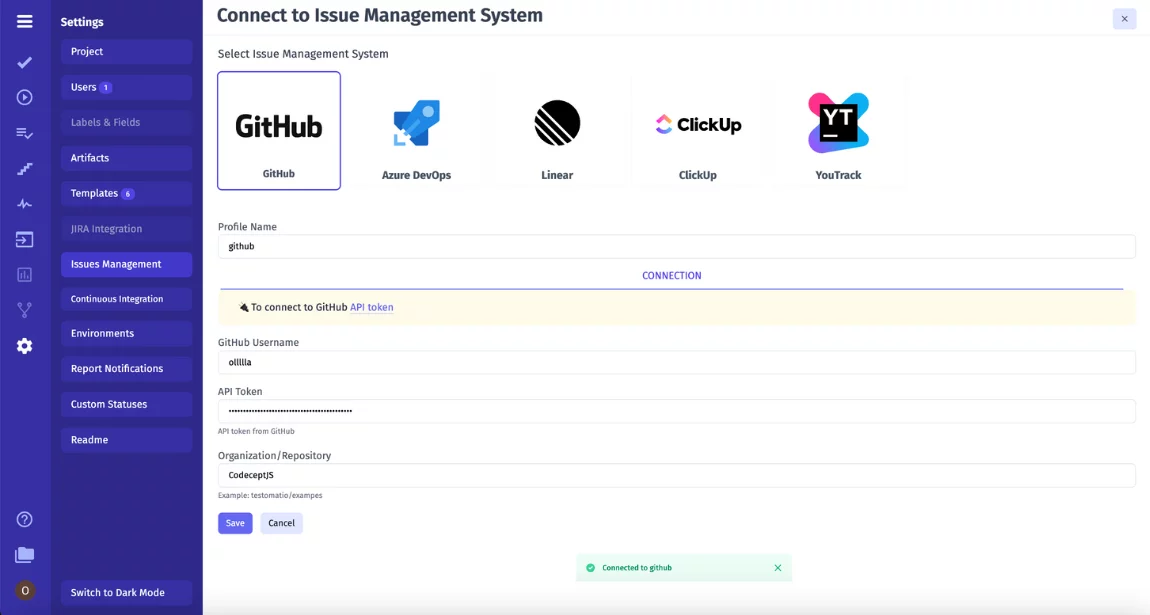
So, as you can see 👀 install a connection between both platforms and manage GitHub issues you need to fill in a GitHub API Token. To find it follow — your GitHub users’ Account settings, after then Developers Settings and Tokens. Select scopes, check repo (for full access to public/private repositories, including issues) all that you need. Generate your personal access token at the bottom. Copy the GitHub token immediately, as it will not be shown again. Your token is now ready for use in managing GitHub issues with test management integration.
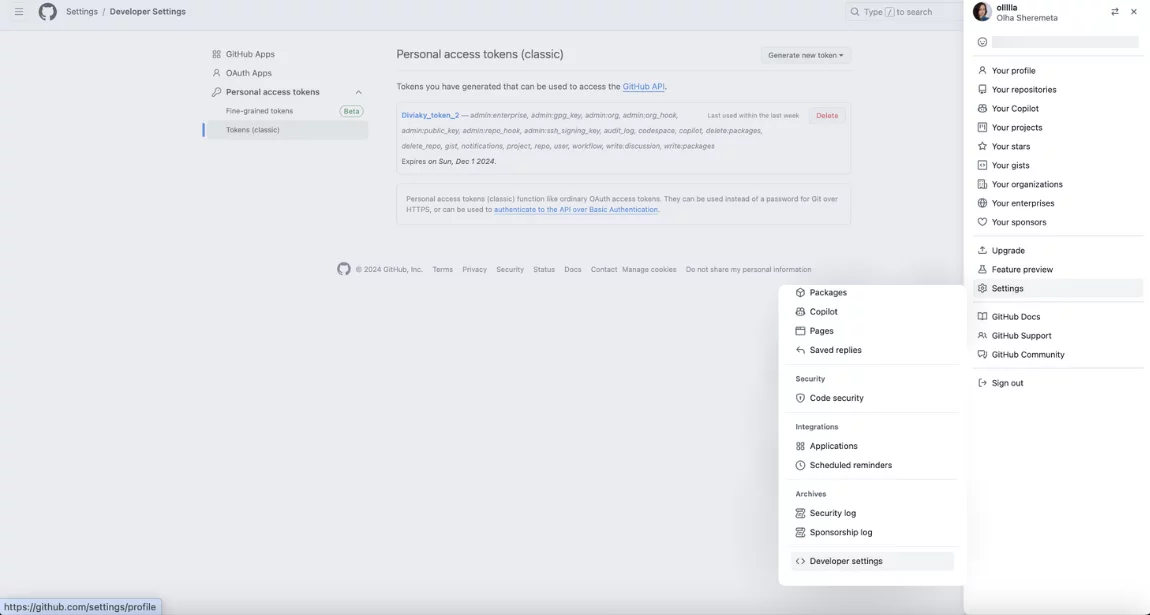
From now you can directly push and link related issues identified during testing to GitHub. For existing issues paste URL query of a specific issue.
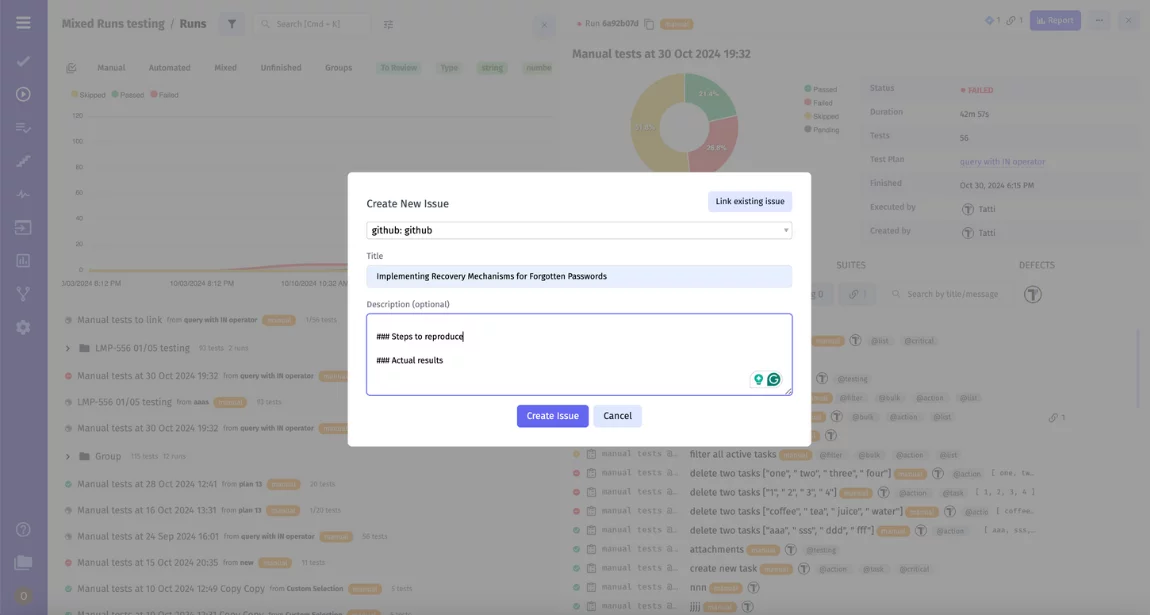
In the same way, you can quickly create and link Defects for any failed tests. With IDs auto-linking new issues are automatically linked after creation, enabling direct GitHub issue status lookup in the test management system.
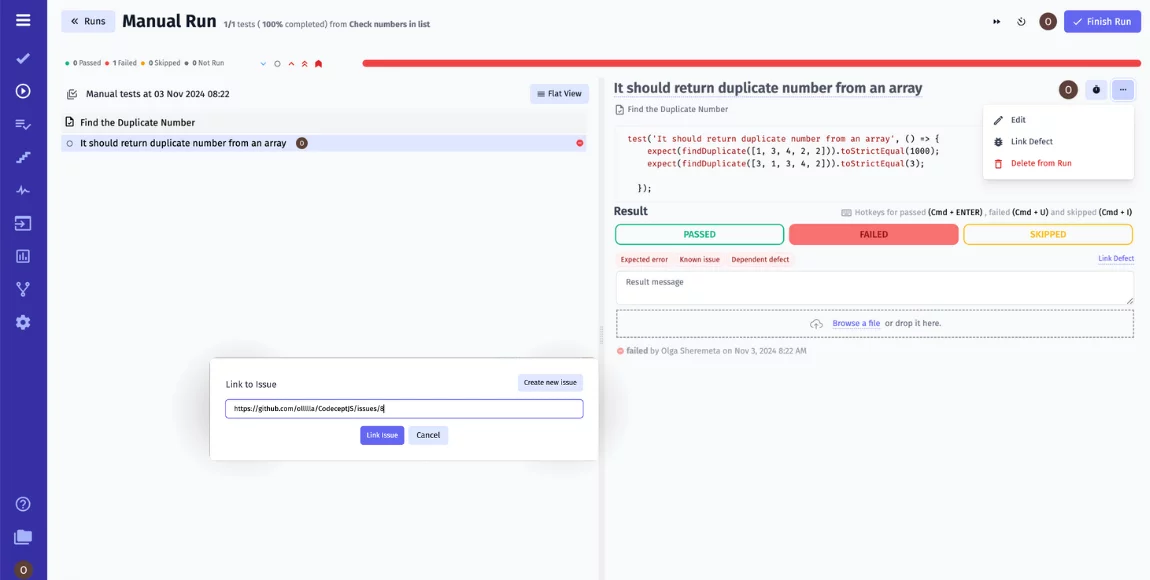
With an advanced issue search system, you may track issues by issue types, status, priority, test results & coverage, by @mention collaborators. Moreover, you can use custom fields, tags, labels and folders to organize your test cases effectively.
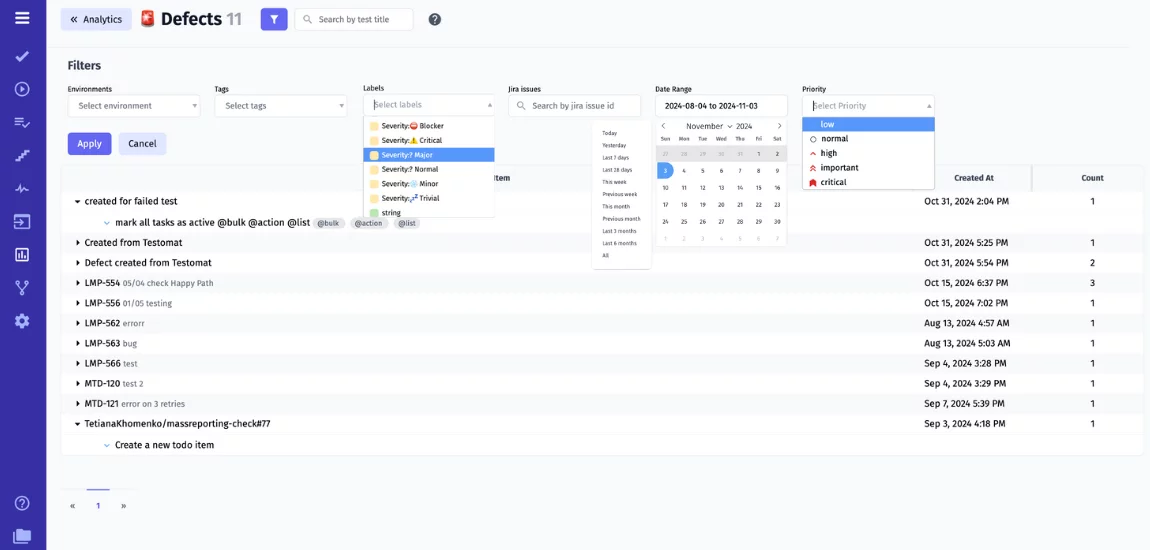
Why Choose Testomatio for GitHub?
- Intuitive and Easy to Use. Our UI is built to be simple, reducing the learning curve in an organization and managing complex workflow for non-tech members.
- Complete Defect Management. Our platform offers a consolidated view of all testing efforts including issues encountered during testing. With auto-linking the need for complex configuration within automated testing is absent, allowing its creation and linking immediately similar as on the fly.
- Unified Manual and Automation Management. Manage all your testing efforts in one place, with features for organizing test cases, exploratory sessions, and automated test suites. With custom fields, tags, and the ability to link multiple test suites to GitHub repositories, Testomatio provides the flexibility to tailor your testing setup to fit your team’s unique requirements.
- Seamless GitHub Actions CI Integration and Real-time Reporting. For teams that rely on GitHub Actions, we provide full support for automation reporting and advanced workflows, such as parallel testing. Automated test results are visualized within the platform, enabling your team to see the impact of code changes and stay informed on testing progress with rich Reporting capabilities as well as in CLI without leaving GitHub.
- Comprehensive Quality Metrics. Built-in Analytics dashboards and metrics allow teams to track everything from test coverage to automation trends, giving insight into overall project health and testing efficiency.
- Enhanced Synchronization and Collaboration. Whether managing test cases, syncing issues, or tracking test results, keeps all your tools and teams on the same page.
With direct connections to GitHub Issues and GitHub Actions CI, our test management solution transforms GitHub into a comprehensive testing environment, helping teams keep pace with the rapid demands of modern software development.
GitHub Test Case Management and Testing Automation integration
Bottom Line
Ready to respond more effectively to challenges with GitHub Issues?
Being a powerful tool, GitHub Issues provides a comprehensive solution for managing software projects. Within an issue, you can use task lists to break larger pieces of work into smaller tasks.
Only by understanding and utilizing its key features — such as labels, milestones, and assignees — teams can not only keep their work organized and aligned with their goals but also better collaborate and communicate.
Whether you’re working on a small open-source project or managing a large enterprise app, using GitHub Issues helps you improve your team’s productivity and the quality of the software you deliver. Do not hesitate to drop us a line contact@testomat.io if you have any questions on utilizing GitHub Issues.