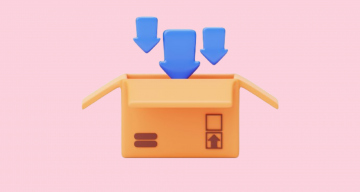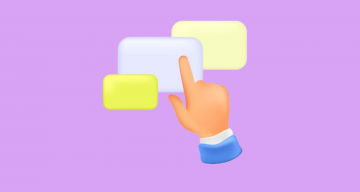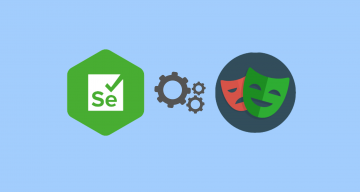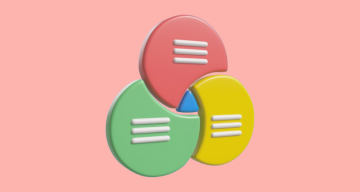In today’s fast-paced business environment, organizations of any size should focus on testing activities when aiming to deliver software products of high quality fast. The integration of Azure DevOps with a test case management system opens up ample opportunities in terms of testing.
Azure DevOps test case management system integration provides seamless test automation, execution, and Real-time Reporting throughout the DevOps flow, streamlining the entire testing activities. By leveraging the power of this integration can organizations deliver software solutions of great quality, speed up time-to-market and drive overall success.
What is exactly Azure DevOps platform?
Known as a collection of services for multiple teams, Microsoft’s Azure DevOps platform enables teams to create high-quality software products. With a fully integrated set of tools, software engineers can maintain a backlog, host source code repositories, implement scheduled workflow and leverage CI\CD pipelines. Additionally, it bolsters DevOps models across different environments (cloud and on-premise) and helps in managing software products before shipping them to end users.
Being an extensive platform, it also provides a plethora of tools for the teams to better orchestrate the end-to-end software development lifecycle, including test automation. While Azure DevOps does not specifically focus on automated testing, it offers various features and integrations applied for this purpose as part of a DevOps scheduled workflow
What are Azure DevOps Services and Tools?
Here we will take a quick overview of Azure DevOps services that help development teams create and manage a complete DevOps process more efficiently.
- Azure Boards: with easy-to-configure agile-driven capabilities, teams can better track, manage, and better collaborate when working on projects.
- Azure Repos: this tool is used as a version control toolkit that provides development teams with an unlimited cloud-based Git repository and helps them manage their test code more effectively.
- Azure Artifacts: this tool allows teams to manage, create, host, and share packages with CI\CD pipelines.
- Azure Pipelines: this tool enables teams to set up automatic builds for different types of applications, thanks to its CI\CD capabilities.
- Azure Test Plans: with this tool, teams can plan and carry out manual and automated tests (UI tests, Selenium tests) as well as collect feedback from all the parties involved, including stakeholders.
Why do Devs and QAs opt for Azure DevOps?
When choosing the right toolset for the work, developers consider various factors to ensure they meet their development needs and align with their project requirements. What’s more, their choice may attain limitless productivity, efficiency, performance, and the success of their projects. 👉 Keep on reading to discover what Azure platform allows developers:
- To automate repetitive and error-prone tasks and deliver high-quality software faster and with fewer errors.
- To streamline their build or release workflows by consolidating a sequence of tasks that have been defined in a pipeline into a single one to reduce tracking and accountability challenges.
- To configure a CI\CD pipeline as code, see every change made, compare it, and make an appropriate decision thanks to the YAML interface.
- To work with and deploy software products from the same source code to make management of the projects easier.
- To automate the test suite, track test results, including azure testing, and make sure that test code changes do not negatively impact existing functionality.
- To monitor and improve code quality with great reporting and analytics capabilities.
- To keep control over the entire development process, including continuous testing and deployment.
- To apply a wide range of features specifically tailored to the needs of the development process and projects of all sizes.
How to create a CI\CD Pipeline with Azure DevOps?
Here we will overview a scenario for creating a CI\CD pipeline. The example below demonstrates a two-tiered web application and CI\CD pipeline deployed with Azure DevOps.
👀 Let’s find out how it works:
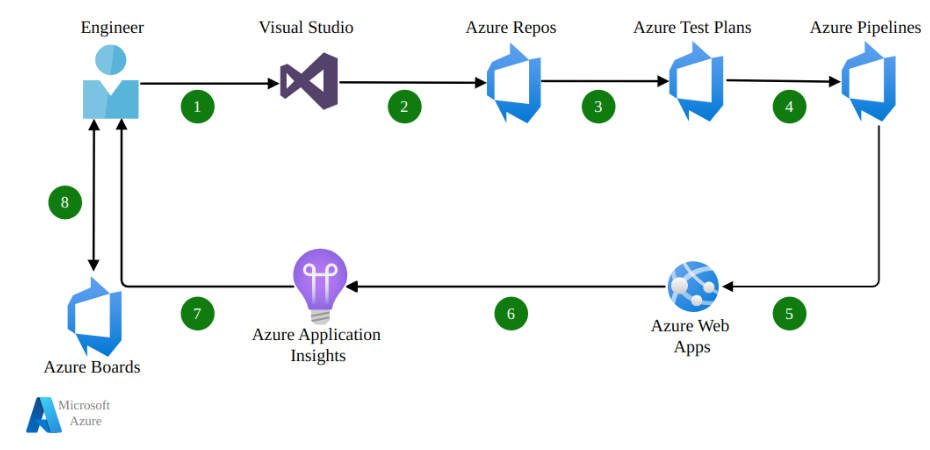
- A software engineer modifies the source code of the App.
- The updated test code, along with the web configuration file, is committed to the Azure Repos source code repository.
- With Azure Test Plans, the continuous integration (CI) system initiates the application build process and executes unit tests.
- The continuous deployment (CD) component in Azure Pipelines automatically deploys the application artifacts with environment-specific configuration values.
- Then the pipeline deploys the artifacts to the App Service for deployment.
- With Application Insights, all the data related to the application’s usage is gathered and analyzed.
- The development team oversees and manages the application’s information.
- With backlog information, the team can prioritize bug fixes and new features on Azure Boards.
Azure DevOps Best Practices
Here are some Azure DevOps best practices that can help improve the effectiveness of software development teams:
#1: Embrace the right DevOps culture
Creating the DevOps culture promotes collaboration and communication between teams and other stakeholders. This encourages a transparency-based approach and drives innovation among team members to take risks, share ideas, speed up decision-making, and faster issue resolution.
That’s why it’s imperative to provide proper training to your teams on how to effectively use Azure pipelines, including azure testing. Only by making sure every team member is on the same page can you deliver high-quality products quickly and efficiently.
#2: Create a project team
Setting up project teams in Azure Boards is crucial when organizing and managing work within a project. Azure Boards provides tools to help teams plan and track their progress more effectively. By default, it defines teams for each project and also supports creating feature-specific teams. Only by defining teams can each project team operate independently and be more productive.
#3: Focus on Agile
Adopting agile-driven methodologies promotes collaboration, transparency, and flexibility among team members. They not only help in improving team communication but provide fast responses to changing requirements. Moreover, teams should use sprint boards and other tools to plan and prioritize work items, track progress, identify issues, and make informed decisions about work priorities and resource allocation.
#4: Analyse DevOps workflows and automate them
Analyzing your DevOps workflows helps you identify what will work best for your different tasks. Once a workflow that aligns with your team’s development process has been established, you can define the stages of work and set up corresponding work item types and states in Azure Boards. This not only provides clarity and consistency in the workflow but also simplifies the pipeline management process. By implementing CI\CD pipelines, you can automate repetitive tasks, minimize errors, and facilitate the development process flow.
#5: Review the Features Board
The Features board in Azure DevOps provides a fast and visual approach for DevOps teams and managers to review and monitor the project status, ensuring a continuous workflow. For instance, you can customize the Features board by adding “In progress” columns. This helps you represent states during the design, development, and deployment cycles. What’s more, this provides easy tracking and displays the progress of features throughout the development process.
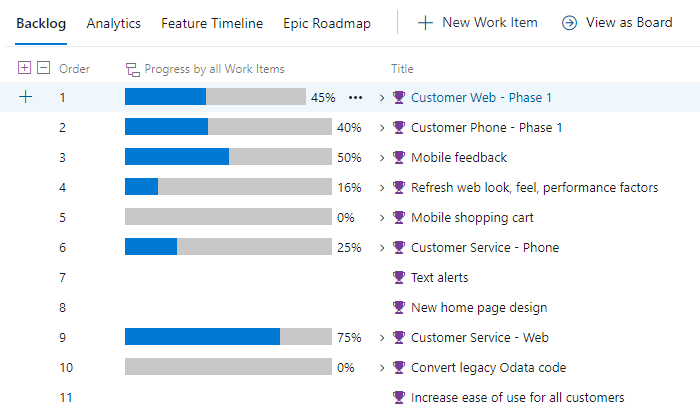
When configuring project delivery plans in Azure DevOps, multiple teams can review features for shared projects through an interactive board. Organizations can also customize their Features board to support team-specific processes, tailoring it to their unique wants and needs.
The filter feature in the Features board allows viewers to focus on specific items based on features, specific sprints, or other criteria. This helps in streamlining the visual monitoring process. Additionally, adding rollup columns to the Feature backlog provides a high-level view of the overall project status and enables quick and easy assessment of the project’s status.
#6: Monitor and optimize performance
Monitoring allows you to detect performance issues, such as slow response times, and error rates in the development or deployment process. With Azure Application Insights, you can collect and analyze data to address any issue or eliminate critical problems. In addition to that, don’t forget about security. Implementing access controls ensures the security and privacy of sensitive data and prevents attacks.
Benefits of Azure DevOps platform: what are they?
Selecting the right tools enables businesses and development teams to streamline their workflows, improve collaboration and quality, and ultimately achieve their goals more effectively.
Here are some of the Azure DevOps key benefits:
- Azure DevOps tool enables teams to automate the build, test, and deployment processes. This reduces manual effort and potential errors as well as catches and fixes bugs with ease. What’s more, this contributes to more efficient development processes.
- Azure DevOps CI\CD pipelines provide rapid and frequent deployment of application updates that leads to faster time to market. In addition to that, teams can quickly deliver new features and improvements to end-users as well as fix issues.
- With Azure pipelines, you can create standardized build and deployment configurations, ensuring consistent results across different environments. This helps developers maintain the quality and reliability of the application artifacts that are being deployed.
- Azure DevOps provides a centralized platform for multiple teams to better collaborate and communicate when working on test plans. This not only facilitates the seamless integration of different tools that simplifies and speeds up communication and collaboration among team members, but also helps them identify and fix bugs, vulnerabilities, and other test infrastructure issues early and react quickly.
- Azure DevOps tool offers scalability and flexibility when creating a build or release pipeline. It can be customized to the specific requirements of different software products. What’s more, the support of a wide range of programming languages, frameworks, etc. makes the tool a good fit for a great number of development needs.
Reasons to Integrate Azure DevOps with outside TCMS
When integrating Azure DevOps with a test management system, you can significantly improve the testing activities across multiple teams. While Azure DevOps provides a feature-rich toolkit for managing the end-to-end development workflow, test case management systems offer a centralized testing platform for the teams. QAs can not only create and manage test cases but also run tests. If synced, they both can streamline and automate the test process.
🔽 Let’s discover, Why you should integrate Azure DevOps with a test case management? system below:
- When your team requires a complete solution for test case management, with a rich feature set, including test case traceability, test execution tracking, and advanced reporting, a dedicated test management system can be a significant enhancement to the automated test process.
- When your teams tend to gravitate towards great performance in the testing process, integrating Azure DevOps with a test management system can help them carry out well-organized testing activities, including automated tests, test execution cycles, test plans, test artifacts, test suites, etc. They can create and manage test cases in the test management system, run automated tests in Azure pipelines, and track the test results in the test automation management system. This provides a well-organized approach to the process and gives a complete view of the “big picture” of test automation.
- When you want to improve collaboration and communication across multiple teams working on different projects or features, a test management solution integrated with the Azure DevOps platform is a way out. This makes cross-team collaboration easier and provides visibility across projects through the ability to share and review test plans, test cases, test results, and other testing-related information.
- When your team uses the Azure DevOps tool for development and delivery, you can seamlessly connect test suite in the test management system with the existing workflow in Azure DevOps and enhance the end-to-end development and testing process.
- When your team needs advanced reporting and analytics, integrating a test management system with Azure DevOps can provide valuable insights into your efforts, help discover test results, identify trends, and make data-driven decisions.
Thus, you can integrate testomat.io test management system with Azure DevOps and derive numerous benefits, including streamlined workflows, enhanced collaboration, increased automation, improved data accuracy, enhanced insights, and advanced reporting. It is worth considering in various contexts to optimize testing processes, improve productivity, and achieve better test results.
How To Integrate Azure DevOps With Test Management
When you’re ready to go ahead with the integration of Azure DevOps and test management system, there are a few steps you should follow:
#1: Start A Project And Create Test Cases
The initial step is to create a project before connecting the CI server to the test management system. Afterward, find the automated tests in a repository and import them into the newly created project.
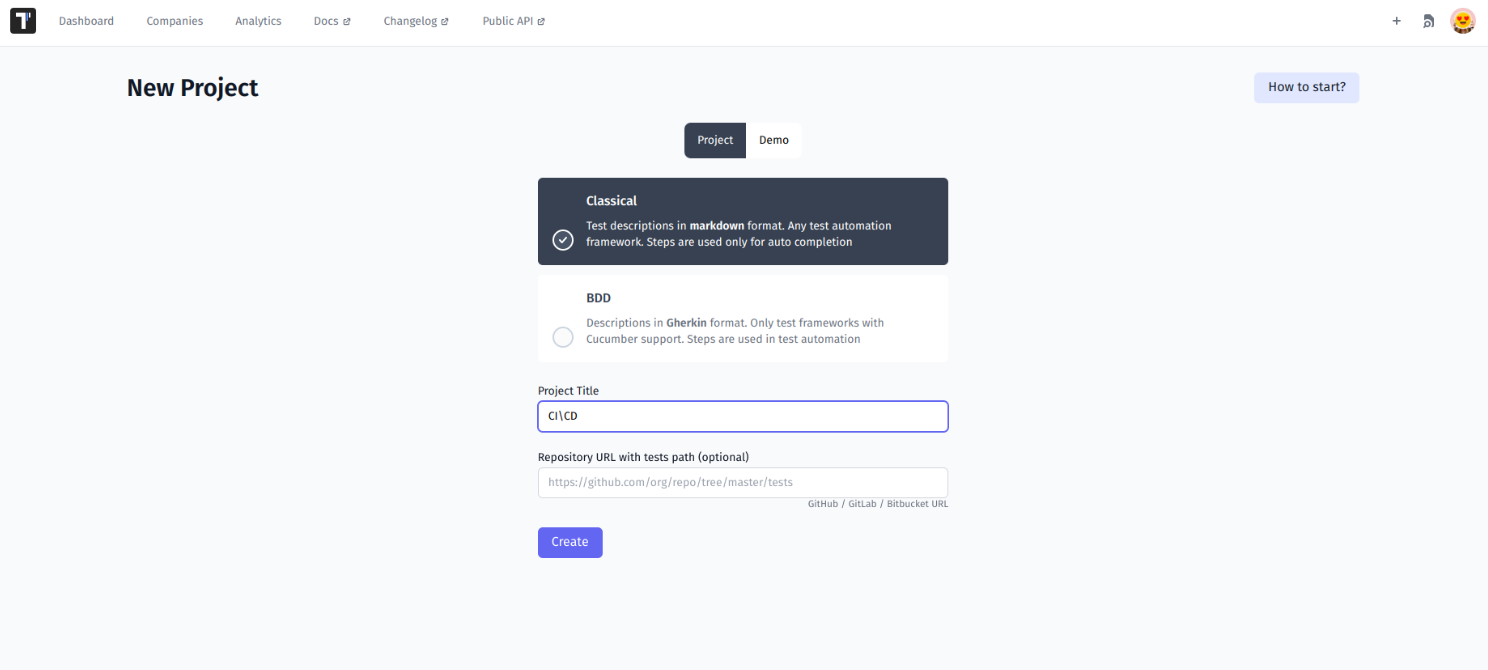
Then, it’s imperative to find automated tests in a repository and import them into the project.
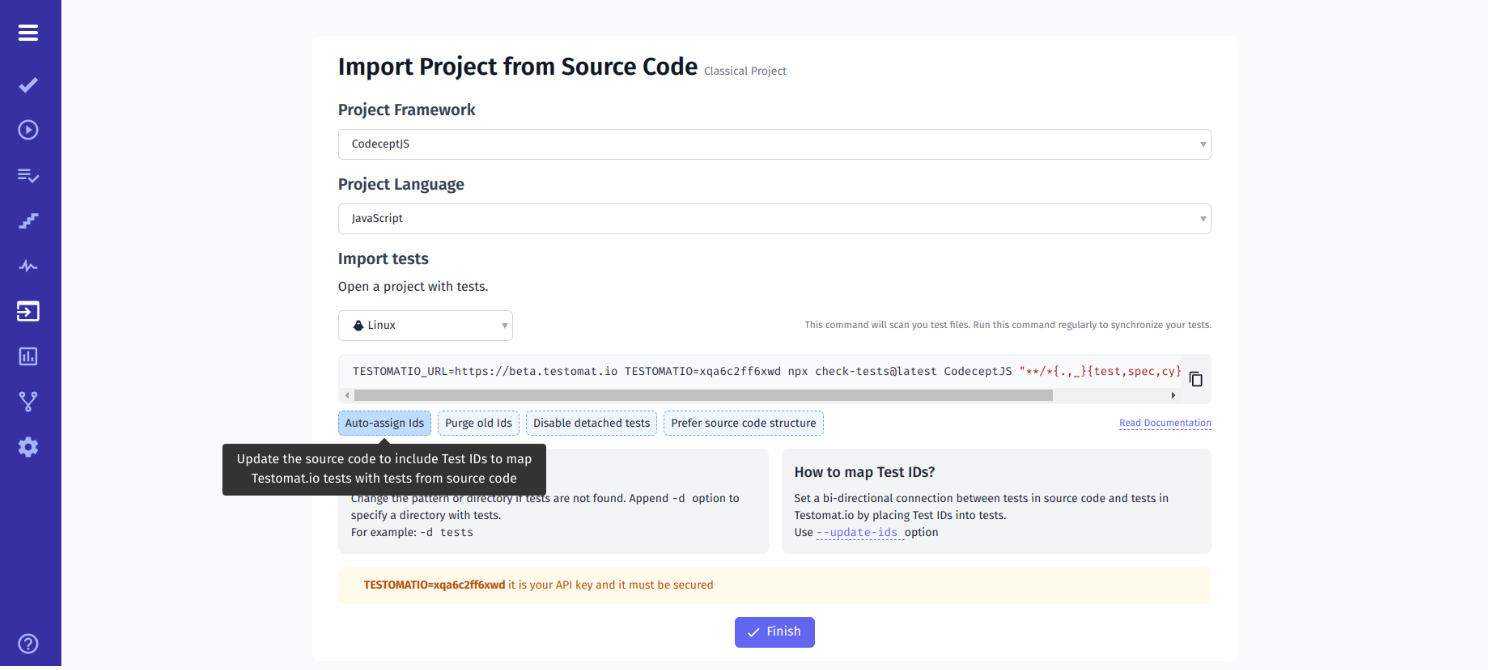
#2: Link Testomatio IDs To Automated Tests
Having unique test IDs is crucial when exporting or importing test cases. With testomat.io tool, you can streamline this process by automatically generating unique IDs for each test case. However, when syncing IDs for imported tests, it’s important to consider the frameworks used and the various commands applied when updating your source code:
check-testscommand for importing tests with--update-idsfor JS-based frameworks.check-cucumbercommand with--update-idsthe command for Cucumber framework.
TESTOMATIO={apiKey} npx check-tests <framework> <pattern> --update-idsWhat’s more, before pushing a commit to the repository, it’s imperative to check if IDs are written correctly and clearly.
#3: Configure Continuous Integration Settings
You should navigate to the Project Dashboard and locate the Continuous Integration tab (CI tab) to integrate the test project with your CI\CD pipeline. There you can choose Azure DevOps from the available list of tools, make any necessary adjustments, and save your changes.
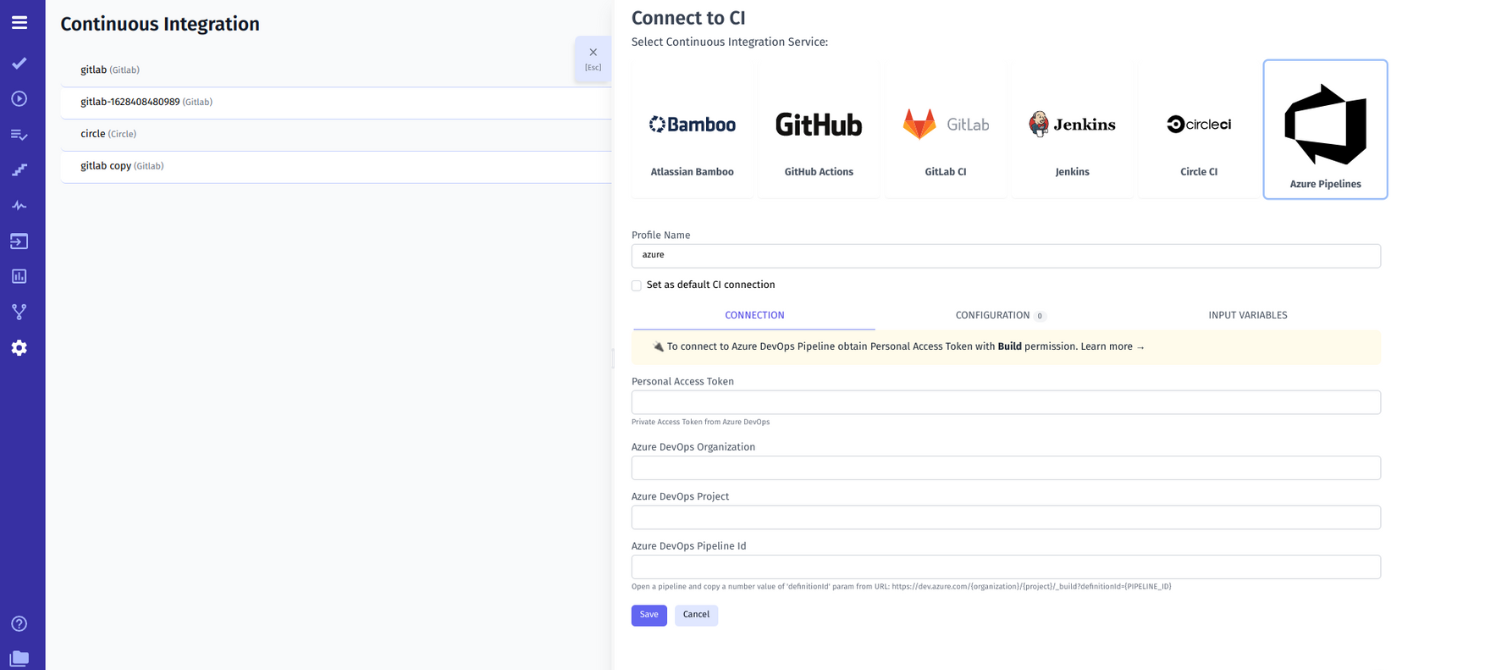
Bear in mind that it’s important to select all the checkboxes:
- Send Run ID as ‘run’ input (required for scheduled jobs)
- Send Testomatio API key as ‘testomatio’ input
- Send Testomatio Server URL as ‘testomatio_url’ input
Once the test connection button is clicked, a success message will appear if there are no errors.
#4: Create A New Job In CI To Build And Test
Azure DevOps uses the azure-pipelines.yml file to define configuration in the workflow. When using testomat.io, it’s crucial to set up a unique workflow in testomat.io only. Make sure to include the necessary parameters, such as those outlined below:
- export TESTOMATIO="${testomatio}"
- export TESTOMATIO_URL="${testomatio_url}"
- export TESTOMATIO_RUN="${run}"In addition to that, it’s necessary to execute the test runner with the -grep option to ensure that testomat.io environment variables are successfully passed.
- npx codeceptjs run-workers 2 --grep "${grep}"#5: Execute Tests And View Results
Once you have successfully set up Azure DevOps tool, you can run your automated tests. Simply open a test, choose the ‘Run in CI’ option, and click the ‘Launch’ button. It can be done in one click.
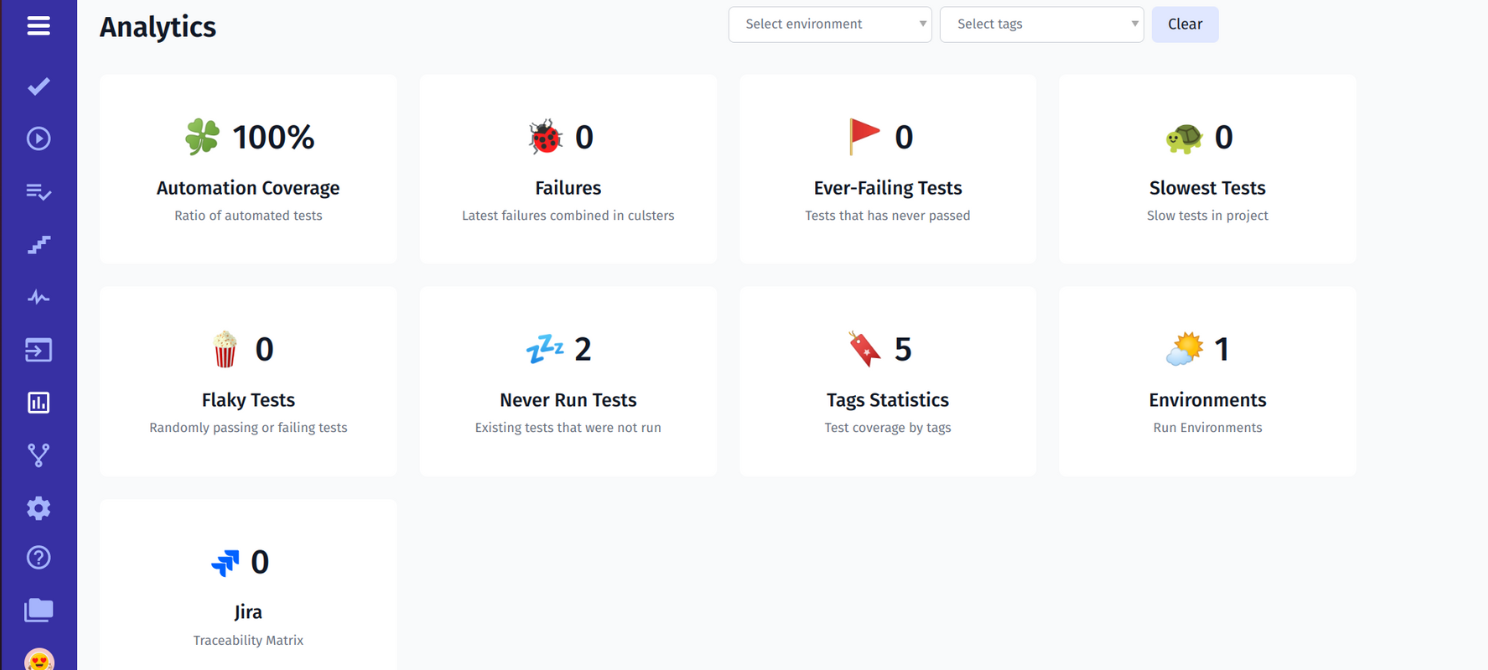
What’s more, you can easily track, view, and share your test results, including slow, failing, or flaky test cases. These results are presented in numbers to let technical and non-technical specialists analyze the data and optimize testing activities for a more efficient test automation process.
Ready to power your workflow with Azure DevOps automated testing?
Integration between the test case management system and Azure DevOps is crucial to provide high-quality automated testing activities. This not only helps reduce manual efforts and human errors but also streamlines the testing process. What’s more, teams can create, manage, and execute automated tests in Azure DevOps, and seamlessly integrate them with their preferred test management system to track and monitor the test performance, detect areas of improvement, and make data-driven decisions.
That’s why businesses that invest in robust testing practices are likely to have reliable and successful software products, satisfied customers, and improved business outcomes. Drop us a line at contact@testomat.io if you have any questions about Azure DevOps automated test management and testing automation integration.