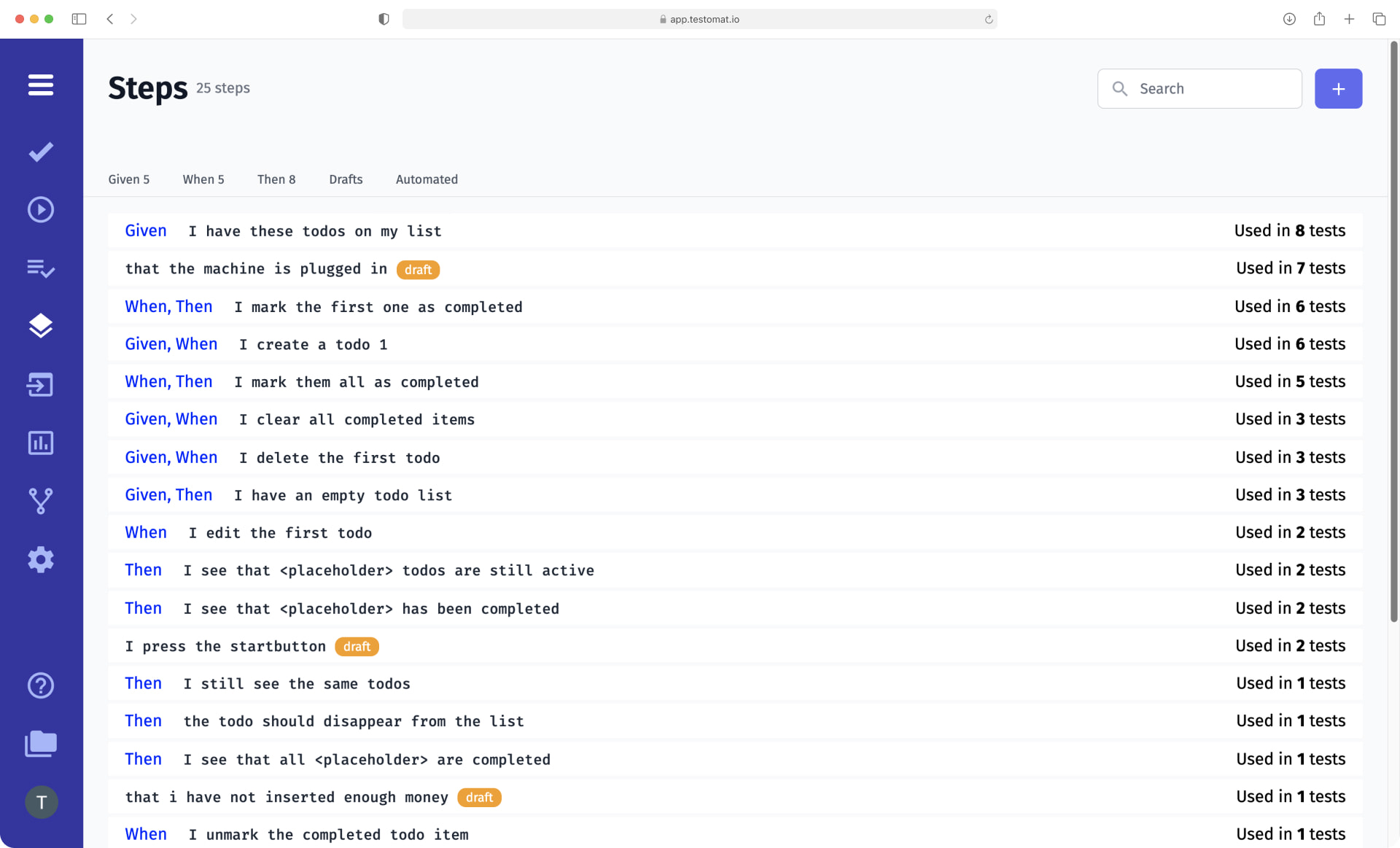
Test steps are the basic components of test cases. Each of them is a description of simple user actions in the system and the results that are expected for each of them. Working effectively with test steps enables modern Agile teams to write test scripts faster and reduce STLC time and project budget.
Test management system testomat.io is a client-oriented tool, so we implemented the BDD steps functionality in our TMS. It allows you to work with tests in BDD format: create them, make changes, collect, sort, delete, and much more. Let’s talk in detail about what actions with steps are available to users of the test management system.
How do I add steps in test management?
Adding BDD steps to TMS is available in these ways:
Automatically
- You can add BDD test cases in TMS by importing automatic BDD tests using runners of popular automation frameworks with Cucumber tests.
- When using the Migration and automatically turning tests to BDD Gherkin syntax. Users of our TMS can import not only BDD scripts. If, before migrating to testomat.io, you used a test management system that supports only classic tests, you can also import them to test management system and convert them to BDD format. In doing so, the system will automatically add Gherkin syntax to all steps, and the steps themselves, again, will be placed in the steps database.
Manually
- On the Steps page on Dashboard. To do this, just click the +Step button. The system recommends that you do not write Gherkin vocabulary keywords here Given When Then because each step can be used in any context.
- During Feature File creation, thanks to the Feature editing mode feature. All the steps of the test scripts will be added to the Steps Database with the possibility of reusing them. Conveniently, adding test steps to the database will be done also automatically – no extra steps are required.
Once you add test steps, the work with them in TMS does not end. Testomat.io offers its users ample opportunities for editing and organizing them.
BDD steps functionality available to Testomat.io users
Working with BDD scenarios in our test management system, you can:
- Sort steps by keyword, test status (manual or automatic, that is, imported into the TMS from a third-party framework). This is very convenient because you can see which steps have not yet been automated and estimate the amount of work of the QA engineer.
- Edit the test steps by clicking on the Edit button in the window of the desired step. These changes will appear in all the function files in which the step is used, but this may take some time if there are many such files on the project.
- Use the multiselection option and select multiple steps. This is relevant when the steps in the project are duplicated: the user describes the same action but in different words. This can negatively affect the automation process because BDD succeeds only when the same phrases are used in the scripts. To avoid this situation, you can select repetitive steps and merge them. As a result, the descriptions of all tests that use these steps will be updated.
- Add snippets – text snippets the user can add to the test description. Along with the steps, such snippets are the building blocks for test scenarios.
- Assign Labels, if there are any, on the project. This allows you to customize your work to the requirements of a particular project and makes it easier to find the right steps, filter them, and analyze test results data.
- Delete the selected test steps or use the Delete unused steps option. To do this, select the appropriate menu item from the drop-down list in the upper-right corner of the Steps window.
- Force refresh the steps database using the Refresh steps function. If you do this, a script will be run to analyze the feature file and update the database. This is especially relevant for large-scale projects containing thousands of tests.
- Search for the desired steps by entering the desired criterion in the search bar at the top of the Steps window.
BDD steps functionality implemented in Testomat.io is closely related to other functions of the test management system.
- Agile support – working with tests in BDD format makes it easier for testers, developers, and business representatives to work together on a project. All steps of such tests are written in human-readable Gherkin language, allowing all stakeholders to participate in developing software product requirements. As a result, team members better understand which features and how exactly they should be implemented in the software.
- Convert manual tests into automated – if you have written BDD steps for manual tests and now want to automate them, the Convert manual tests into automated function will help you to do it quickly. All you need to do is write automation code and import it into the system – Testomat.io will do the rest for you.
- Living docs – all BDD steps are written in the clear Gherkin language. They make up test scenarios, which at the same time act as detailed project documentation updated online. Living Documentation is understandable for all team members, greatly simplifying their interaction while working on the project.
- Project Timeline or Pulse – with our test management tool, it is possible to track all project versions and make decisions about undoing incorrect changes. To do this, just click the Rollback button, and the test or suite will be restored to a previous version.
- Test case execution by steps – our TMS allows you to run manual tests and mark the results not only of the test as a whole but also of each step contained in the test scripts. This feature allows you to return to the steps with a failed status at the end of testing and create defects to fix them later.
- Reporting and Analytics – testomat.io users have access to detailed test reports that they can view after each change made to test scenarios. You can view Real-time reporting without waiting for test completion, Run Report at the end of a test run, as well as take advantage of in-depth system analytics. Flaky tests, Slow Tests, Automation Coverage, Defect Coverage, Tag statistic, etc. are available here.