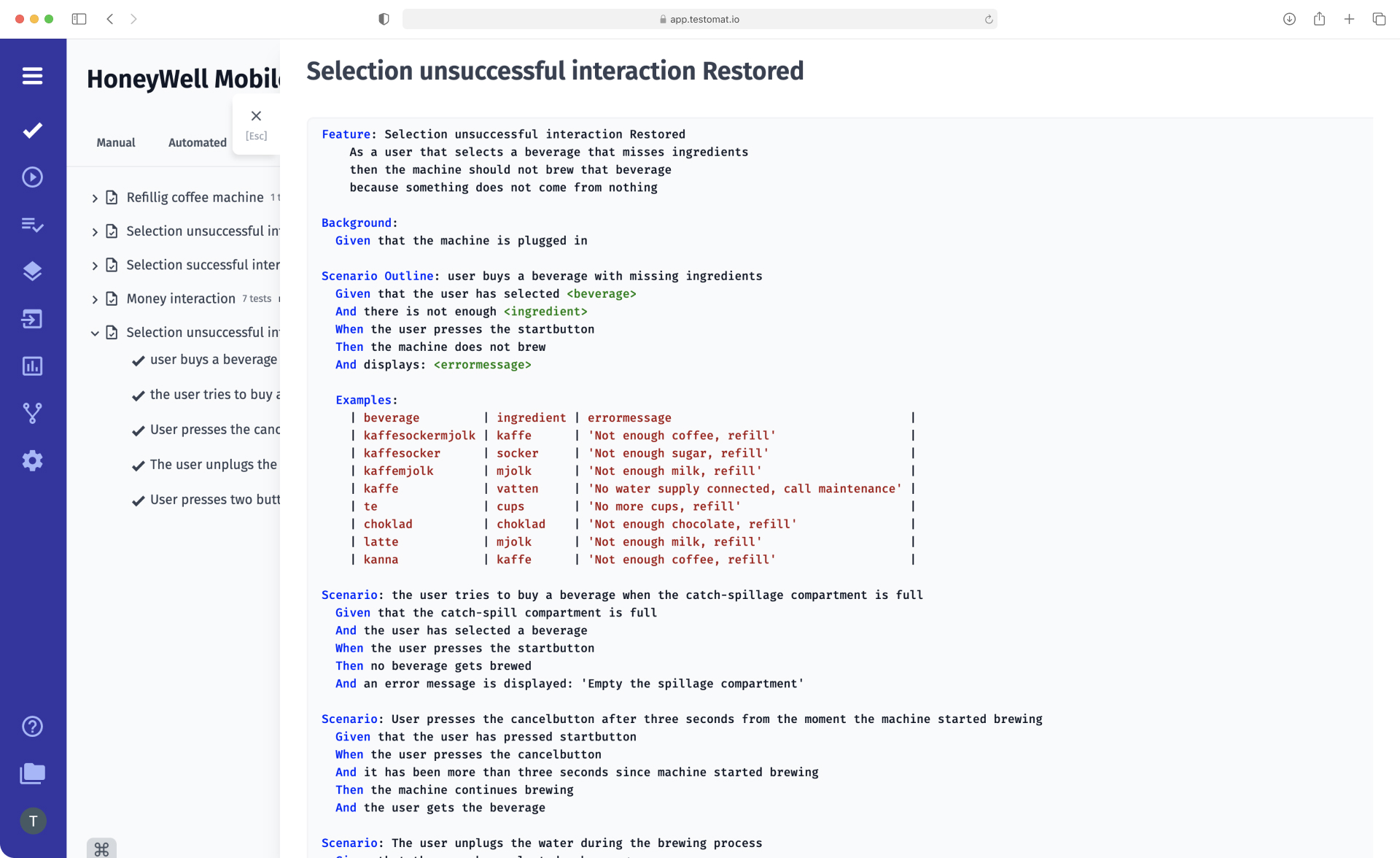
Modern Agile teams often favor an approach to software development called BDD. It allows all stakeholders involved in creating a digital product to come to a common understanding of its behavior. As a result, it is easier for the team to achieve their main goals: to simplify joint work on the project and to release a quality solution to the market, while reducing the time to create it.
Test management system testomat.io allows its users to create manual BDD tests, then automate them and offers additional features to speed up this process.
How to Add BDD test cases in TMS?
Add BDD test cases in test management can be done in two ways:
- Write them manually. This is relevant when completely new steps are to be used in the test case.
- Use the steps repeatedly. This is possible thanks to a test management system feature called Steps Database. This database contains all steps that were previously imported into the system or written manually in other test cases. testomat.io allows you to reuse them and thus save time on writing the entire test case text.
Test management opportunities when working with BDD test cases
To optimize the process of adding BDD test cases, you can use additional features of our TMS. These are features that simplify directly writing test cases, maintain them as well as enable close cooperation within the team and allow you to track test results.
- Agile Workflow – creating test cases in BDD format allows testers, developers, and non-technical experts (business analyst and product owner) to be united in one universal space. By writing test scripts in the Gherkin language, which is understandable even to an untrained person, all interested parties can participate in the creation of function files. This helps create a product that best meets customer and target audience requirements.
- Gherkin syntax support BDD – scripts are written in Gherkin, a human-readable language that describes the system’s behavior. The language dictionary contains the keywords with which each scenario line begins: Given, When, Then, And, But, Scenario, Feature, Background, Scenario Outline, Examples. In Testomat.io, you can create BDD scenarios manually or import them from other TMS, XSLX, CSV files. The system will recognize Gherkin syntax and add all the steps to the database for later reuse.
- Import automated BDD tests from Source code – to do this, after creating a new project, select the Import Project from Source Code option and set the required parameters: framework, Project Language, and operating system. After that, all tests from another BDD framework will be automatically transferred to the test management tool. You can find more details about this feature in our Documentation.
- Migration and automatically turning tests to BDD Gherkin syntax from XSLX, CSV files – if your team previously used a framework that does not support BDD testing, you can transfer test cases from it to the test management system and automatically convert them to BDD format. To do this, just select Import from Spreadsheet in a new project, specify the source framework, and check Import as BDD. The tests are then imported into TMS, which will automatically add all the steps.
- Feature editing mode – allows you to work with BDD test cases at the level of function files – documents that contain scripts written in Gherkin language and custom stories. Thanks to the Feature editing mode, you can change the function files: format them, create new steps or add them from the database, replace the desired word in all steps simultaneously, and view the file in a convenient format.
- Automatic steps collocation during sync – testomat.io is a modern test management system that aims to simplify the work of testers. Automatic steps collocation during sync allows you to update the steps database each time new steps are added to test scenarios. If TMS does not have time to update the database automatically, you can use the Refresh steps option. In this case, a script will be run, which will analyze the feature file and update the data forcibly.
- Tags – a powerful tagging system is provided in the test management system for easy management of test suites. You can assign them to tests or function files according to certain criteria. For example, depending on the type of testing or the operating system used.
- Test case searching, filtering – with a convenient system for searching and filtering test cases you can find the desired test case by the previously assigned tag. Filtering is available by many parameters: test status (manual/automated, unsync, detached), tag, priority, responsible specialist, or label if they are on the project.
- Labels and custom fields –the TMS allows you to customize your test management work to meet the requirements of a particular team and project. The system provides labels for tests, test cases, test suites, test runs, test plans, and steps. This simplifies data retrieval, filtering, and analysis.
- Convert manual tests into automated – if you have created manual BDD tests in TMS and need to automate them, you do not have to do it manually. Our testing tool will do this automatically thanks to the Convert manual tests into automated function. All the QA needs to do is write code and import it into the system. After that, all the necessary tests will be converted into automated tests. Conveniently, any inaccuracies in the scripting can be corrected in a single click – by pressing the Format button.
- Living docs – in the BDD approach to testing are written in such a way that they simultaneously automatically serve as technical documentation of the project. This is the so-called Living documentation. It is written in a language understood by all participants in the process, including Business Analyst and Product Owner. Living docs describe the system functionality in more detail than the test reports available in the TMS and are updated in real-time.
- Jira plugin – installing the Jira plugin lets you link BDD test cases to Jira user stories. This makes it even easier for testers, developers, and businesses to work together on a project because those team members who are used to working in the project management system can create, view, and edit BDD scenarios and test suites right there.
- Advanced analytics – our test management tool gives users access to in-depth analytics on the results of completed BDD tests. This feature allows you to track many testing metrics, including Flaky tests, Slow Tests, Automation Coverage, Defect Coverage, Tag statistic, etc.
Cucumber support
Test management system testomat.io supports seamless integration with one of the most popular BDD frameworks – Cucumber. You can import ready test scripts from this testing environment and continue working with them in our TMS. Here you can edit test cases, run them, and track results thanks to detailed reports.
Learn more:
Test execution Cucumber tests by non-tech persons
Also, installing the Jira plugin allows specialists without technical knowledge to perform test cases. The integration of test management and the project management system is two-way, which means that
- all runs from Jira will be displayed in the TMS
- test results are available in the bug tracking system via the Reporting link – you can click on it to go to the TMS
- defect reports can be instantly created both in Jira and in test management