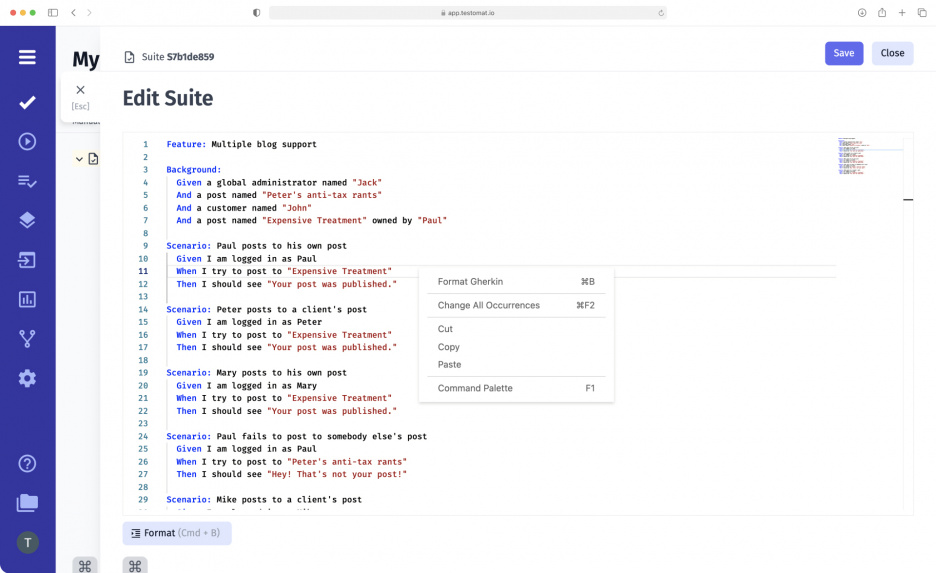
The main goal of testomat.io is to simplify the testing management process for QA specialists. In particular, its Gherkin Editor feature allows QA engineers to quickly and easily create test scenarios in BDD format and involve non-technical experts from the team in testing: business analysts(BA) and product owners (PO).
What useful options does Gherkin Editor have?
To simplify work on BDD test cases, our test management system offers several useful options:
- Gherkin Syntax Support: Gherkin Editor automatically recognizes Gherkin Syntax, i.e., the keywords used, and highlights them in the script in blue. The system remembers the BDD steps and creates a database from steps, in a result the autocomplete feature will be available to users when writing the next scripts.
- Format: test management app removes unnecessary indents in the text of the script with a single click, thereby making the feature file easy to read.
- Preview: allows you to read a feature file as a story and understand scenarios of user behavior. If there are any inaccuracies in the structure of the script, it is uncomfortable to read it. Here again, the Format option comes to the rescue.
- History: previous versions of the feature file are saved in this tab.
How to work with the Gherkin Editor
Work on a BDD test scenario in Gherkin Editor takes place in several stages, Let’s look at each stage in detail
- Create a new BDD test project.
- Create a Suite where you will write test cases later.
- Click the File button in the opened window and select the Edit feature file – create tests by editing this suite in Gherkin format.
- Start writing a test case in the empty field that opens.
- Start with the keyword Feature, followed by Rule, Scenario, Given, When, Then, Background, and Scenario Outline. Also, use the auxiliary keywords But, And when writing the steps.
Test management features related to Gherkin Editor
- Agile Workflow – BDD support, including Gherkin editor, is a part of Agile Workflow implemented in our test management solution. Testomat.io team perfectly understand the needs of contemporary Agile QA team flexible test management, so continuously deep Agile environment with various functionality that stimulates their collaboration and makes their daily work more agreeable.
- Migrate from other TMS and convert your project to BDD automatically – transfer test suites from another test management system to this one in one click. Another option is also available to our users: importing test cases into BDD format.
- Cucumber Support – test management system provides seamless integration with the Cucumber testing framework. Import automated BDD tests, make changes to them and view results without switching between other tools.
- Living Documentation – allows us to get up-to-date test data, which means all changes made in tests are displayed in Living Docs in real-time. Also, collaborate with all team members using this feature – the information is presented in an easy-to-read format that even tech specialists can catch.
- Add BDD test cases – create new or add existing test cases to the test management system in BDD format. Also, QAs are able to make changes to individual scripts if necessary – Gherkin Editor recognizes Gherkin Syntax anyway.
- Jira BDD – all of the functionality that exists in the Gherkin Editor is also available in Jira by installing the Advanced Jira plug-in. When you create a New Suite in Jira, the Gherkin Editor opens immediately. Thus, you can create, view, and edit feature files directly in Jira as well as the project management system. All changes made to feature files will be displayed in the test system. Conversely, all edits made in the test management system will be visible in Jira.
