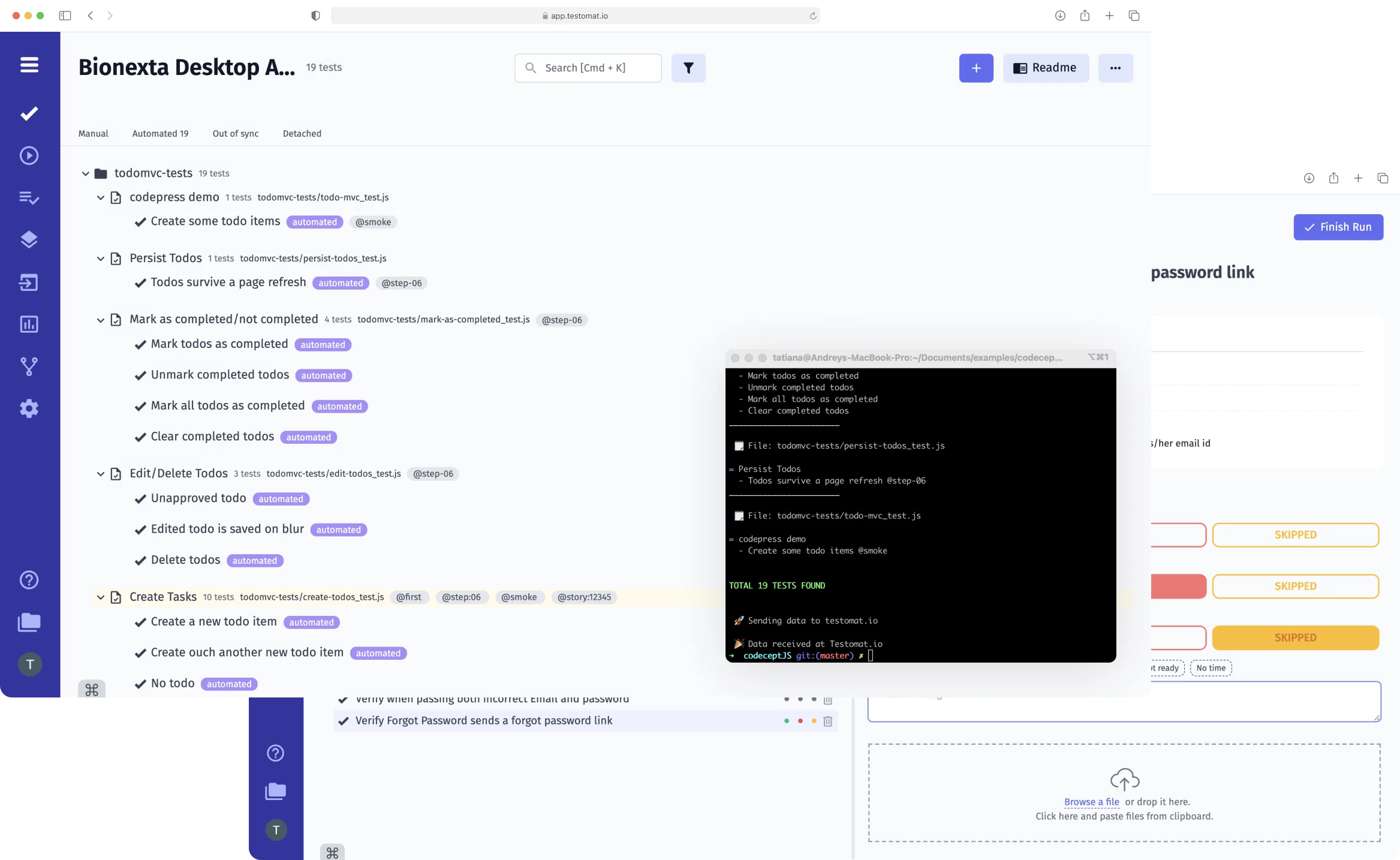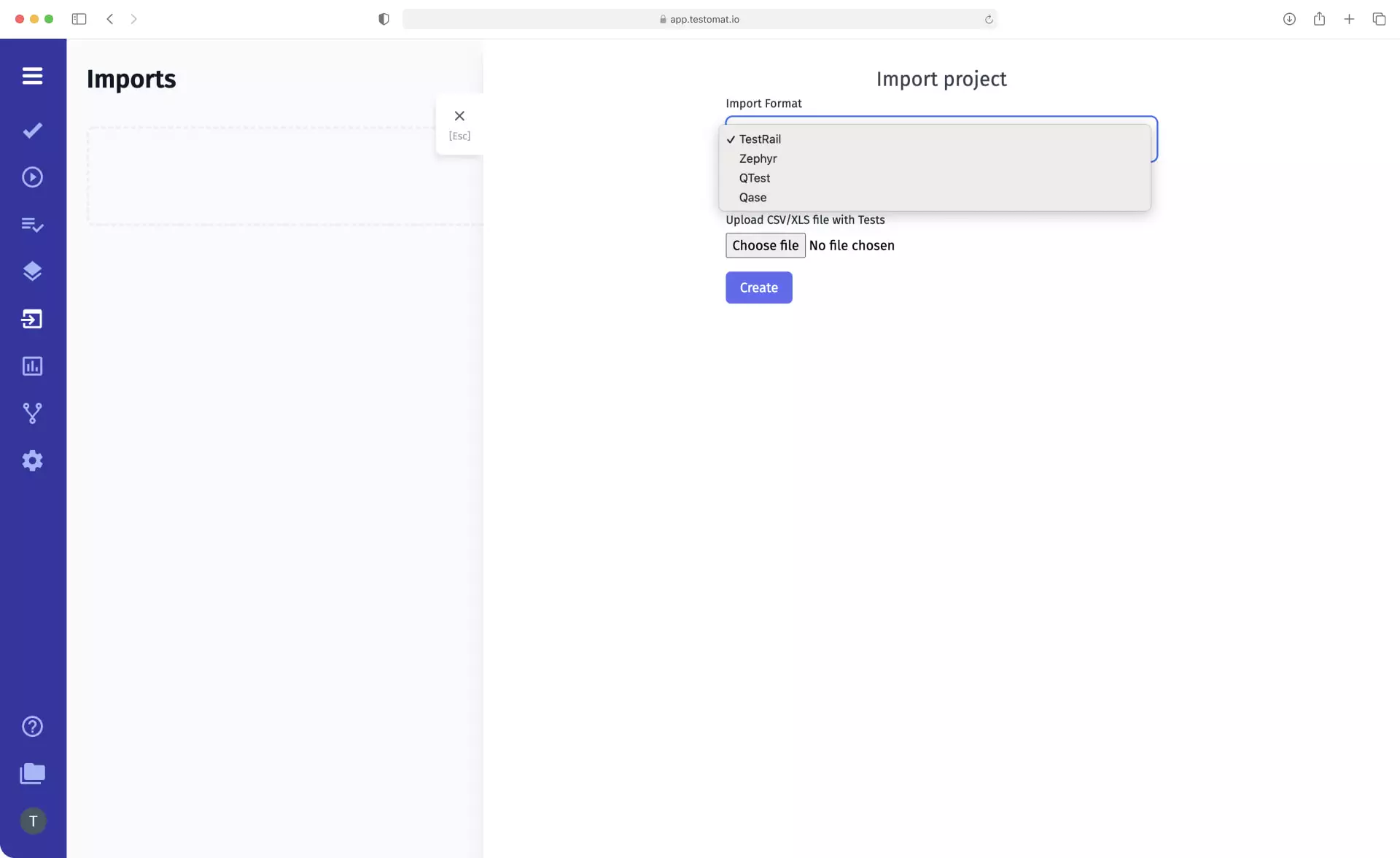
Our team are developing the test management environment with BDD support for modern Agile teams. If you worked only with classical test scenarios before but decided to modernize your testing project, you can easily import all existing test cases in testomat.io and directly convert them to BDD format.
You Can Migrate Test Cases
From The Following Test Management Systems:
How does Migrate from TMS and convert to BDD feature work?
Import performance is based on generated .csv/xls files. In order to import test cases immediately converted to BDD test cases, you just need to perform a few simple actions:
- check the Import as BDD checkbox
- select the desired file and press the Open button
Immediately after importing, you get tests in BDD Gherkin language composed in Feature file scenarios. If can’t see changes immediately – only a description of the Suite as it was in the classic format. There is no need to edit anything manually, just click Fix Feature File. After then all the necessary information will appear, and you can format the BDD test cases or go to Edit Feature Mode.
Method to make test cases in BDD syntax quickly
All imported tests in BDD format will look like this:
- Test title will be converted to a Feature file Scenario.
- Pre-conditions converted to Given Gherkin keyword.
- Expected Results to Then keyword.
- Other test case steps will use the keywords When, And, But.
The important thing is that all these transformations happen automatically. You do not need to write the names of the BDD steps manually – test management app will add Gherkin Syntax by itself; that is, it will do most of the work of converting classic test cases to BDD.
Keep in mind! For the imported test to be a benchmark, it is necessary that all the necessary steps have been prescribed while creating the classic test case. In other words, if there are no Pre-conditions or Expected Results in the initial test, there will be no Given or Then in the BDD test.
But there is a way to add Gherkin language keywords:
- choose the Edit button and enter the Gherkin Editor
- simply add the necessary step.
Features associated with Migrate from TMS and convert to BDD
- Automatic Steps Collocation during Sync – in this context it is a key feature because all imported steps are automatically saved to the Steps Database and can be used when creating new BDD test cases or editing Feature Files.
- Out of sync tests synchronization – import automated tests, convert them to BDD format, and make changes to ones. Intelligent TCMS will inform you that the test has been modified by assigning an out-of-sync @tag to it, after which you can either update the source code or undo the changes you made.
- Jira BDD – by installing the Advanced Jira plug-in, associate BDD tests with your business requirements. You will be able to find, view and edit imported test cases directly from the project management system. And all changes made in Jira will immediately appear in TMS.
- Real-time Reporting – run the imported tests and, based on real-time reports, evaluate what needs to be improved within informative view.
- CI\CD execution – run imported tests within the CI\CD pipeline. Our test management system supports seamless integration with many CI\CD tools and ensures continuous testing.
- Automated tests analytics – track the results of imported tests thanks to our TMS’s in-depth analytics. You can get the following information: Automation Coverage, Defects, Ever-failing tests, Slowest tests, Flaky tests, Never run tests, Tag statistic, and Aggregated analytics across different projects.
- Living Documentation – our test management system automatically generates project documentation for BDD projects. It is updated in real-time after each change is made and is written in business human-readable language in a well-understandable format for non-technical users. Therefore, all 3 Amigos Agile team members can access up-to-date data at any time.