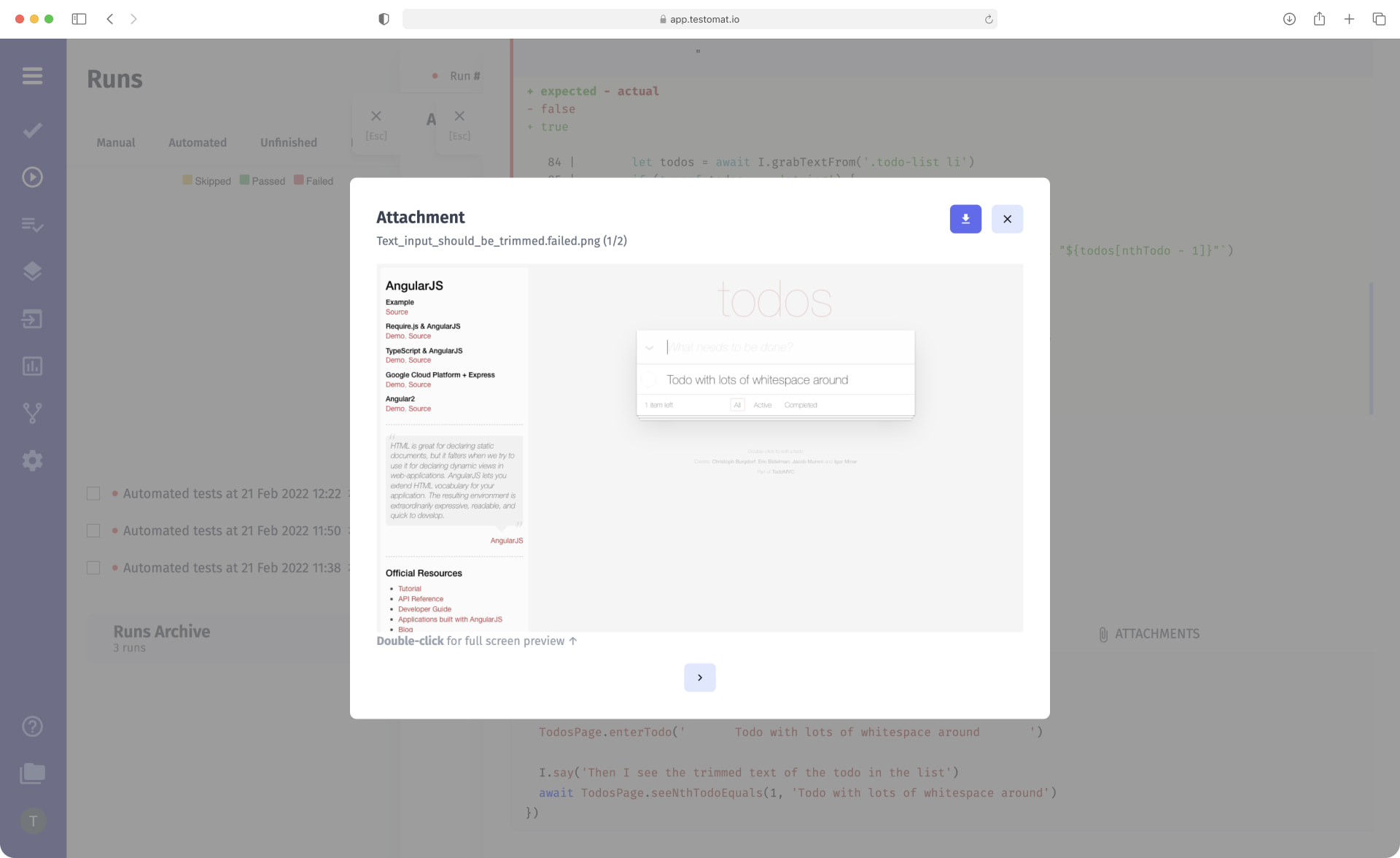
Screenshots Artifacts make it much easier for the QA tester to figure out what went wrong. They contain comprehensive information about the test results. Access to screenshots from certain tests is available directly in testomat.io the test management system.
Why QA Team Needs Screenshots recording
The Screenshots capturing artifacts option allows QAs to view screenshots and thus visualize test results faster and easier. Our test management solution receives all the necessary screenshots and automatically adds them to the report. The QA tester sees everything on one screen and understands what needs to be worked with first.
Screenshots recording functionality provides QAs:
- Access a screenshot in one click, without the need to open the project in the editor, search for the appropriate folder and the right file
- Run tests in the cloud, on Github, Jenkins, etc., and view artifacts for them in a test automation system, which is much more convenient
These test management advantages significantly save time in testing a product, which means its release is faster.
Integration with Artifact S3 Support
Our testing tool supports integration on the platform with various S3 Storages: AWS, DigitalOcean, Azure, and Google Cloud. To get screenshots, all you need to do is:
- Have an S3 Object Storage Bucket on one of the mentioned S3 Storage;
- When running autotests, add parameters where you specify the configuration of your cloud storage;
- Upon completion of the run, get a report with screenshots artifacts
With testomat.io, you can store artifacts in the cloud and choose the provider your company or CI/CD tool is comfortable working with: AWS, DigitalOcean, Azure, and Google Cloud.
Please note: cloud providers’ services are far from being free, so when cooperating with them, consider the cost of using the desired configuration.
How record test artifacts proceeds
- You can create screenshots only for passed tests, only for failed tests, or absolutely for all tests. To do this, in the project configuration, you need to select the appropriate settings according to the framework (Cypress, Playwright, etc.). That is, this parameter depends solely on your framework settings, not on testomat.io.
- It is possible to upload a screenshot in a public or private format. For private access, additional parameters and encryption are used. This option is relevant for projects that require enhanced security measures or when company policy forbids public access to their projects. Note: if you want to share a private screenshot, your recipient will receive a message that they do not have permission to view the file.
- If you have a problem while running manual tests, you can also easily take a screenshot and add it to testomat.io using Attachments from clipboard
Recap by a couple of associated test screenshot-recording features:
- Reporters by popular testing frameworks – real-time reports supporting of popular programming languages give you a complete picture of the software product’s quality level. With Advanced Reporters by popular testing frameworks, you can see the results of end-to-end, integration, unit testing, and API testing. Thanks to the integration with many S3 Storages, our SaaS test management solution retrieves test artifacts (including screenshots during a test runs) and uploads them to the report in a convenient format.
- Automated Tests Analytics – all test results of test executions are used for in-depth analytics. Determining the percentage of test automation, the total number of tests, the ratio of tests to uncompleted tests, failed tests, flaky tests, never run tests – all of these allow you to prioritize testers’ daily routine and make the process clear to all Agile team members involved in product development.
- Jira Integration – after installing the Jira plugin, you can work with test cases directly from the project management system. You can bind tests to a project in Jira, perform a test run, and access reports of the test results. You can also go from Jira to the Run Report and view the desired screenshots.
- Video Capturing Artifacts – in addition to saving screenshots, you can also save videos from tests, passed, failed, or all completed, regardless of the result. From Test Runner and Reporter, video files, like screenshots, are uploaded to S3 Storage, from where they end up in the test management system in a user-friendly format. The videos can be viewed in the test report or downloaded to your device.
- Artifact S3 Support – you are able to store artifacts in the cloud and choose the provider your company or CI\CD tool is comfortable working with: AWS, DigitalOcean, Azure, and Google Cloud. Note: cloud providers’ services are far from being free, so when cooperating with them, consider the cost of using the desired configuration.
