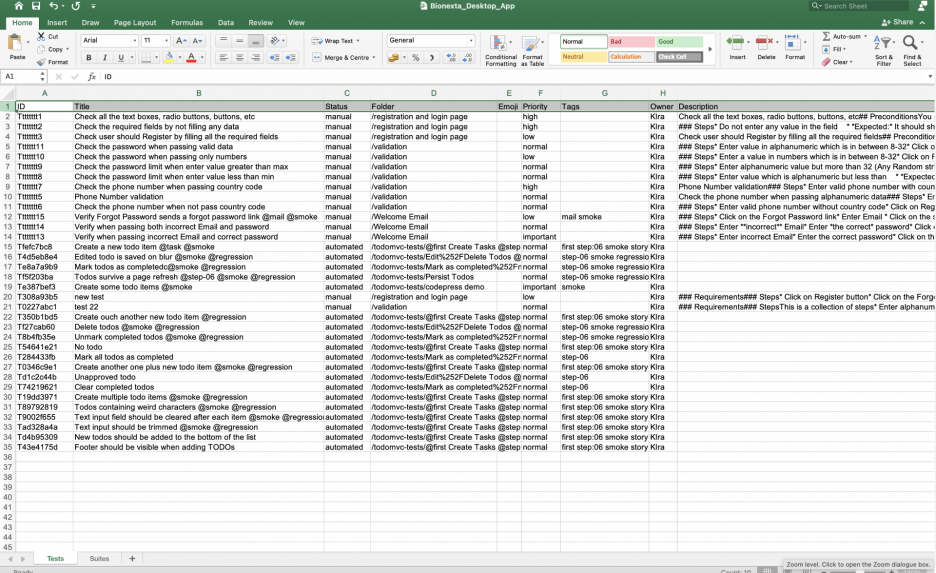
Test management tool testomat.io is an advanced test management system that aims to simplify the work of QA teams and make it possible to collaborate with developers and non-technical specialists. To facilitate achieving this goal, we implemented the ability to export test cases in CSV and XLSX formats in one of the releases of our TMS.
Why does your team need the Test Cases Export feature?
There are several advantages to using the Test Export feature:
- The data is uploaded in XLSX format, which makes it easy to read for all team members because it is a familiar tool. This allows QA testers, developers, product owners, business analysts, and project managers to work together on the project.
- When a team already has a project created and needs to create a new similar one, testers do not need to write all tests again. It is sufficient to export the test cases and then import them into the new project.
Thus, the Test Cases Export feature saves time and promotes collaboration within the team.
Specifics of working with the function in test management
You can export test cases to the test management system as follows:
- The user opens the Tests window and, in the upper right corner, selects Export as Spreadsheet.
- The test management system collects the data and forms them into a table.
- The user gets access to a document that contains all the information about the tests that were previously entered in Testomat.io: test ID, test title and description, assigned tags, priority, suite data, etc.
The function of exporting test cases can be called one of the ways to optimize the work with TMS.
User options when working with an exported file
After exporting the XLSX document with the test cases of the project, the user of the test management system can:
- Edit test cases according to current needs.
- Add new tests. For this purpose, it is convenient to use a ready-made template on our website in the Example Files For Import section.
- Upload the resulting file to a new testomat.io project.
Other functionality of the system is directly related to the Test Cases Export function:
- Import from other TMS – in addition to the test case export feature, our test management system provides users with the ability to import automated tests in classical and BDD formats. Import is available from many popular testing environments or electronic documents in a common CSV/XLS file format. The latter feature is especially relevant for teams that have not yet decided on a TMS and store test cases in Excel spreadsheets, Notepad or Google Docs.
- Automatic steps collocation during sync – each time you import a CSV/XLS document with test cases, all the steps they contain are also uploaded into TMS, automatically added to its database, and can be used when writing new tests. The function is available when importing classic and BDD tests.
- Real-time Reporting: after making changes to a Feature file, you can execute your tests and see its test result in a report with rich analytics.
- Automated tests analytics: make changes to test cases, run tests, and examine the results of modified BDD tests: Automation Coverage, Defects, Ever-failing tests, Slowest tests, Flaky tests, Never run tests, Tag statistic and Aggregated analytics across different projects. Determine which areas need improvement and move on to editing the Feature files you want.