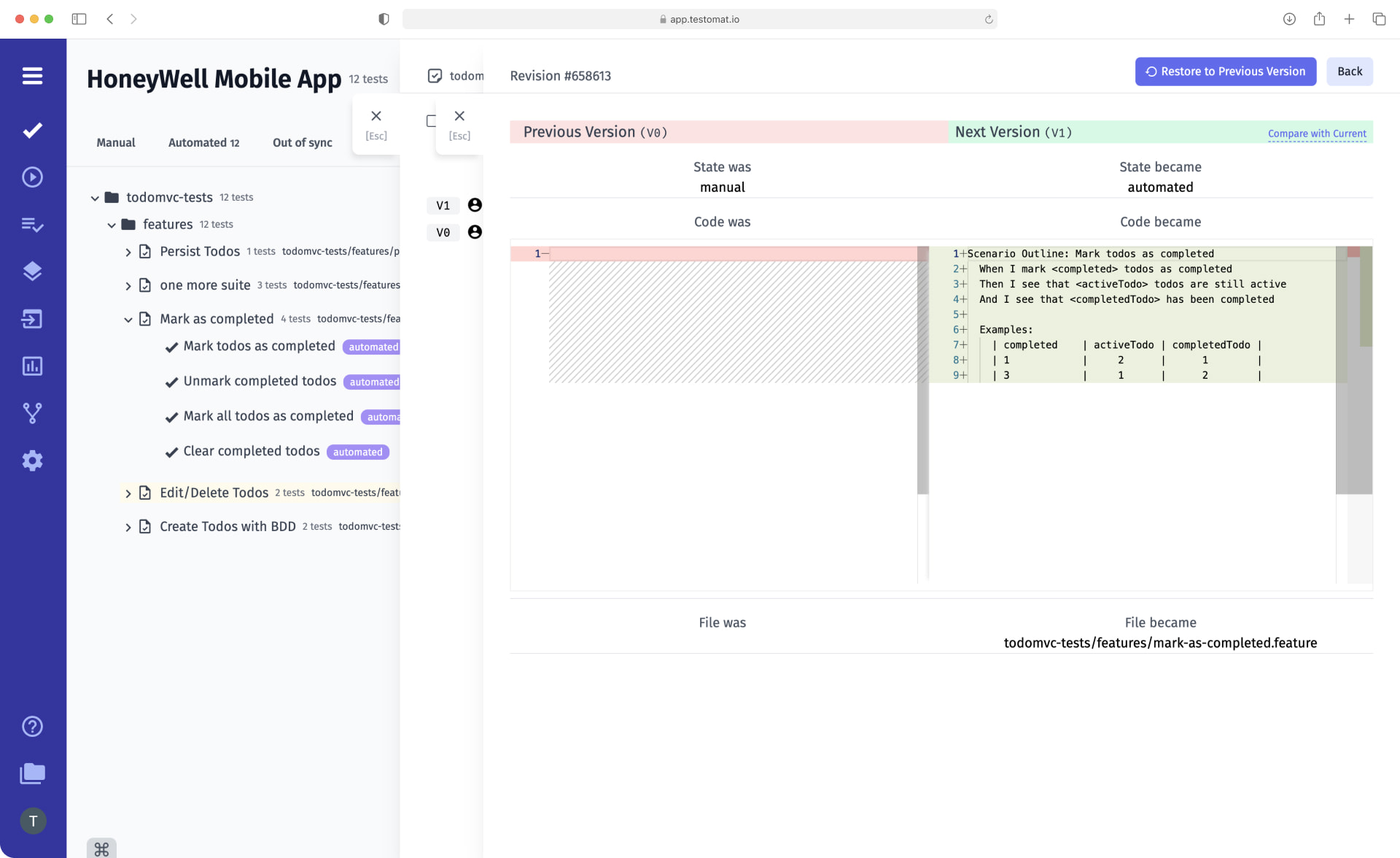
Every team that adheres to Agile methodology is interested in easy and fast change management. We strive to adapt to their requirements by providing flexible functionality. One such feature of testomat.io is test versioning. It is designed precisely so that you can control changes within each test case and make decisions to undo them.
Test management versioning VS Git versioning
Versioning test case functionality is based on Git logic. Since code branching is a widely accepted way of working in software development and Git is a common tool to accomplish it. Within Git, every change you make to a test written in code is committed and its powerful tooling allows you to tag particular branches or commits with version numbers. Similar to Git version control for code, our test case management tool powers the test case versioning features. In root it means the same: comparing test case versions side by side, reverting to previous versions of test cases, and creating multiple separate Branches as test case copies (forks) for multiple parallel testing efforts or vice versa merging changed copy with the main branch within a project.
For example, if your software product has two versions and you want to maintain and test both versions live by keeping a possibility of comparing what the test case looked like when you tested it against a specific version – the branching feature is nice option. However, you can create a separate copy of the whole test project keeping its structure inside. Meet more detail on how to Clone all existing tests
Features of using the Versioning function
Working with this function through our test management solution, you can:
- Analyze changes in test cases. Go to the desired test case and see when changes were made (date and time) and by whom on your team (username). You can also see exactly what was changed.
- Compare versions of a selected test case. You can compare Previous Version and Next Version in a simple and intuitive format. In addition, with one click, you can perform a Compare with Current, if necessary.
- Go back to the previous version. After comparing several versions and analyzing their differences, you can decide to undo the changes you made earlier. The Restore to Previous Version function is available for this purpose.
Seeing multiple versions in front of you allows you to make change management decisions much faster. This is also possible thanks to a large number of useful related features.
Top 5 reason importance of test case versioning
- It is a great way of documenting what the application does and tracking the integrity of your testing efforts is intact.
- This is beneficial to allow QAs to improve their test cases step by comparing the versions with each change.
- You can clearly know an entry point where your process started to break down.
- Visual versioning provides a better understanding of why something is not working the way it’s supposed to work. Consequently, why changes were needed.
- It is a basis for decision-making that reduces errors in production.
What functions are useful with test management versioning?
- Project Timeline or Pulse – you can view recent active actions (over the last 90 days) on a particular project. Automatic deletion of history at the end of the period allows you to get rid of unnecessary test information.
- Test results history – the test management tool as well as the history of test case changes maintains test execution history. This creates the conditions for even more productive work with changes.
- Advanced markdown or Gherkin test editor – the Test Management System allows you not only to write new tests from scratch but also to edit existing tests when necessary. All changes made are displayed in the corresponding versions and saved as version history in Pulse.
- Out-of-sync test cases – after each new import, the system automatically updates the tests and records any changes made. If the data differs in any way from the version that was imported, the test is marked as Out of sync test cases.