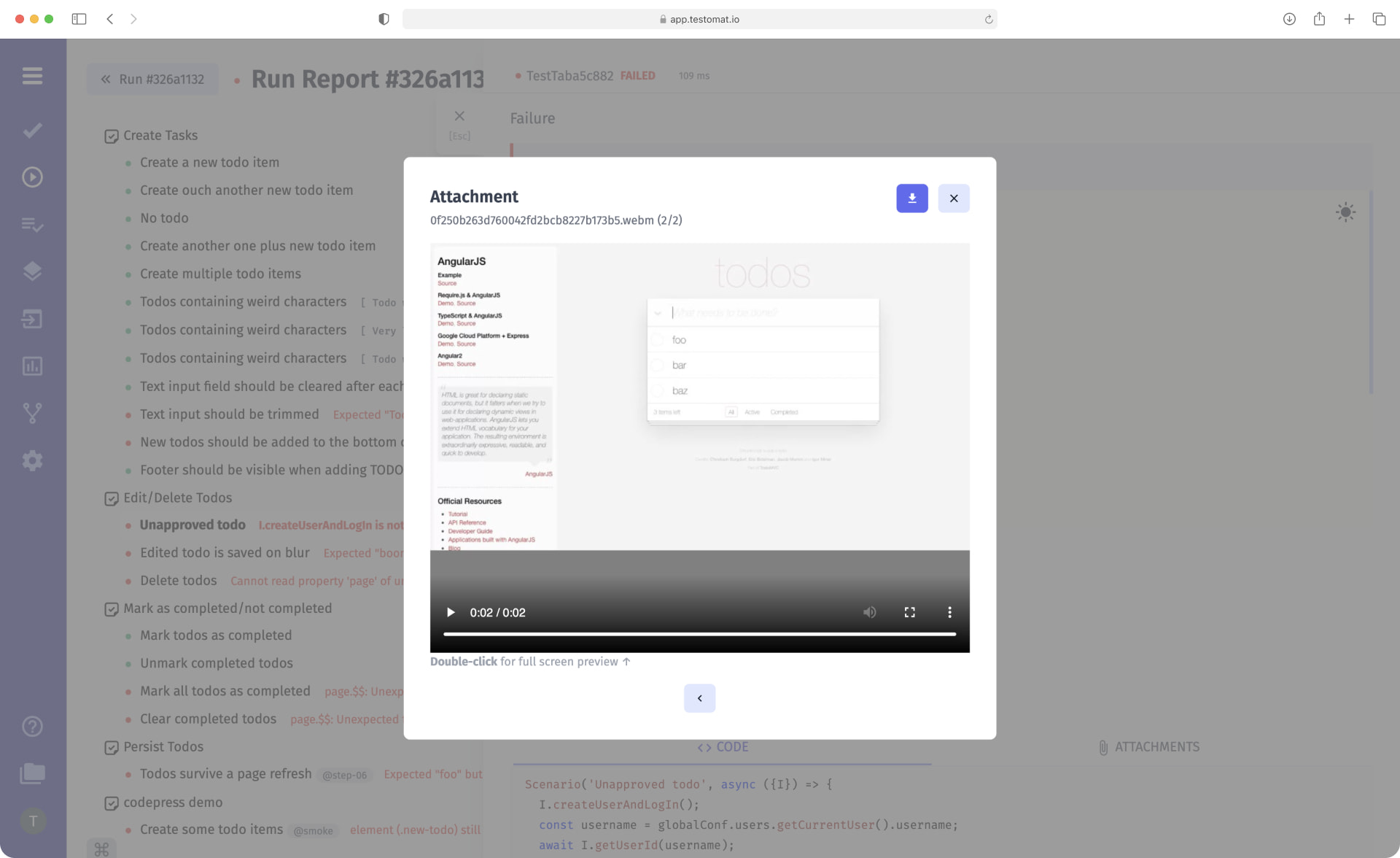
Test artifacts, which include video files, are an indispensable attribute of successful testing. They help Automation QA Engineers get a complete picture of their results as soon as autotests are completed. Without video fixation of bugs, it would be tough to understand the truth of the problem.
Support Artifacts Storing to S3
This kind of implementation of Video recording artifacts is possible due to our integration with many S3 Storages: AWS, DigitalOcean, Azure, and Google Cloud. After a test run is completed, video and other artifacts are uploaded to the storage, and from there, they automatically go to testomat.io
We provide the ability to download unlimited data by choosing one of the available S3 Storages depending on your company’s priorities or the location of your preferred CI\CD service. But please note: all cloud providers charge for their services, so check their rates in detail before you start cooperating.
Thanks to the integration with S3 Cloud Services, you can easily find any test artifacts stored in the test project structure on your local PC or in the cloud when running tests on Github, Jenkins, or any other CI\CD service.
Video Capturing Artifacts Capabilities: How to Work
- Get video when you run autotests. To do this, you need to set the right parameters – specify the configuration of your cloud storage. As a result, all video files from S3 Storage will be placed in the test report, and the tester will immediately understand what problem they need to work on first. There is an option to get video only from failed or passed tests, as well as from all tests, whatever status was assigned to them after the end of the run. This parameter is configurable not in testomat.io but in your framework: Cypress, Playwright, or any other.
- Upload a public or private video. These processes are identical; the artifact travels the same path in both cases. But if a private format is selected, additional settings and data encryption are used. This feature is used by companies that pay special attention to data privacy and security of their projects. The necessary settings are set in the “Artifacts” tab and apply to all tests of a particular project. To know more detail, visit the Test Artifacts integration section in Docs
- Watch the video inside the test management system or download the file to your PC. You can watch video screenshots on the platform or save them on your device. The latter is relevant if you need to share the test results with stakeholders. Please note: it is not possible to download the video in private format! it is only available for viewing. Our team cares about the privacy of its customers.
- Upload videos to manual test execution reports. Although artifacts are usually associated with automatic testing, it is possible to upload them for manual tests as well. Use Attachments from clipboard to do this.
Recap by a couple of associated test screenshot-recording features:
- Reporters by popular testing frameworks – real-time reports supporting of popular programming languages give you a complete picture of the software product’s quality level. With Advanced Reporters by popular testing frameworks, you can find out the results of several types of testing: end-to-end, integration, unit testing, and API testing. Evaluate the product’s compliance with the customer’s requirements based on the information obtained. Integration with S3 Storages and downloading test artifacts helps visualize the data obtained, instantly see the problem and start solving it.
- Automated Tests Analytics – detailed analysis of test results provides an opportunity to see how many test cases have not yet been covered by the code and what percentage of tests failed, skipped, or passed. Available to track flaky tests, never run, every failed tests, environment statistics etc. In addition, thanks to the artifacts in the reports, all analytical information is presented in a format understandable to team members and customers.
- Jira Integration – with the Advanced bidirectional Jira plugin, you have the ability to run test cases from Atlassian Jira and work on the project from test management system as well as directly from Jira; switching between tools is no longer necessary. Including, from Jira, you can go to Run Report and instantly view the artifact you want.
- Artifact S3 Support – by running test cases on CI\CD pipelines, you can save artifacts to S3 Storage. Our cloud-based test management solution pulls them from the cloud into a report and provides them to users in a convenient format. You can choose S3 services from one of the cloud providers we integrate with: AWS, DigitalOcean, Azure, and Google Cloud.
- Screenshots Capturing Artifacts – apart from video files, screenshots recording is also powered in test results reports. After testing is completed, they are might be uploaded to S3 Storage and from there to the test management system, where they are available to users in a user-friendly form and make it quick and easy to visualize test results.
