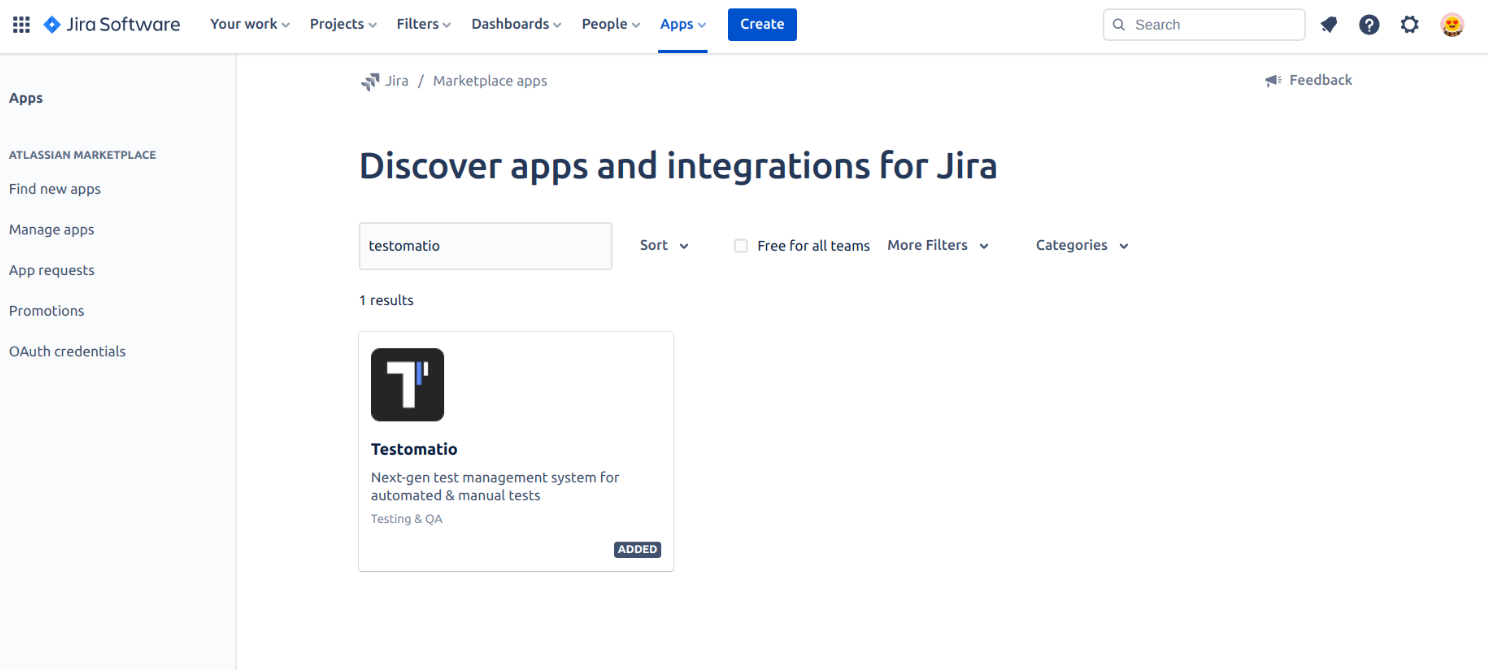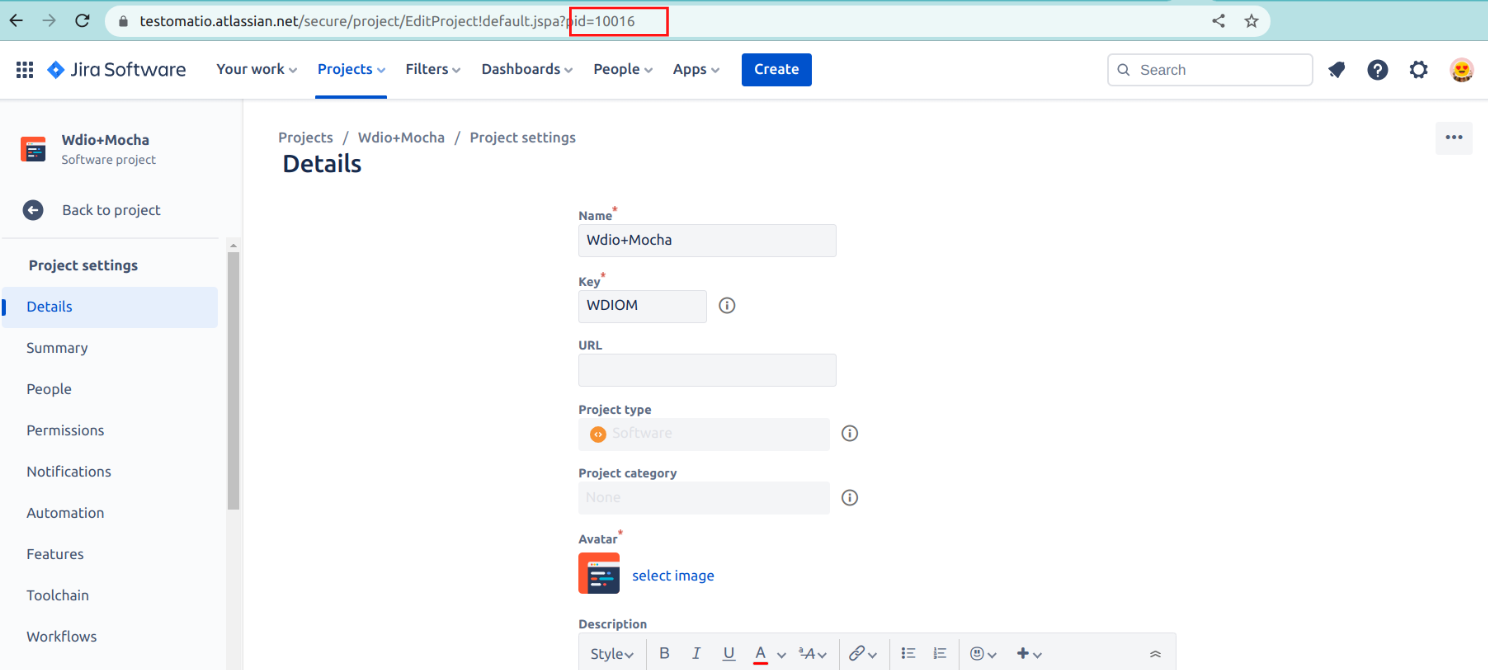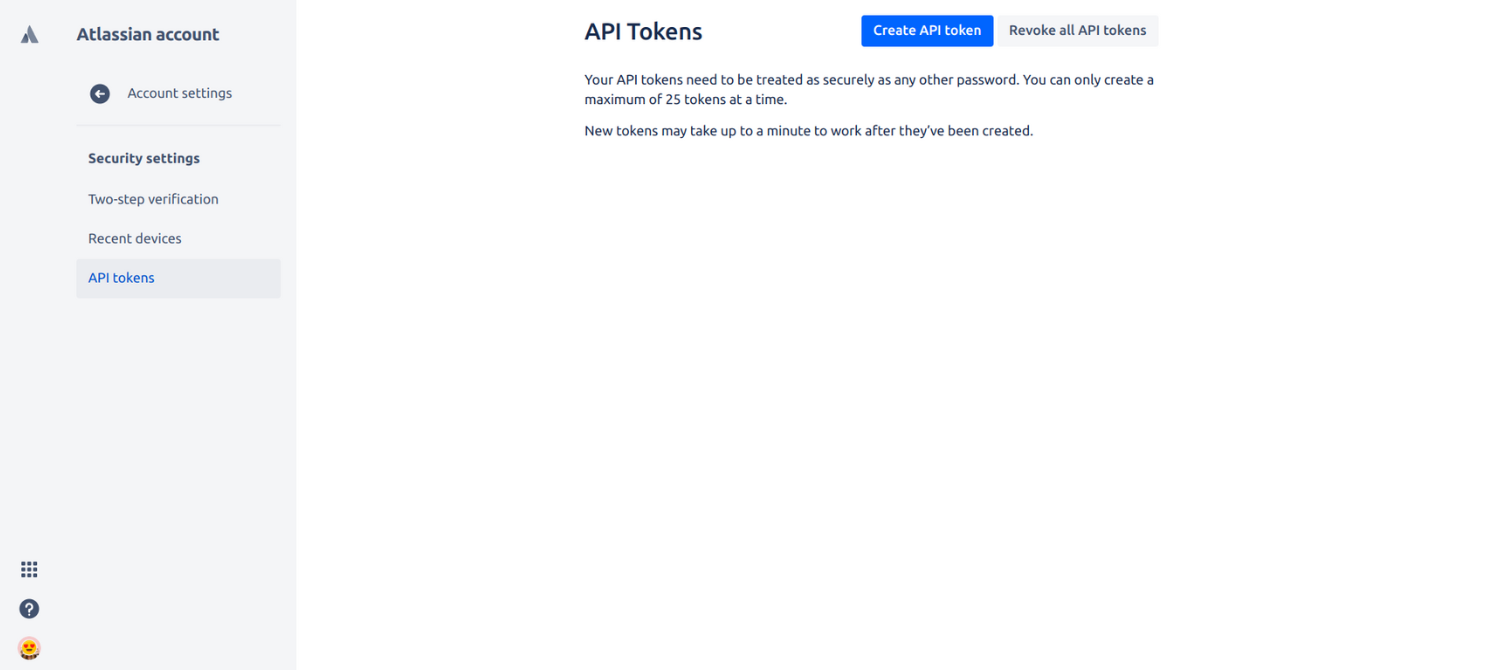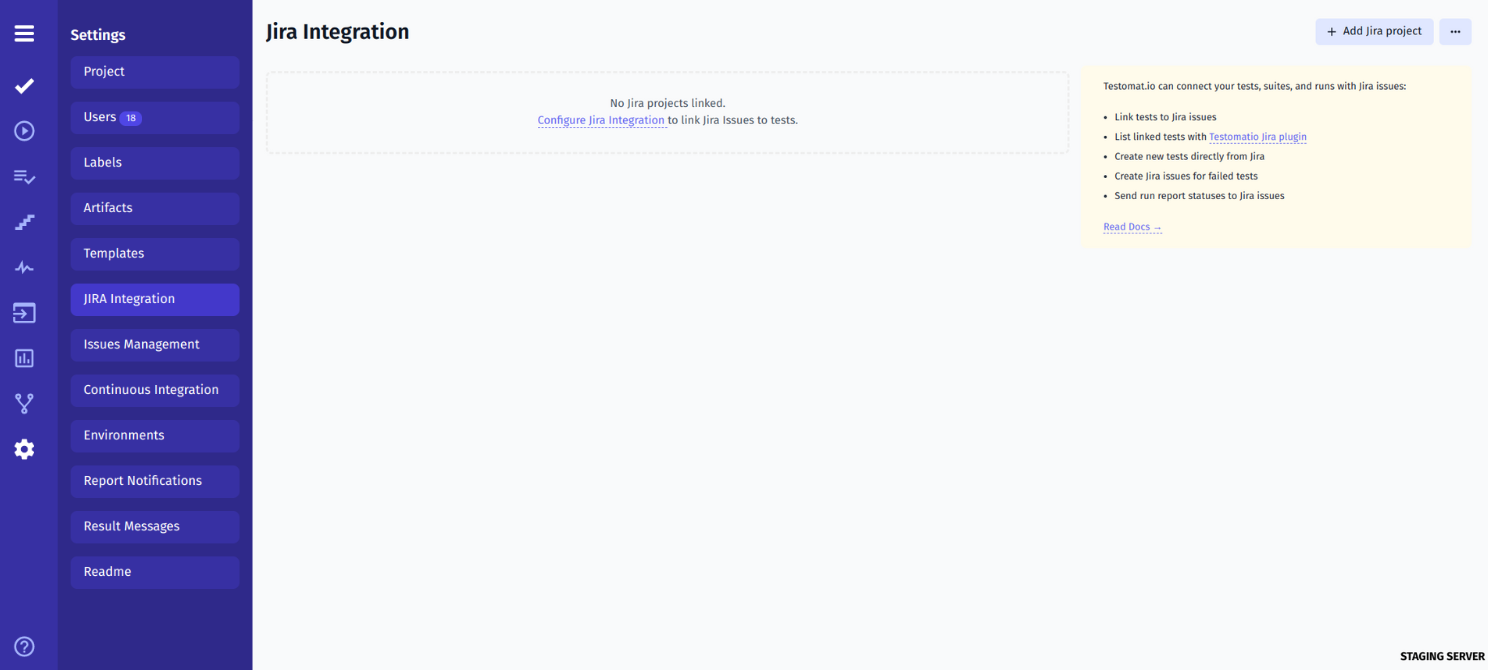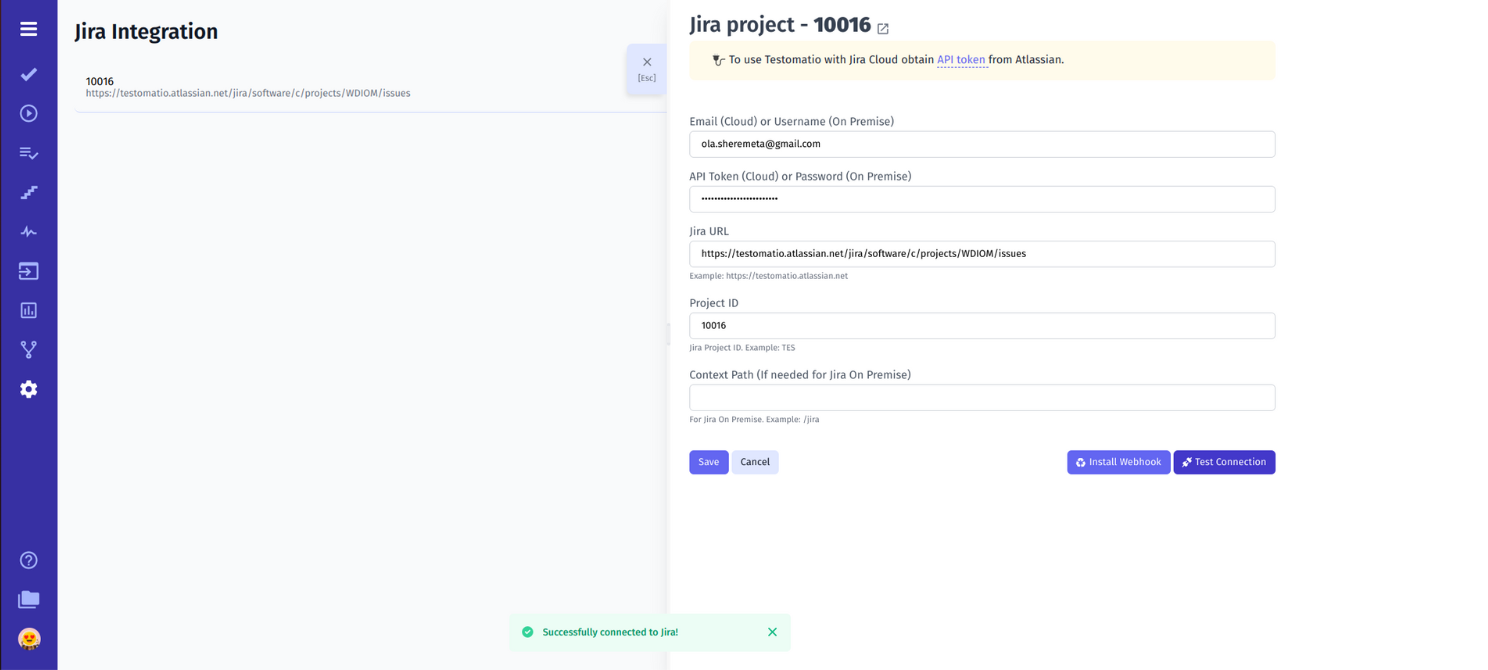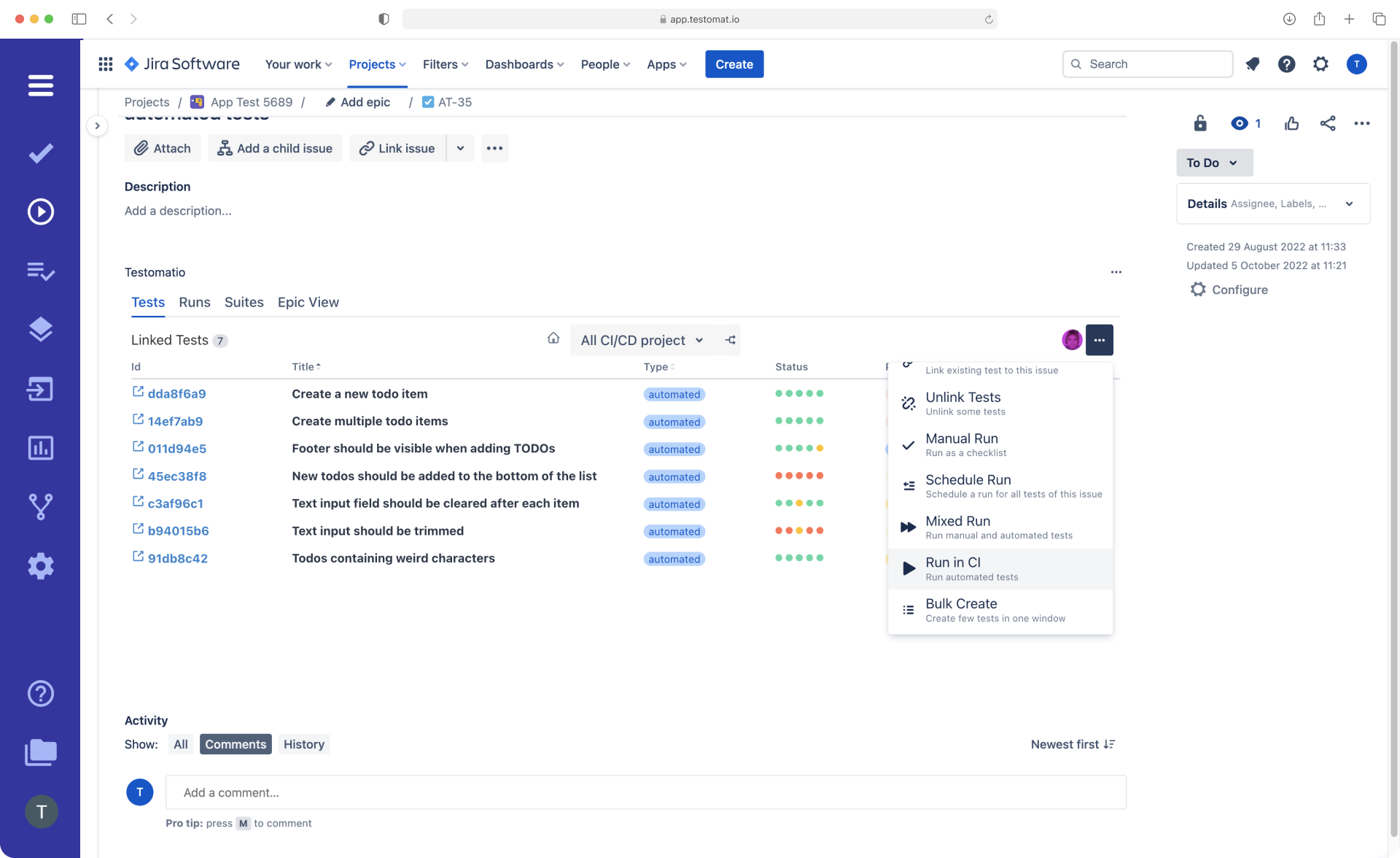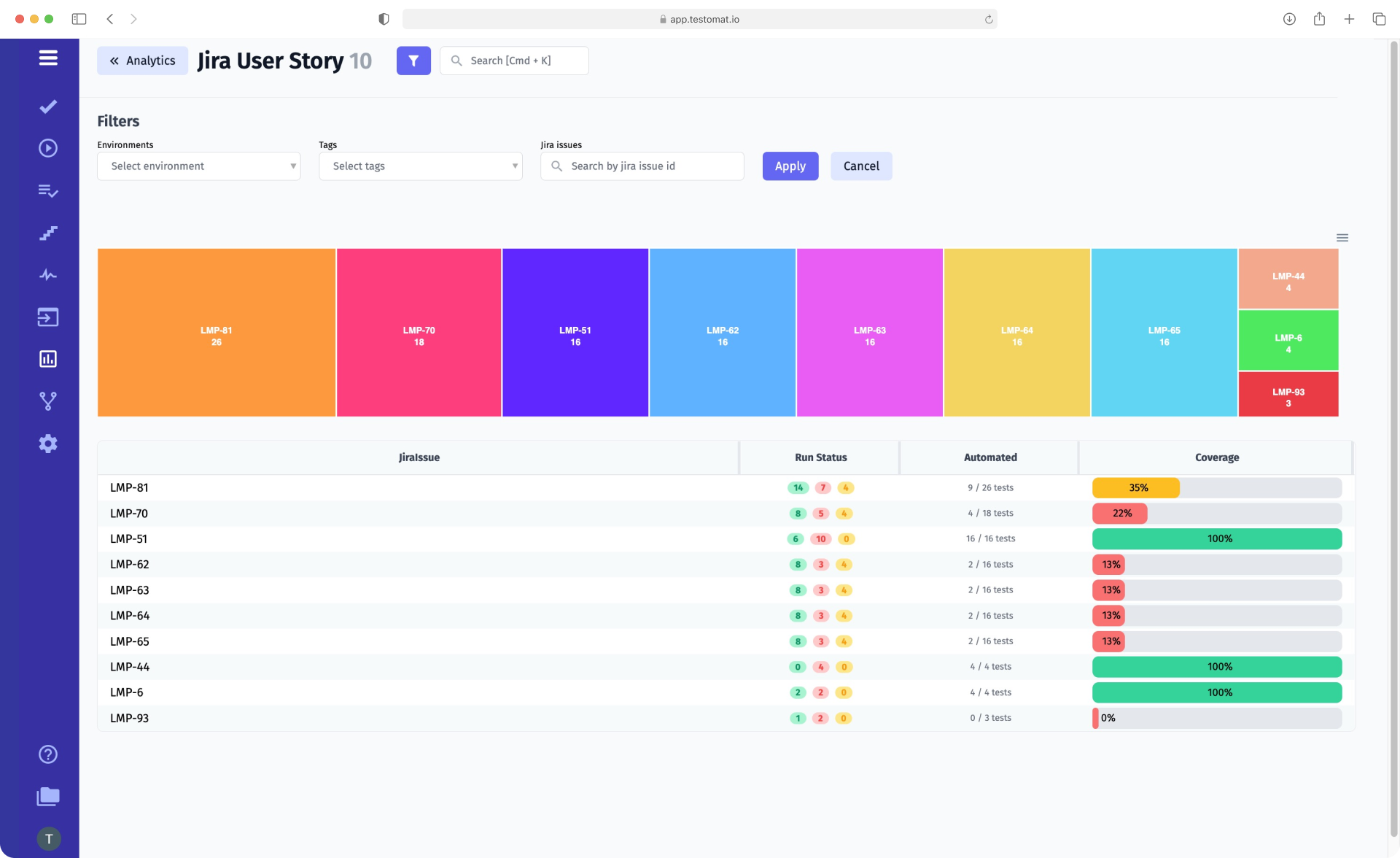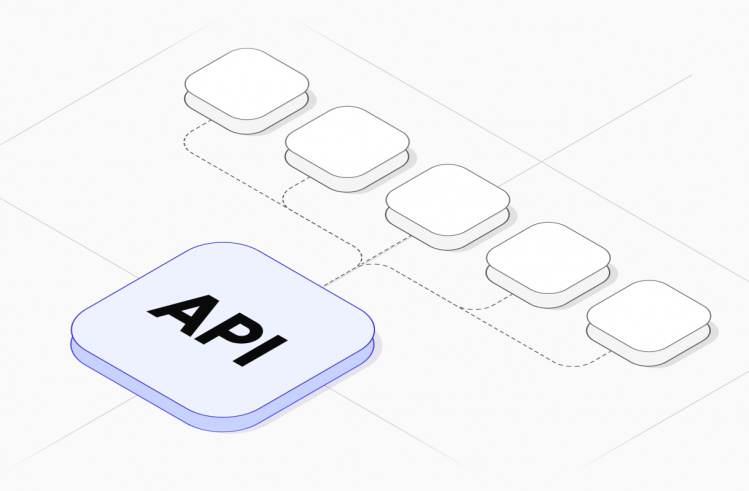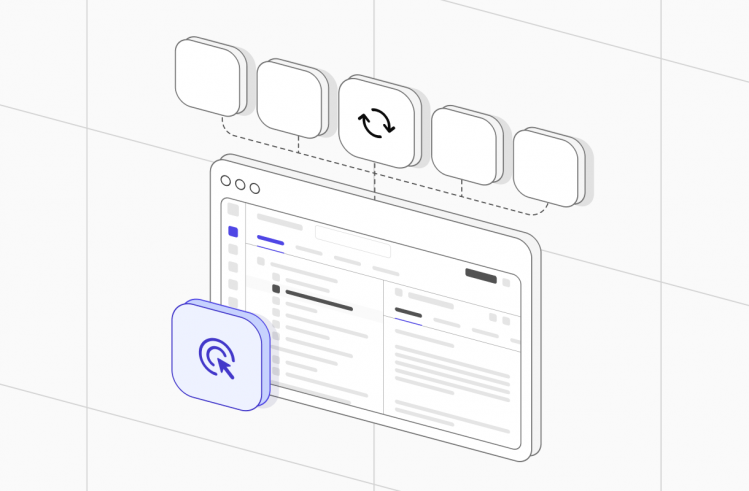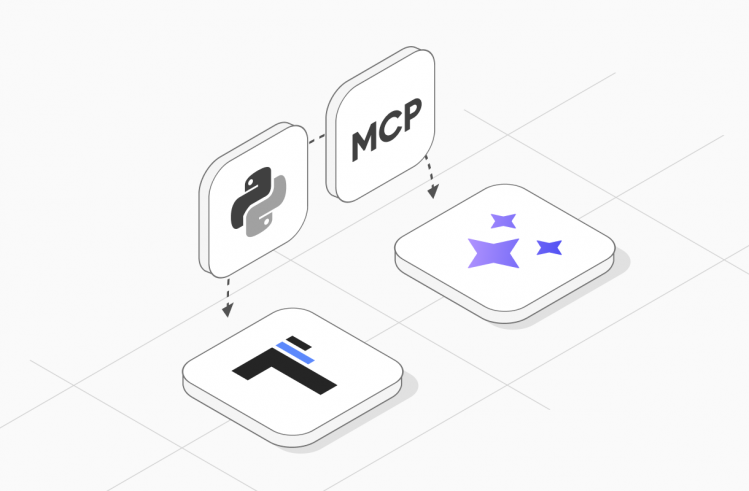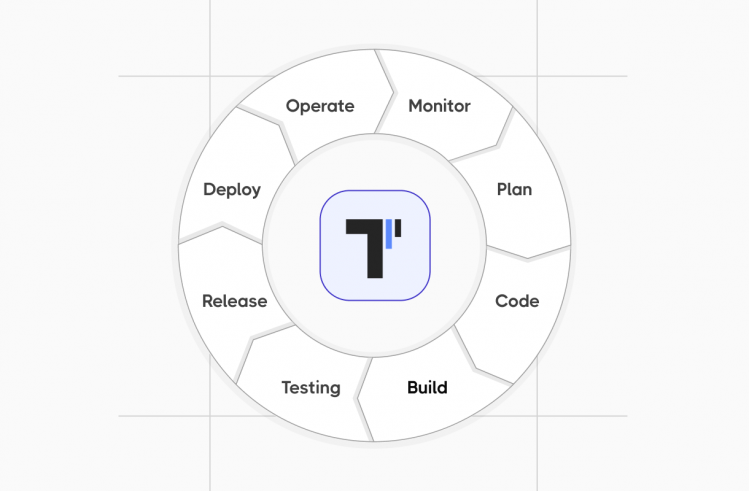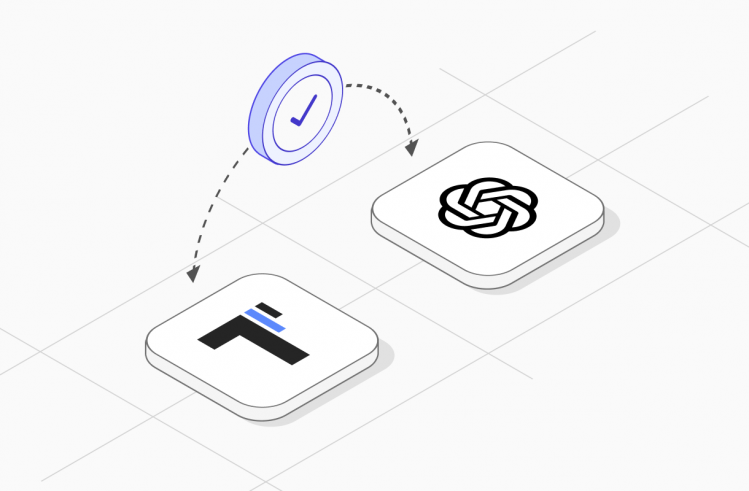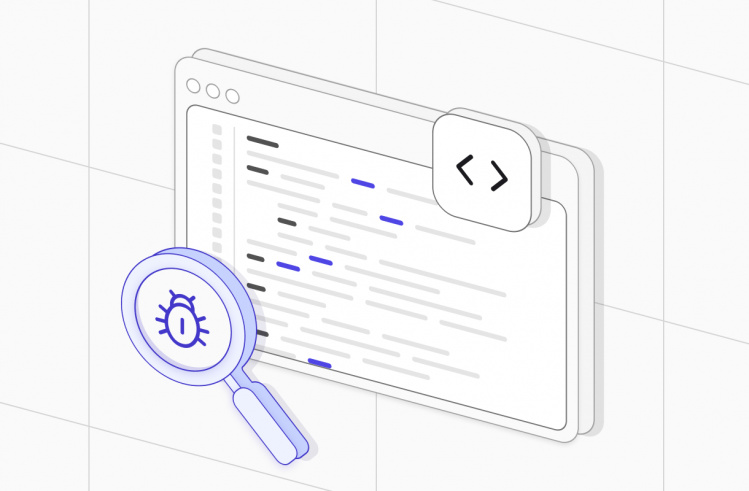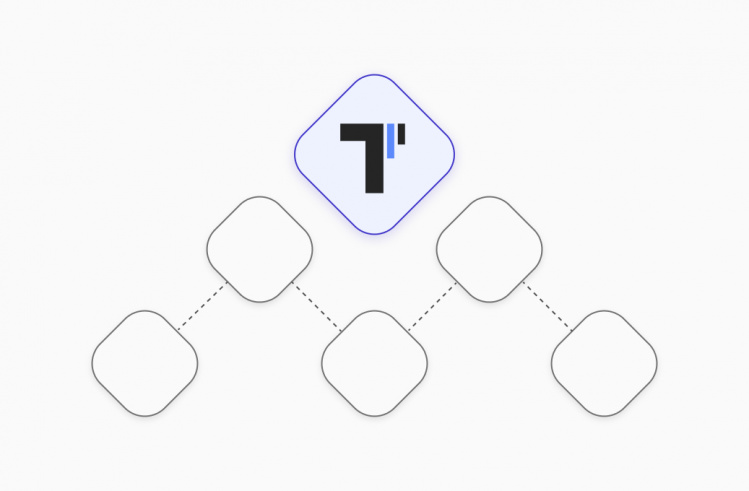The primary goal of modern Agile teams is the rapid release of premium quality software to the market. In development workflow
all professionals involved in SDLC (Software Development Life Cycle) to work together on the project on the same “wave” – even in technical points those who do not have technical knowledge.
Project management tool Jira handles this exceptionally well, making it the choice of many teams. Some professionals are so accustomed to working in Jira that they attempt to transfer software testing to this system, which poses some challenges. If the specific functionality of the tool involves manual testing, automated tests in Jira are not available. Consequently, integrating a test management solution for Jira test case management becomes necessary to enable test automation.
The testomat.io team aims to meet the needs of the modern software development and testing market. For this purpose, we have implemented in our TMS the possibility of its integration with one of the most popular project management software, Jira. This integration offers significant advantages in using Jira for test case management, providing a more cohesive and streamlined testing process within the Agile development lifecycle. These integration best practices fit the team by enabling them to work together on a familiar platform while enhancing their test case management capabilities within Jira. Discover the enhanced features of the Jira test case management workflow when integrated with our test management system. Check out the features of the Jira workflow integrated with our test management system.
What Is Jira?
Jira is a popular tool that helps modern teams of all types manage work in Agile software development. In particular, it allows teams to track issues, manage projects, and automate workflows.
Jira is a system created by Atlassian for managing Agile projects, tracking issues, and automating workflows in software development.
Initially, this system was not intended for testing processes, but over time, it has been so refined that it has become a powerful multifunctional tool.
Jira Software is not an open-source system, but at the same time offers its clients a free plan (up to 10 users), with strictly limited storage space and no access to additional support. You can find detailed information about the product on the developer’s official Jira website. The system also features an extensive community; you can chat with the system’s followers and ask your questions here.
The Key Jira cornerstones are:
→ Jira issues – this is the general term for all tasks created in the system that need attention. There are five custom Jira issue types:
- Epic: a large task that requires a lot of time to complete, usually spanning multiple sprints.
- User Story: a part of an epic completed within one sprint and describes functionality from the end user’s perspective.
- Task: a small technical task completed by one specialist and is important for an epic.
- Sub-tasks: parts that tasks are broken down into, containing minimal work for a specialist.
- Bug: errors in the developed app that need to be fixed.
→ Jira Project – refers to a set of Jira issues that need to be completed to achieve a specific goal. Its role is in managing issues and tasks for the entire team. You can configure issues associated with a project in a variety of ways, including assignee, visibility restrictions and applicable workflows.
→ Agile boards – it is a visual representation of your team’s workflow within a project. Jira users have access to Scrum and Kanban boards. They allow breaking down large projects into smaller blocks, providing visibility into workflows, and facilitating continuous delivery. They help with testing efforts, improving delivery products to the market.
Such specific functionality in Jira allows tracking work progress on a project or multiple projects, controlling bug fixes, and releasing apps. However, when it comes to testing functionality in this system, teams often encounter problems.
Firstly, as we mentioned earlier, Jira does not support automated tests. Secondly, you cannot reuse test runs. The reason is that in this system, all completed tasks transition to the “Done” status, making it impossible to rerun them, for example, when regression testing is necessary. When using Jira for test execution, you’ll have to create a new sub-task new issue type for each rerun, which requires lots of time.
Another challenge arises when there’s a need to generate test reports with test results. Due to the fact that multiple test runs in Jira are represented as sub tasks to one task, you cannot create a separate report for each of them.
Because of these limitations in Jira’s test execution, most enthusiasts of this project management tool decide to integrate test management tools with Jira.
This step allows the entire team to work on the project with a familiar tool while simultaneously benefiting from the powerful test management tool and test management solution.
Test management system testomat.io seamlessly integrates with Jira for test case management, and integrating these tools is bidirectional—all changes made in TMS will be immediately reflected in Jira and vice versa.
Mode detail we consider the Jira problem and solution in the comparison article Test Cases in Jira vs Testomatio here on our blog for test engineers. Please, pay attention!
In addition, such integration has other benefits, which we list below.
Benefits of Integrating Jira With Test Management Tools
Integrating Jira with a test management solution unlocks powerful testing capabilities within a familiar tool. The key benefits include:
- Engage non-technical specialists in testing. Thanks to the bidirectional integration of Jira and testomat.io, all stakeholders can control testing processes without switching between project management tool and TMS.
- Optimize test management reporting. Our test management system allows the generation of detailed reports in real-time and upon completion of test runs. This facilitates rapid bug fixes and increases the QA team’s work efficiency.
- Reduce time-to-market. Integration with TMS unlocks access to the automation execution of tests in Jira, accelerating the testing progress. Additionally, it promotes swift product development and improved communication among team members.
Many of our clients use Jira for their projects. This prompted our team to integrate Testomat.io with this bug-tracking system.
For more insights, check our blog on writing test cases in Jira vs Testomat.io.
Sync Jira and TMS
Many of our customers work with Jira as the leading project management tool. Considering its demand, we decided to allow users of our test management solution to use it fully for software testing.
Work on creating better software together with the developers; notify them in time about defects and control the elimination of bugs. Below is a list of what you need to do.
Getting Started Jira From Example
Our team has prepared several detailed guides for clients on how the TCMS works and its integration with popular test frameworks: Cucumber, Playwright, Protractor, Codeception, WebDriverIO, etc. Check all Demo projects for success starting through the link. Below we will focus on how to integrate Jira into our test management system and manage test cases in an environment familiar to all participants of SDLC.
Integration of Jira and the Test Management System in 5 Steps
To synchronize the familiar Jira tool with our TMS and use it for test case management, follow these actions:
#1 Install Advanced Jira plugin
To start working with Jira and TMS, you need to download the testomat.io Jira plugin. To do this, go to the Atlassian Marketplace and download the plugin by following a few simple steps:
- Log in to Jira.
- Click on the “Applications” drop-down list and select find the item.
- In the window that opens, click on Testomatio and select “Get App.”
- Wait until the installation is complete and close the window.
#2 Create Jira project
Create a Jira project. Click the Create button on the toolbar in Jira, then fill in all the customizable fields. To easily find the project later, you’ll need an identifier. You can find it at the end of the URL.
#3 Generate Jira API token
Get the API token. You need to create Jira API token from your Atlassian account and then copy and paste it into the appropriate field during subsequent integration. To do this, log in to your account, go to the API Tokens section, and click Create API token. Then, specify a label for your token and click Create. Follow through the link of Jira Docs to find out how to Manage API tokens for your Atlassian account
The integration of Jira and TCMS is two-way. This means that you can manage tests in the bug-tracking system and manage data of a project without leaving test management system. All changes made in a Jira project will automatically appear in the test management system. So, the next step is to bind both.
#4 Connecting to JIRA project
To link tests to Jira issues, on the project Dashboard select the JIRA Integration menu. After that Configure Jira Integration in the control panel of the project management tool to connect TMS to a Jira project.
Then, fill in all the fields in the window that opens:
Now is the time to apply your API token and the JIRA project ID – which was successfully generated at the top by us. Project URL and your username account as well. When all is filled, click Save.
#5 Check your connection between test management and Jira
Check the reliability of the connection with the button Test Connection. A green pop-up window should appear.
#6 Work with Advanced Jira Plugin Features:
After successful synchronization, you’ll be able to fully utilize Jira for testing purposes, as the Jira plugin opens up access to specific functionality for Agile teams:
- Detailed reporting on test results.
- Receiving detailed, real-time project data from living docs.
- Adding test suites and test cases in Jira with editing capabilities.
- Linking test cases and automated tests with Jira issues.
- Involving team members without specialized technical knowledge in the testing process.
- Working with BDD testing directly from Jira.
- Creating Jira issues for failed tests.
- Creating branches in Jira and working with them.
- Performing manual testing directly from the project management tool.
- Controlling testing status, check type, and test cases priority.
- Tracking user stories coverage and defects coverage.
- Confluence integration.
- Tickets test management integration.
- Notifications.
For complete information about the possibilities that Jira test management opens up to users, please check the special Jira Integration page on our website. We suggest you delve deeper into the key aspects of using Jira for test case management.
Further, we focus only on the most crucial points. It is functionality typically QA engineers are interested in the most and which will show the best side of our test management.
Test Case Management with Jira
Thanks to the integration with specialized testing tools, Jira has become a powerful system for test case management. Let’s consider how to work with Jira when integrating it with our TCMS.
Linking Test Cases to Jira Issues
After you have connected the project, you can bind the test to a Jira issue. To do this, select the project, and repeat the same steps as needed with a menu. You can then link to an existing Issue or click create a new one.
- Select the desired project.
- Find the failed test within it.
- From the drop-down menu, select Link to Issue.
- Specify the link to an existing Jira issue or create a new one.
Creating JIRA Issue for a Failed Run
You need to perform the same actions as in the previous case to link a Jira issue to failed test runs. Instead of a failed test, choose the failed test run from the Runs menu.
Run tests directly from Jira
After installing the Jira plugin, you can launch test execution directly from the issue tracking tool. There’s no need to switch between tools. Thanks to the familiar interface, all team members can create test cases, execute them, and perform test automation.
Traceability and Test Coverage with test management
It is a kind of Test Management Reporting. Users can view information about test results on the Jira Results Board, for example:
- Test type.
- Test execution history.
- Lists of passed, failed and skipped tests.
- Percentage of test automation in user stories.
- List of Jira issues with failed tests.
Jira statistic metric
As mentioned above, the integration of Jira and testomat.io is two-way, so you can also get information about tests within a specific User Story in the TMS. To do this, use the Jira Statistics Widget function and examine the statistics of the running tests, including their status (passed, failed, or skipped). It’s very convenient that the Jira Statistics Widget displays information for all Jira issues if the project in the test management system is linked to multiple Jira projects. What about the Jira Results Board, it allows viewing information about test case execution in the project management tool;
Jira is an extremely flexible tool that allows you to configure different statuses for individual task types. For testing purposes, you can add those that accurately reflect the results of checks, such as “Passed”, “Failed”, or “Blocked”.
Advantages of this approach:
- Test scenarios can be linked to multiple user stories, detected bugs, or other tasks in Jira, which allows for the reuse of already existing test cases.
- Creating test cases is quite easy, as they function the same way as any other tasks in Jira.
At the same time, there are certain disadvantages:
- Once the check is performed, its status changes, and it becomes impossible to track the previous one.
- Individual test steps do not have their own fields, which makes it impossible to add separate results for each step.
- There is no option to create a test suite or a test plan for running checks.
Therefore, due to its adaptability, Jira is well-suited for tracking test statistics and linking them to specific tasks. This facilitates the repeated use of test cases.
Running Test On CI\CD from Jira
Our TMS has broad integration capabilities. In addition to Jira, this TMS seamlessly integrates with many popular CI\CD tools. Among them are GitLab, GitHub, Jenkins, Bamboo, CircleCI, etc. Thus, Jira users who have synchronized the system with TMS can easily run tests on CI\CD.
This is important for teams practising agile development because it allows them to detect errors early in the development process and thus save valuable time and customer resources.
Comparison table: TestFlo VS Xray VS Testomatio
| TestFlo |  |
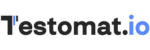 |
|
| Traceability between requirements | Full traceability from requirement to defects | A dedicated test management Report demonstrates the traceability of requirements through tests, test runs, and defects | Supports installing a Jira Plugin, allowing you to track coverage of requirements related to test cases and defects directly from Jira |
| Linking to test cases | The Link with Requirement operation allows linking requirements with the given Test Case | You can link epics with test cases and user stories with the configuration of project settings | Link requirements with test cases and manage them in the test management system |
| Visibility of the QA process | Ensures complete transparency of the testing process | The tool allows the team to track the testing process | QA process is completely visible and transparent for all teammates (Dev, PM, BA) |
| Living docs | Not supported | Not supported | There are Living docs, technical documentation, which in human-readable language describes the operation of each function |
| Confluence integration | The tool supports using its gadgets in Confluence | Xray allows you to create Xray issues from Confluence pages | Confluence integration is supported to provide project visibility through knowledge documentation and Confluence user story Jira linking |
| Ability to run tests from Jira | supports | Not supported | supports |
| Automated Tests support |
The installation of additional paid TestFLO automation for Test Execution plugin is required | Test automation support is included in Xray add-on | Both automated and manual process of testing are supported |
If you want to use the familiar tool Jira for test case management, consider integrating it with Testomat.io. This step will allow you to write test cases, run a test cycle, and receive detailed reports and analytics without switching between tools.
We hope that you will find the extensive integration capabilities of our TMS and this manual useful. Let us know about your experiences with test management for Jira. The content is available in video format if you convenient reproduce the steps by watching 👀