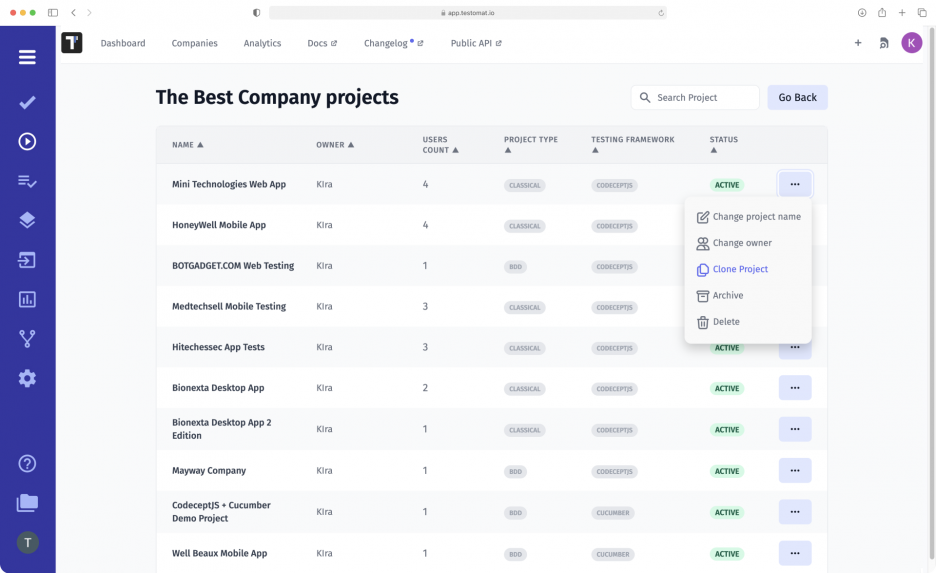
Every Agile team emphasizes speed in their project work. This is especially true for outsourcers who develop digital products for a large number of clients. We strive to simplify and speed up testing tasks throughout the SDLC. Cloning project is one of those features that help quickly create an agile environment for productive project work.
Benefits of using the Cloning project feature
With this feature, you can create new test projects in a few clicks. Now you do not need to prepare tests for each test project from scratch. It is enough to create a reference project with a certain set of tests and then uses this data in other initiatives.
Cloning provides high productivity, especially when working with large test data sets in scaled test projects. Cloned tests can be cloned with some changes according to the current project, or you can leave all elements of the original for the next test activity, for instance.
How do I work with the Cloning project function?
To use the function, you need to:
- Go to the Companies tab, click the Extra Button, and open the Projects Dashboard with a list of all available projects;
- Select the project you want to use as a reference and click the Extra Button;
- Select the Clon function from the list that opens, and then confirm cloning.
After completing the steps, you will see the “Project cloned and will appear on the dashboard soon” window. The cloned project should appear in the general list marked “Clon.” All data will be similar to the original, including title, description, and test status. If necessary, you can add a new name at your discretion.
While working on a test project, it is convenient to use other functions that somehow overlap with data cloning. Thus, meet features that help you work even more productively with the Cloning project:
- Copy Tests And Suites – TMS allows you to copy data at the Test (classic and BDD), Suite and Folder levels. These can then be used as the basis for new testing projects.
- Bulk Edit – add new tests to the ready-to-use list in seconds. You can always delete irrelevant material, edit the title, and change the order of the tests as needed.
- Export as Spreadsheet – the system allows you to save all your test cases as files, including cloned projects, in one click. The Spreadsheet format is provided for convenience.
- Import Automated Tests – the test management tool supports importing tests from all popular testing frameworks. You can then download them and make visible your automated test cases.
- Templates – by creating a structure in advance with a description of prerequisites, steps, and expected results, you can use it in your work with tests and suites. When cloning, all elements will be saved in the new project.
- Team management – the ability to clone tests with team management is especially useful for the manager. You can easily create new test projects, pass them to responsible testers, and give them relevant access rights to the particular project. All this with a minimum amount of time.
