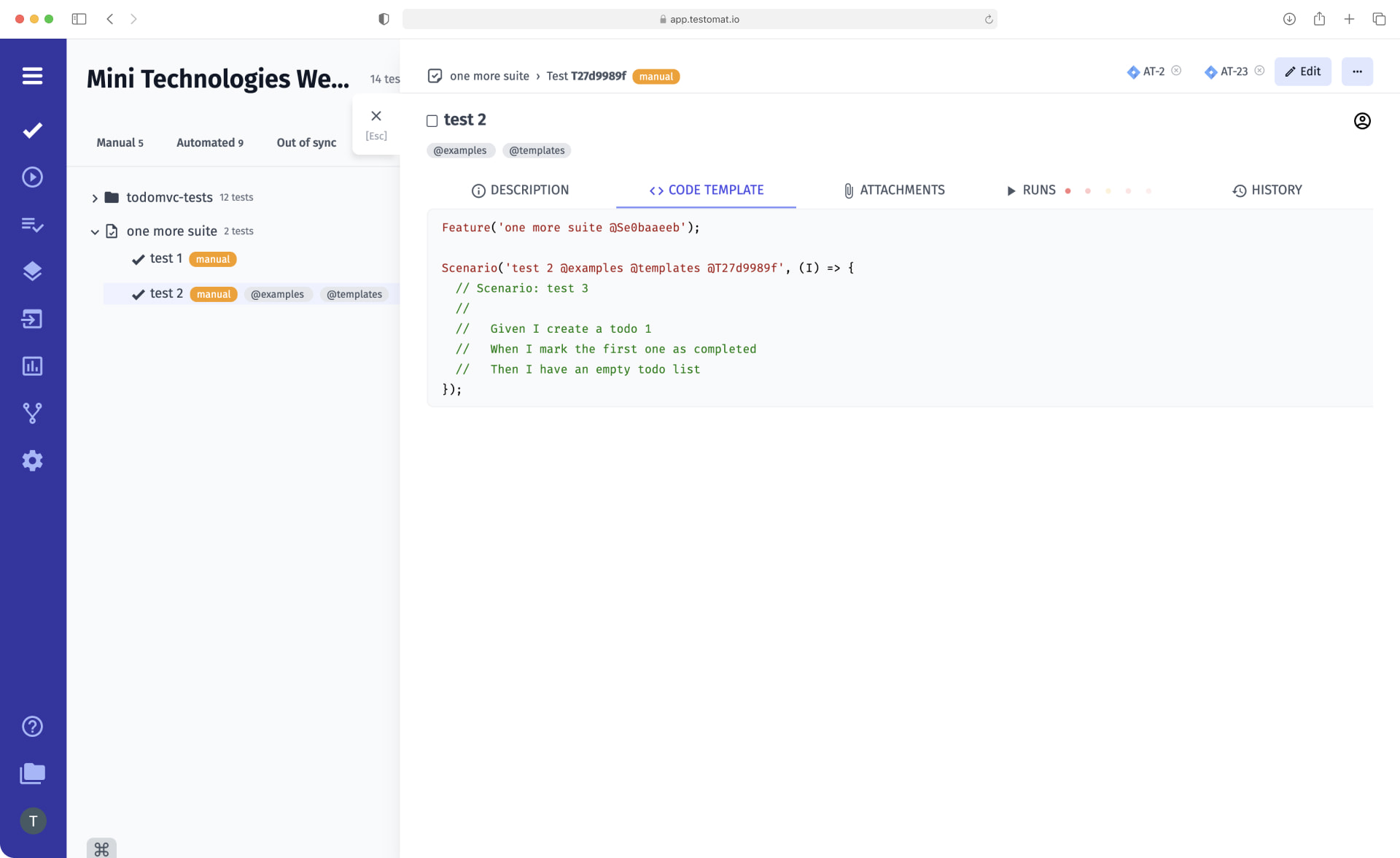
Thanks to the function of converting manual tests into automated ones, it is no longer necessary to manually change the marking of manual tests to automated tests – testomat.io will do it. You can also build automatic test plans and organize your test project with checklists and test suites– all without too much time.
Why Is Test Conversion Feature Necessary for Your Team?
Product testing comes down to the following scheme: The Quality Analyst or manual tester creates test scenarios, and the QA automation test engineer writes code that automates manual test cases. As a result, the tests are performed by the program, not the tester. A great alternative to the QA’s work is the Convert manual tests into automated ones feature. You can use it to immediately change the status of tests after they have been automated. This test management feature saves budget and time, and all project data will be updated almost at once.
It is worth noting that the test conversion function is relevant not only for the BDD paradigm but also successfully applies to the classical testing frameworks.
How to Work With Convert Manual Tests Into Automated?
The life cycle of the Convert manual tests into automated functionality consists of several steps:
- A tester or Business Analyst (BA) creates a test project in a test management system and writes test cases. In the list of tests, they are marked as Manual test cases because the tester manually writes their scenarios steps.
- Automation QA engineer writes code to automate these tests and imports them into the test management system. After that, all tests from the list will be marked as automated tests. No additional actions are required.
- Tests that have not been automated will continue to appear as Manual tests by a label. This lets you immediately prioritize tasks for the Automation team – it sees which scenarios are covered by the code and which need to be worked on.
- At the bottom of the screen, there is a Format button intended for BDD scenarios with a clear structure. Pressing this button allows you to correct all the inaccuracies made while writing the script and make it readable.
- You can see all the changes that occurred to the test in the History tab. The status changes from manual to automatic are displayed here.
Associated Test Management Functions
- Out-of-sync test cases – the Out of Sync function allows comparing the test scenario after modifying it with the previous imported version. If there is a discrepancy between them, such a test scenario is marked as Out of Sync. To make the test scenario up-to-date, you need to import it again.
- Import automated tests – you can import any ready-made Unit, end-to-end, or API tests into test management, manage test runs and analyze their results. It is also possible to synchronize automated test cases with manual test cases in one place. All the Automation QA need to do is click Import automated test cases and, in the opened menu, select the desired testing environment and its type. After that, just copy and paste the ready to cmd from appeared tips.
- Add manual tests – our web test management solution was created as a solution for test automation. In addition to automated ones, this platform allows you to work with manual test cases as well. Users can set up conditions, prerequisites, detailed information, and expected results and synchronize all manual tests with automated ones.
- Real-time Reporting – our test management tool supports real-time reporting JavaScript(including TypeScript), Java, Python, Ruby and CSharp testing frameworks, allowing you to get information about the total number of tests and see how many tests were passed, failed, or skipped before the end of testing.
- CI\CD integration – provides the possibility to run all or specific automated tests once CI\CD are configured in the test management dashboard menu from the test management system, moreover directly from the Jira Plugin. CI\CD integration pipeline works on GitLab, GitHub, Jenkins, Bamboo and CircleCI etc.

