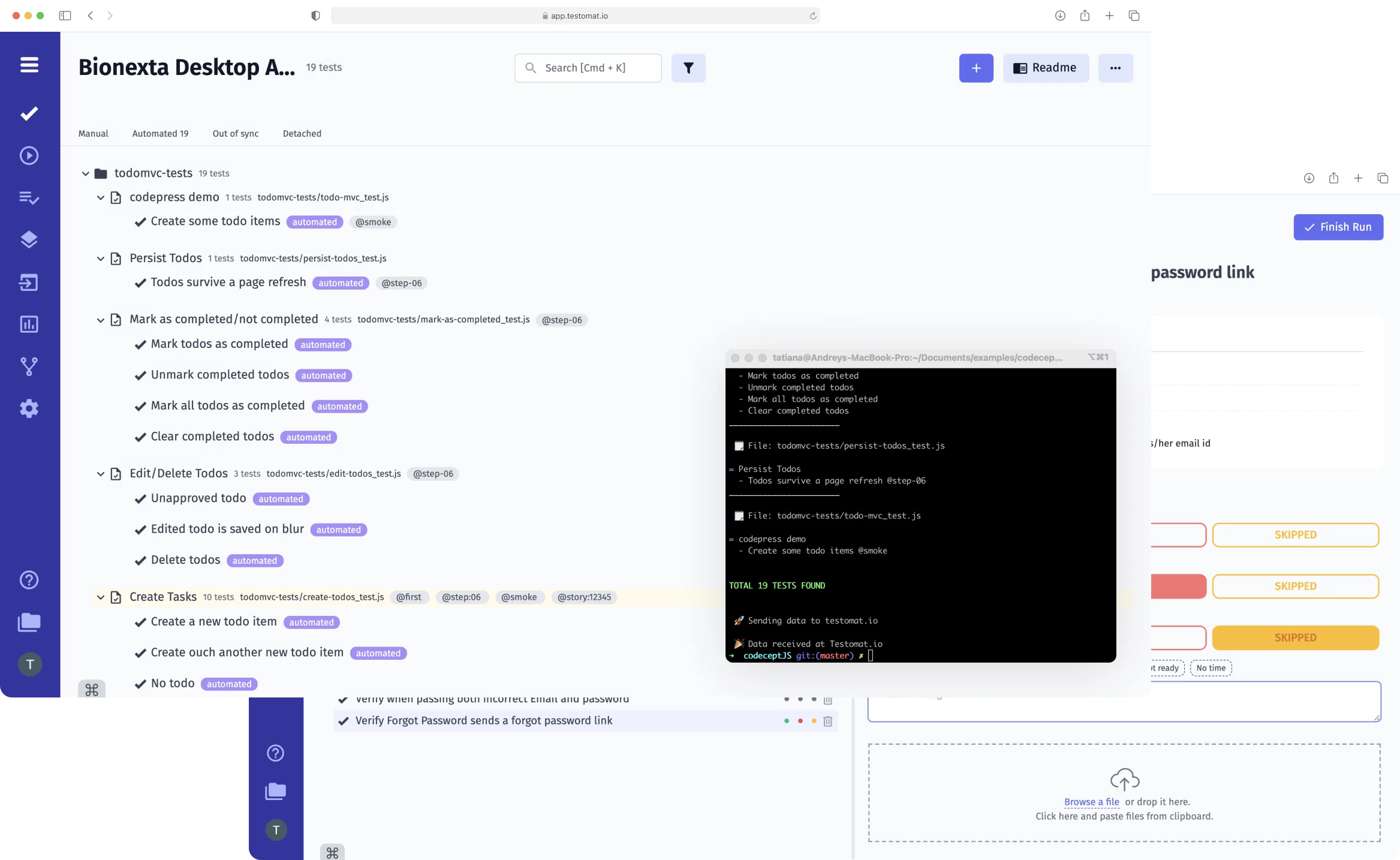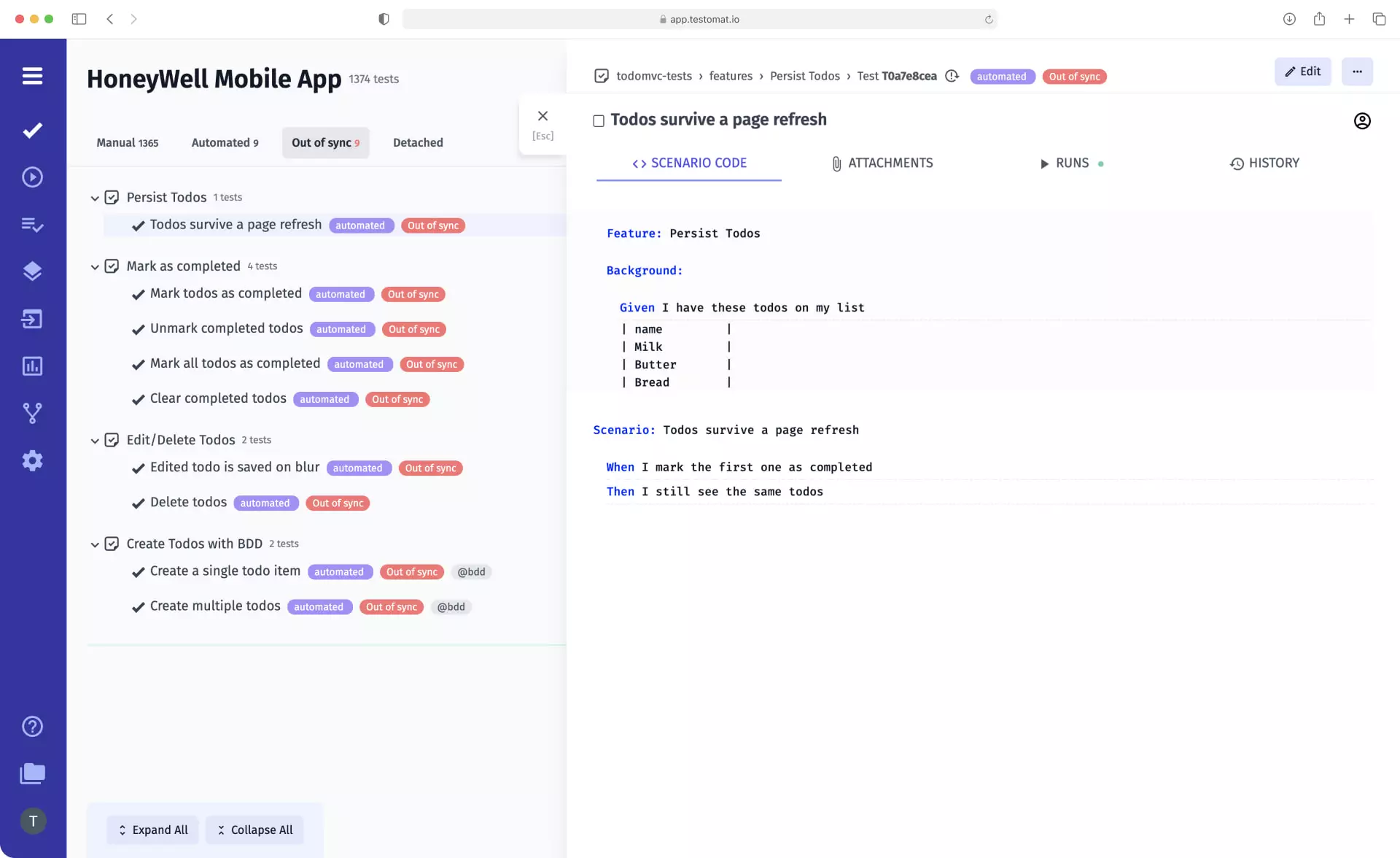
Your automated tests should form as much a part of your application as the rest of your code, and therefore need to be maintained to ensure they remain relevant and useful. Test management system testomat.io is a powerful test management tool created to simplify QA specialists’ work. This is achievable, among other things, by optimizing the work with test steps – the main component of test cases.
Automatic steps collocation during sync is a feature that allows all steps from imported tests to be automatically added to the existing Steps Database. This contributes to regular updating of the steps set and greatly speeds up test case writing thanks to the capability to share these steps between other test cases. As such, the continuous improvement you apply to your code also applies to your tests.
Following the link and meet all reusable test case elements of feature group QA efficiency.
How Automatic steps collocation during sync works
The function can be used both when importing BDD and classic tests – the main thing is that the steps in the CSV/XLS file were prescribed, then they will be automatically read by TMS and entered into its database.
View where each step is used in the test case
Our test management system has a useful toolkit that allows you to see where each particular step of a BDD or classic test is used. Just click on the step you are interested in, and the Steps Database page will open a window containing all the steps. Clicking on each of them will display detailed information about the use of the step.
Update the Steps Database as needed
Building a test suite is not something you do once and forget. Some projects develop so dynamically that the test management system does not have time to update the database. To fix this situation, you can click the Refresh Steps button, and the test system will update the database – adding all the steps that were not added earlier.
Functions related to Automatic steps collocation during sync
- Add BDD test cases – you can write test cases for any application in an easy-to-read BDD format in Gherkin language and edit them quickly and easily the same in built-in advanced Gherkin editor. This is facilitated by autofill from the step database, which is automatically populated when new test cases are imported into the system.
- Migrate from TMS and convert to BDD – you can transfer test cases from any system where you worked before – Zephyr, TestRail, Qase, QTest, Excel (via CSV) – and convert them directly to BDD format. In this case, all the steps that existed in the imported test cases will be automatically added to the steps database and become available for reuse.
- Import automated tests – you can import any ready-made Unit, end-to-end, or API tests into test management, manage test runs and analyze their results. It is also possible to synchronize automated test cases with manual test cases in one place. All the Automation QA need to do is click Import automated test cases and, in the opened menu, select the desired testing environment and its type. After that, just copy and paste the ready to cmd from appeared tips.
- Living Documentation – after each import of test cases and any changes to them, all relevant information is displayed in Living Docs in real-time. The data is presented in an easy-to-read format that allows all team members, including non-tech professionals, to work with the documentation.
- Jira BDD – advanced Jira extension allows QA engineers or Test Analysts to create new test cases, edit existing and execute ones directly in Atlassian Jira. All changes will be synchronized with test management bi-directionally. Conversely, all information from the test system will be visible in the project management system.