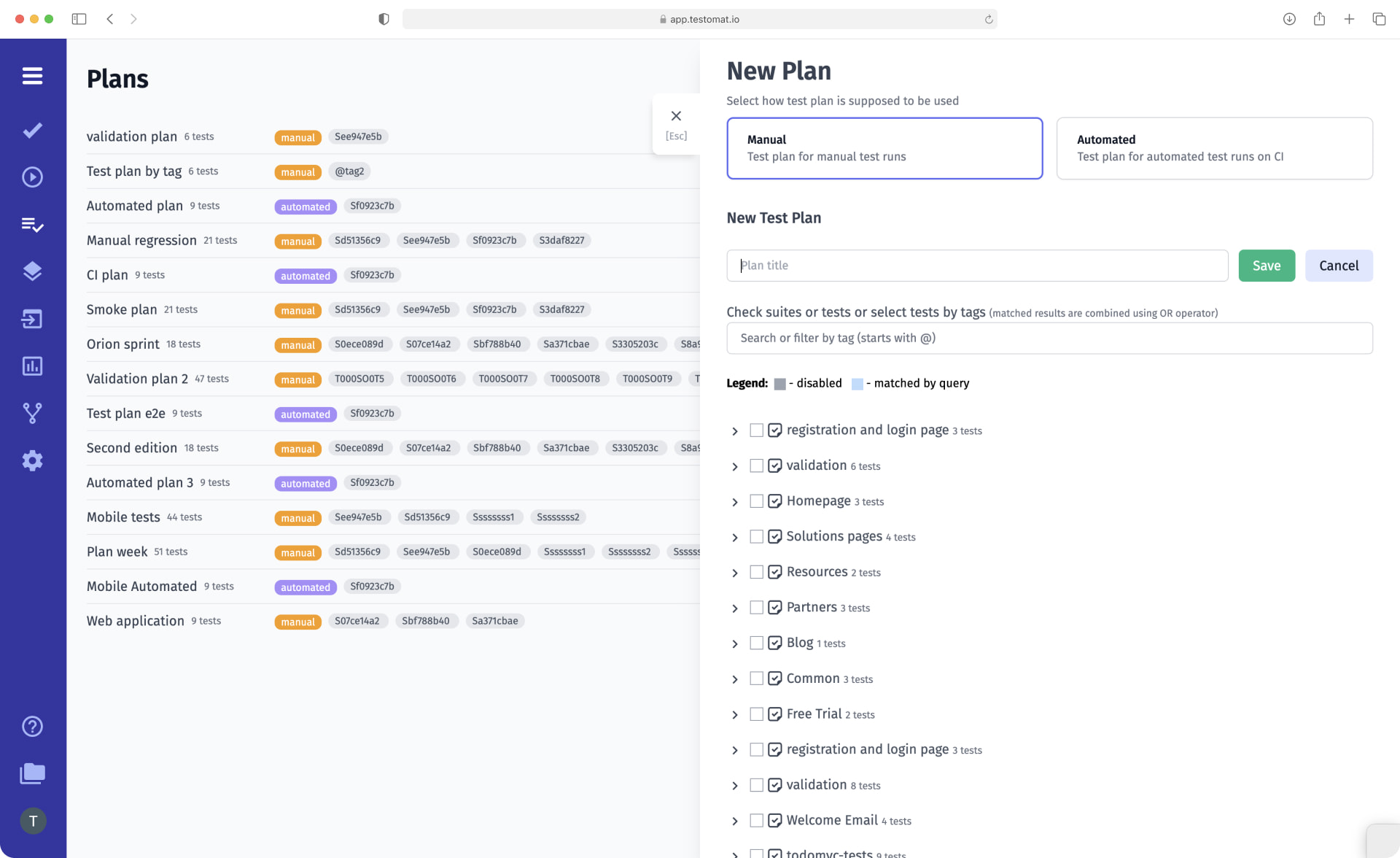
Accelerating the delivery of the finished product without sacrificing its quality is one of the primary goals of today’s Agile teams. We understand our clients’ needs and create a tool that helps make testing easier and faster.
What are the benefits test plan?
The Test Plan is one of the features of our test case management solution, which makes the work of a QA engineer convenient and efficient. It is very useful when testers need to manage multiple test runs and configurations for a project. When a user tests the project against different operating systems, web browsers, conducts different testing types, for instance, API testing, smoke testing, regression testing etc. – are called configuration.
Testing without a plan can result in high costs and time spent on areas of the product that yield little value.
Test plan vs Test strategy
You are free to design test plans depending on your test cases. Test plan allows visualizing relations between testing objects in your project. And then smooth transit from the test planning to test execution.
We provide test plan options and execution for:
- automated testing
- plan test execution of your tests on CI\CD
- manual testing
Note, test app specific allows us:
- We can create a test plan by ourselves
- Test plans might be created automatically through automated imports or Jira Plugin
The possibilities that Test Plan opens up to QA engineers
There is a Plans section in our test management system. This is a separate page where you can create test plans for manual, automated, or mixed testing. If continuous integration is set up, you can run these tests on CI as well.
Test plan provides testers with a wide range of capabilities:
- Test Search. Enter the tag you want in the search bar, and TMS will show you all the tests with that tag. Save them in a test plan, and the tests found will automatically be added to a new test plan. The search also works by test name. This option is very convenient, given that there may be thousands of tests on a project.
- Editing a test plan. If your concept has changed and you no longer need tests with the previously selected tag, proceed to edit the test plan. Click Edit, and you will have the option to add a Suite or to expand the test tree and add individual test cases. If necessary, you can delete a previously created test plan.
- Running tests directly from the Test Plans window. Select the desired test plan, click Launch, and you will be redirected to the New Manual Run page. Specify a name, select a test environment, and run the tests. It is very convenient that you can create a test plan and run it immediately.
- Running separate tests. If you need to run certain tests, create a test plan and add manual or automated tests.
- Search for a test plan by name. If you have created a large number of test plans (some projects may have more than 100), it is very important to be able to find the right test plan by name. You can also sort them by test status: manual, automated, or mixed.
- Generated tab. Test plans that were created automatically when testing was started from Jira or Suite are placed in a separate category. This feature was implemented to avoid confusing them with test plans created purposefully by QAs.
- Access to Test Plans from the New Run window. You have access to test plans when you make a manual, automatic, or mixed run in the New Run window. If you only need to run selected tests, you do not need to switch to the Test Plan page, you can make selections directly in this window and run the tests you want right away. Editing test plans is also available here, just like on the Plans page.
- Track Changes in Ongoing Test Runs view display newly added, modified, or re-assigned tests — so testers can not miss important information, avoid confusion, and keep test execution aligned with the latest project changes.
When working with Test Plan, you are sure to encounter other features of testomat.io which in one way or another, intersect with making test plans.
TMS features related to the Test Plan
- Launch tests directly from Suite – when you run with Suite, a test plan is automatically created from the tests that are in this Suite.
- Tags – you have access to a list of all the @tags of test cases that have been created on the project. Run tests to which a certain tag is assigned directly from this page and save time switching between windows. When you select the desired tag, a test plan is automatically created that will contain tests with the specified tag. They can be manual or automated, and the test management app will prompt you to run them individually or all together. This feature is relevant because many users use the tagging system to manage to test.
- Run Manual tests from Jira – test plans can also be created in Jira. When you run a Mixed Run, for example, you can select certain tests which will make up the test plan.
- Run automated tests as manual – when creating a new test plan, you can select Run automated tests as manual. That is, add automated tests to a manual run. Our users are not limited in what tests they can test, and it is very convenient.

