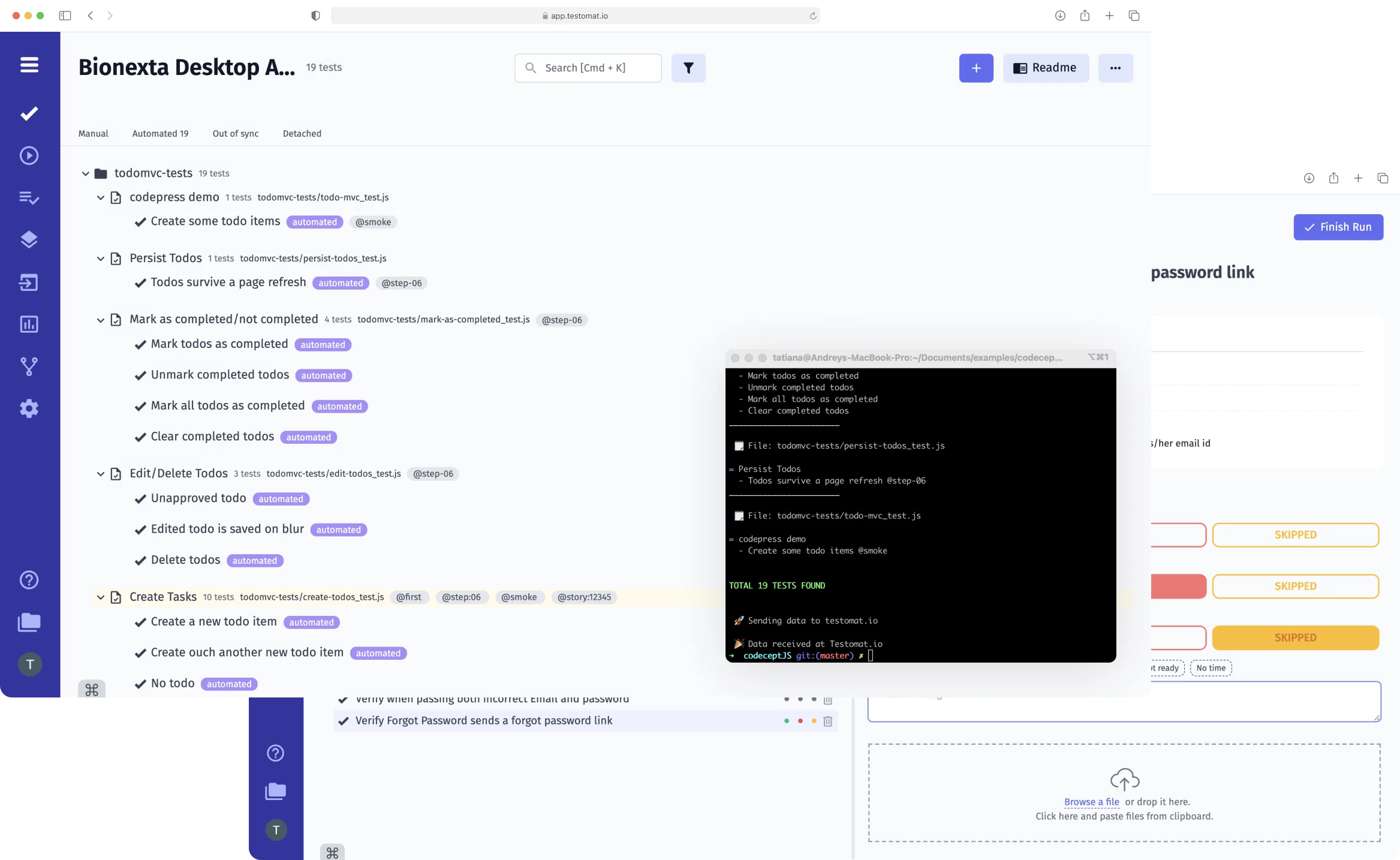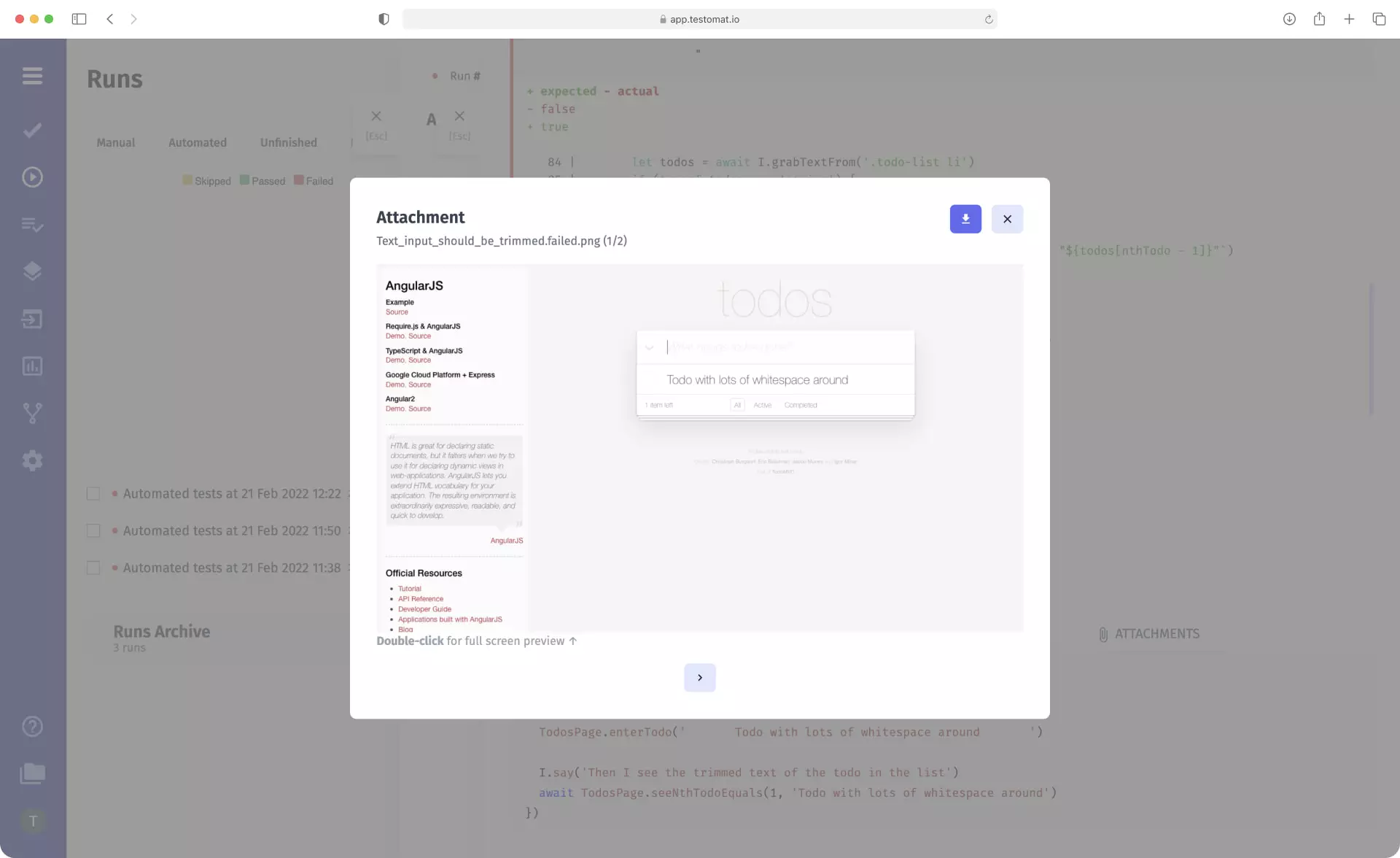
Test management system testomat.io supports screenshots and video recording options for their reporting. This allows you to visualize test results, thereby helping test managers and QAs identify the problem and perform the necessary actions to solve it.
How Artifacts recording helps QA Team’s Work
The Artifacts Screenshots & video capturing feature implementation allows you to quickly access test artifacts in a user-friendly format. You no longer have to open the project in the editor, search for the folder, and file in it. Or trying to find screenshots or videos in the cloud CI/CD service by the right criteria, which can be even more complicated.
Using our SaaS test management solution, you get access to artifacts directly in the test management system. This saves you time and simplifies the analysis of test results and the risk of defects.
Artifact S3 Support
Another value of our test management solution is that we give clients the opportunity to store an unlimited amount of data in one of the S3 Storages: AWS, DigitalOcean, Azure, and Google Cloud. When choosing a cloud provider, be sure to pay attention to the cost of its services! thanks to our test management integration with several platforms, you can choose the one that is most profitable and convenient for you.
How to Work With Artifacts (Screenshots & Video Capturing)
Get access to artifacts just in two clicks
The principle of screenshots and video recording is based on platform integration with popular S3 Storages, that’s why our clients must have an S3 Object Storage Bucket on one of these cloud platforms. Next, specify your cloud storage configuration in the parameters when you run the automated tests. You will then get results immediately with videos or screenshots when the tests are completed.
Upload public and private artifacts
By default tests artifacts are uploaded to bucket with public-read permission. In this case uploaded files will be publicly accessible in the Internet. On the other hand, you may restrict access to important test artifacts. To make a video or screenshot private, use additional options in the settings. How to do it meet more detail in Docs
Artifacts will be saved in a private format for all tests in this project. This feature is used by companies whose projects and code require a higher level of security.
Note: sharing private artifacts with third parties is impossible – if you send such a file, the recipient will receive an “Access denied” message.
Add artifacts to manual test cases
Most often, artifacts are associated with automation testing. But videos and screenshots can be added to manual tests as well. The Attachments from the clipboard features will help you with this. Once you add artifacts to the manual test results report, your colleagues will see details and can start fixing bugs right away.
View artifacts on the platform or download them to your PC
You can view artifacts videos and screenshots on the test management system and save them to your device. But if the artifact is saved in a private format, you will not be able to download the file – for privacy reasons, it will only be available for viewing.
Key benefits of using a Test Management App
Our team is currently hard working on delivering the highest quality software that provides real-time insights about Quality and deep collaboration between all participants of the Agile team. Most of our test management features depend on each other and work synergy.
Assosiated Artifacts Screenshots & video recording functionality:
- Reporters by Testing Frameworks – test management app downloads all the test artifacts from S3 Storage and places them in test reports. The user has only to go to the desired report and click on the test of interest. The data in the reports are presented in a user-friendly format, making it understandable to the entire development team. View the testing results of end-to-end, integration, unit, and API tests and compare them with the expected results. Artifacts attached to the test result reports and documents provide a clear view of the errors made.
- Automated Tests Analytics – we offer detailed test analytics. QAs can analyze test results in different statuses and the percentage of coverage by automated tests and intelligently prioritize their work. Available to track flaky tests, never run, every failed tests, environment statistics etc.
- Jira Integration – with the Advanced bidirectional Jira plugin, you have the ability to run test cases from Atlassian Jira and work on the project from test management system as well as directly from Jira; switching between tools is no longer necessary. Including, from Jira, you can go to report and see all the test artifacts attached to it.